Turn on suggestions
Auto-suggest helps you quickly narrow down your search results by suggesting possible matches as you type.
Showing results for
I’m happy to see you in the Community, ReneeRFP.
To combine the refunds, you can consider deleting and recreating them. When entering the entries, record them as one transaction so you'll only print a single check.
Before proceeding, I suggest creating a backup to keep a record of your previous transactions. Here's how:
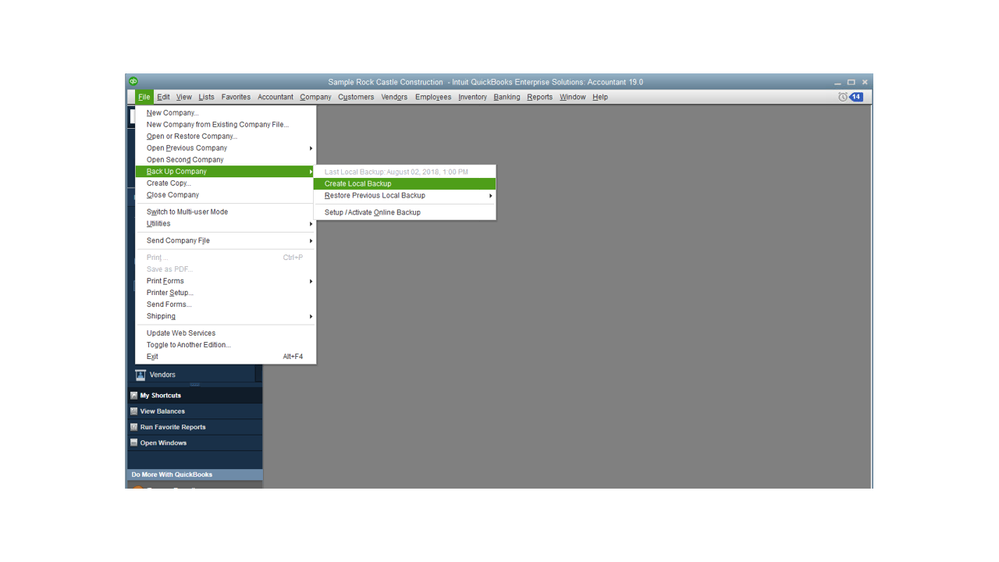
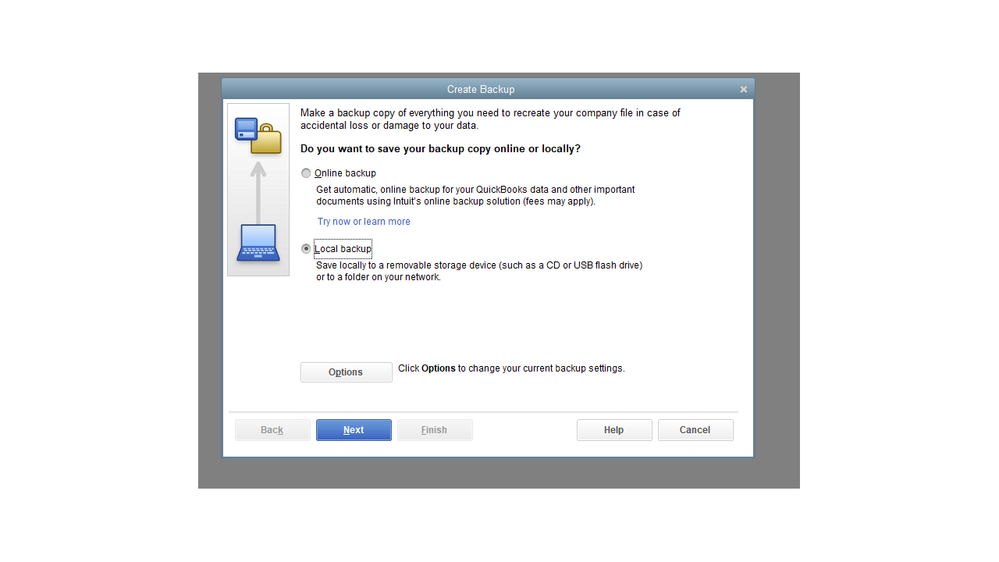
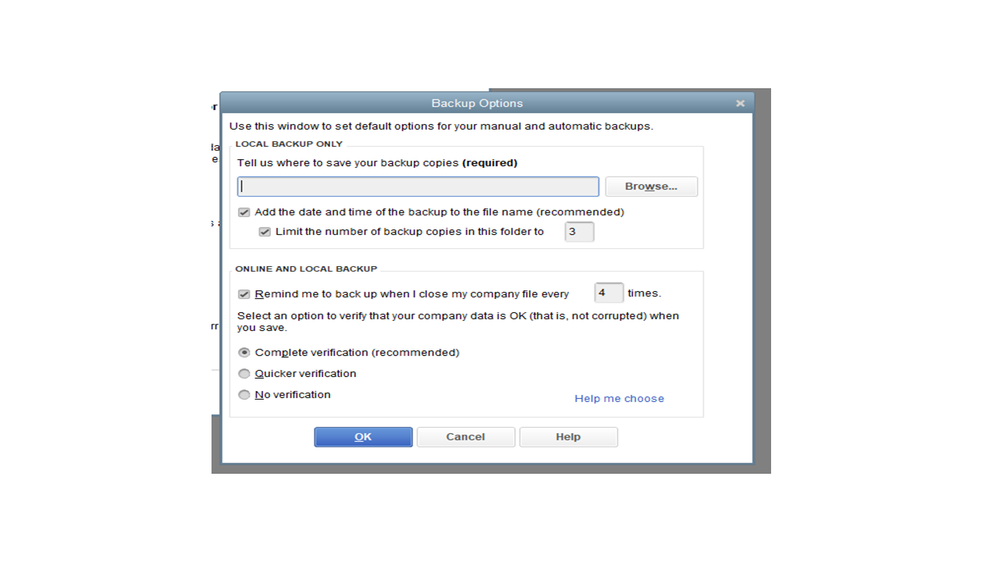
Once you’re ready, let’s go ahead and remove the entries. Here’s how:
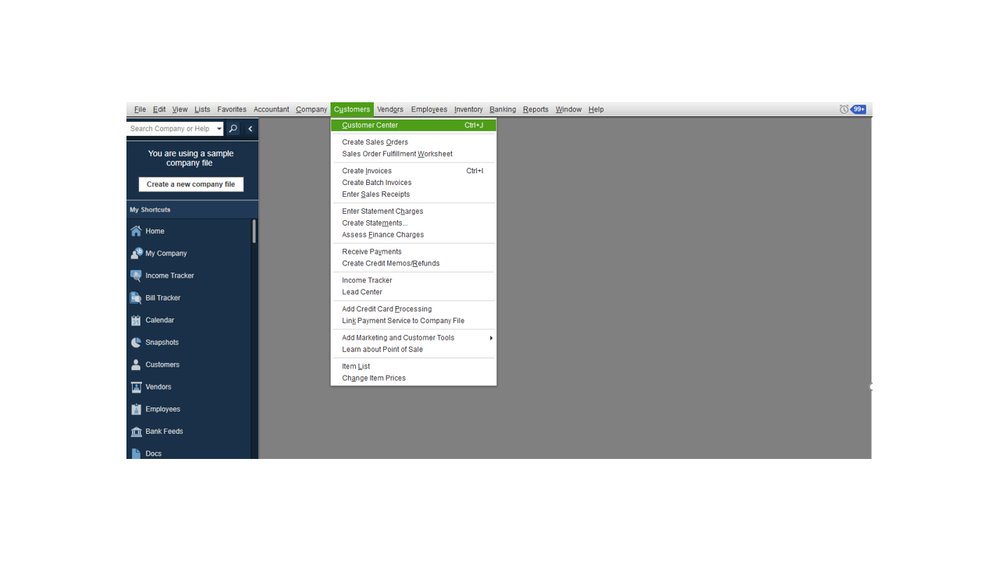
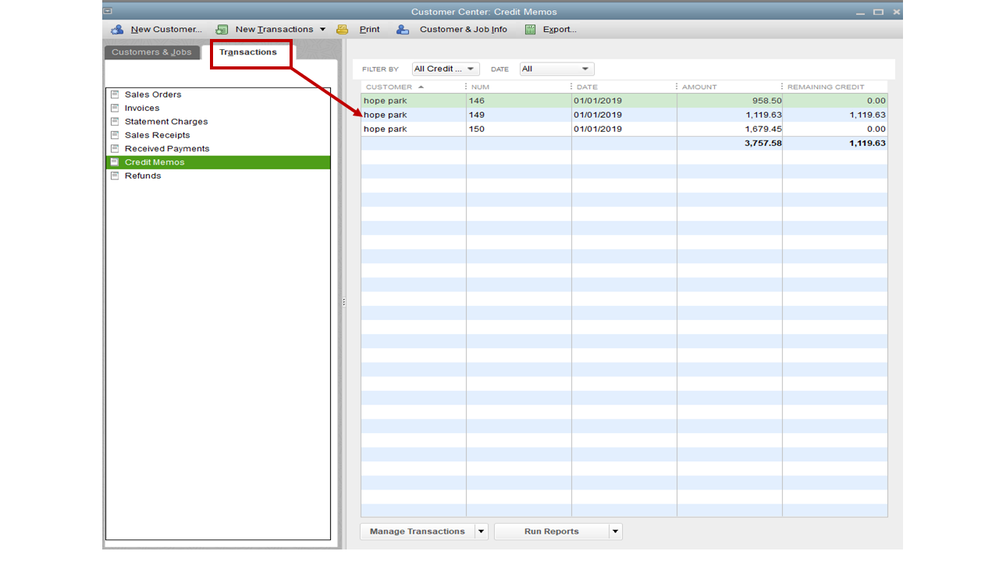
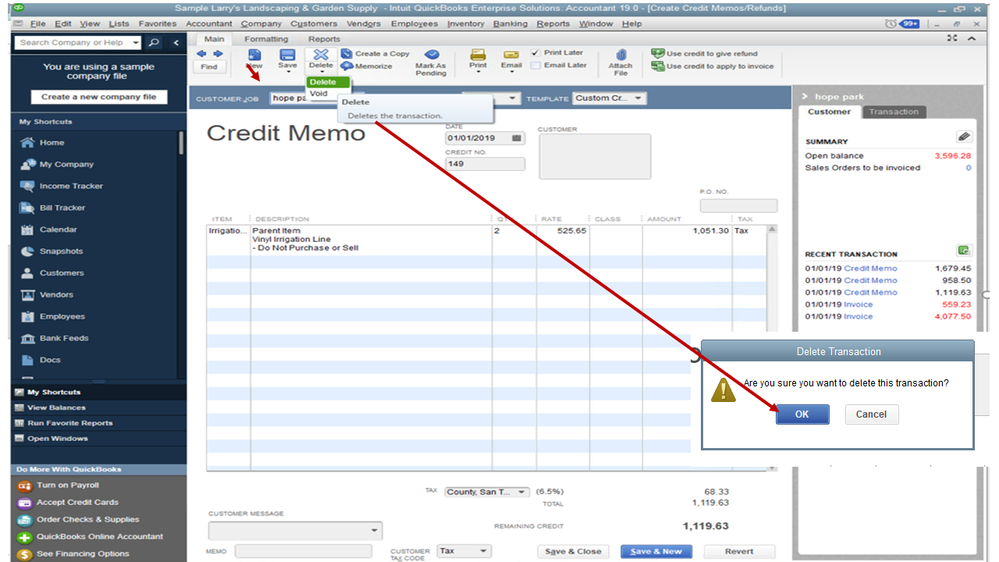
Perform the same procedure to the other refunds you want to remove. To enter the transaction, check out the Give your customer a credit or refund in QuickBooks Desktop for Windows for detailed instructions.
After printing the check, I recommend restoring the backup copy so you don’t have to reenter the refunds. Let me walk you through the process.
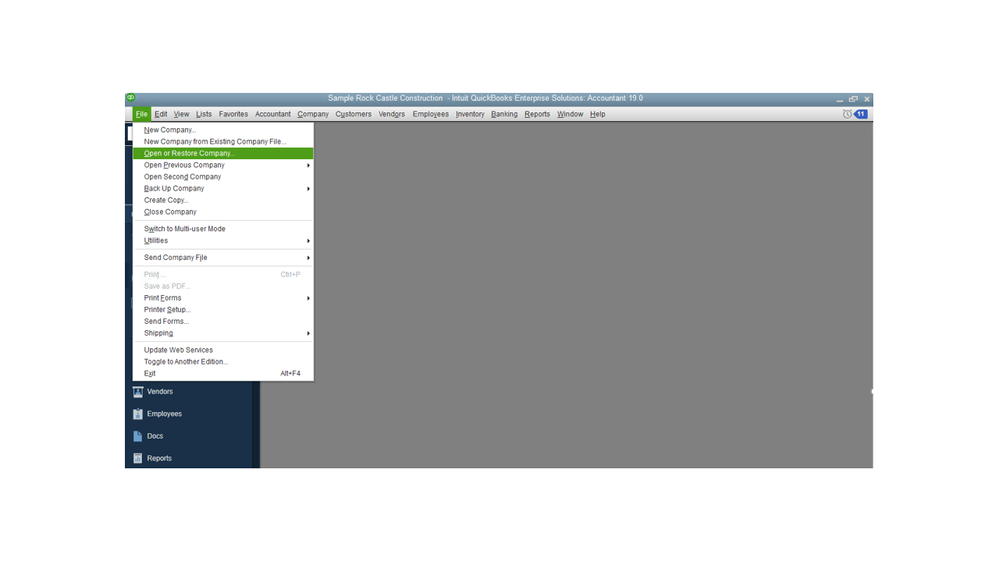
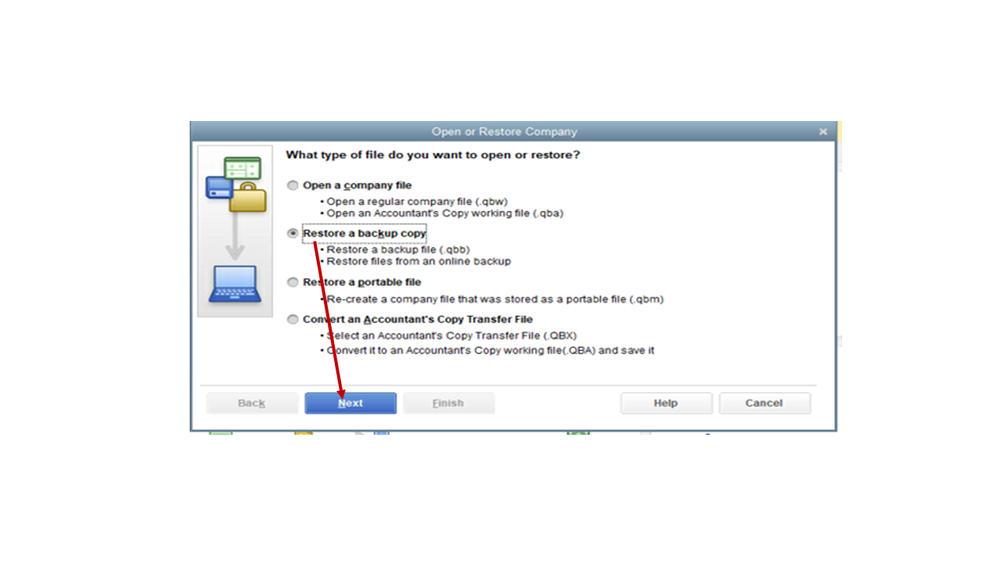
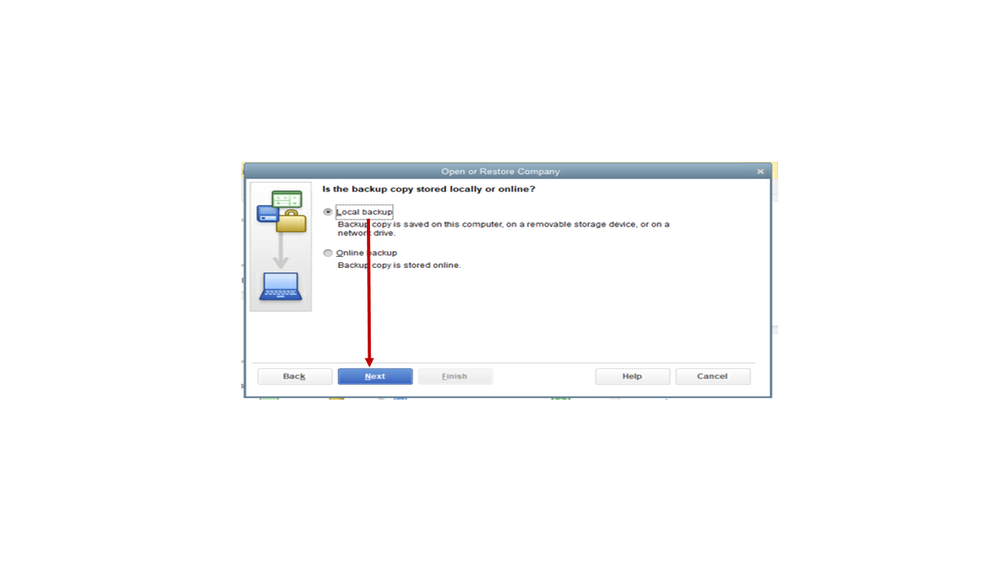
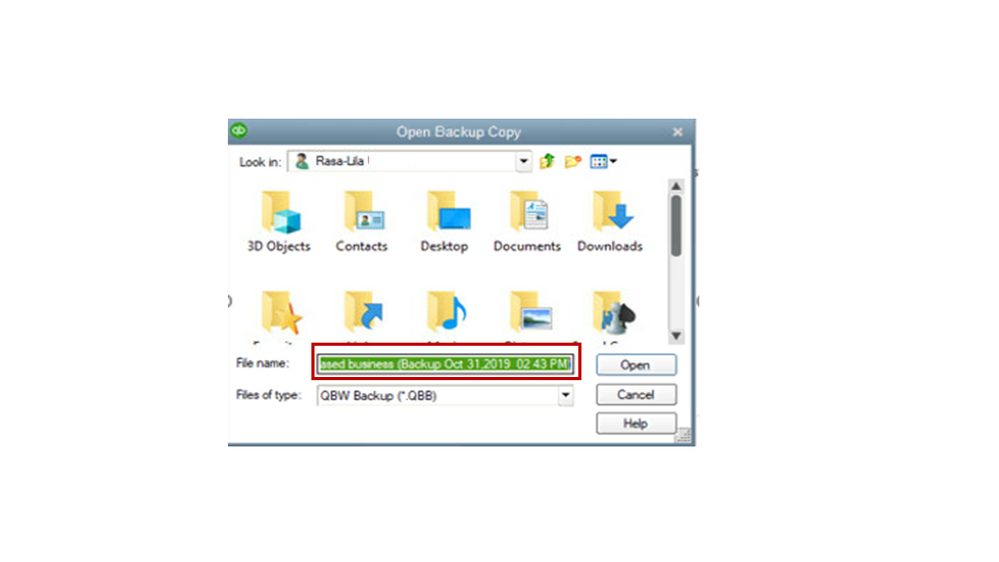
For additional questions or concerns, post a comment below. I’ll be right here ready to assist further. Enjoy the rest of the day.
Thank you for the reply! Infortunately, they were over a period of time and would effect reconsiliations so I will go with multiple checks over reworking everything.
I had the same problem and was just as frustrated. Here is the solution I ended up using.
1) I created an Invoice for the total amount of the overpayment and applied the overpayments to that invoice. I used a "dummy" item to apply the correct amount.
2) I performed a Refund/Credit of that invoice. I then issued that refund as a check.
Voila! ONE CHECK!



You have clicked a link to a site outside of the QuickBooks or ProFile Communities. By clicking "Continue", you will leave the community and be taken to that site instead.
For more information visit our Security Center or to report suspicious websites you can contact us here