Turn on suggestions
Auto-suggest helps you quickly narrow down your search results by suggesting possible matches as you type.
Showing results for
Get 50% OFF QuickBooks for 3 months*
Buy nowWhen I try to restore a backup that I made before installing Desktop 2024 I get the message that the file is read-only and to change the name of the file. After changing the name and trying to install the backup at that point, the program closes itself.
We can perform some troubleshooting steps to address the issue with your program closing after being renamed, dfbeech.
There are several reasons why the program closes after renaming the company file. These are the following:
To successfully open and restore your company file without the program closing, I suggest opening it using admin privileges. To do so, here's how:
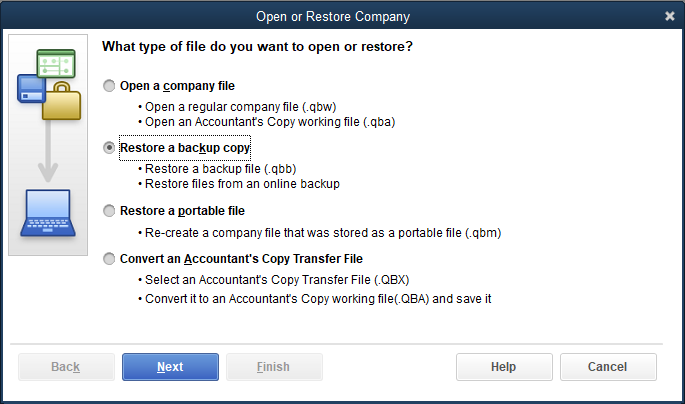
On the other hand, if the program continues to close unexpectedly, I recommend running the QuickBooks Tool Hub. This tool is designed to diagnose and resolve common issues you'll encounter while using QuickBooks.
I'll also include this article in case you'd like to open two QBDT files simultaneously: Open and use a secondary company file in QuickBooks Desktop.
The Community space is always open if you have further questions about this.
Most likely your license has expired. Can you log into CAMPS and check your license status?
If anyone else has the same problem, these are the steps to try to restore your company files in Desktop Pro 2024:
!. After loading the 2024 program and trying to restore a company file but getting the message that your backup did not save and therefore could not be opened, load the QB tool hub.
2. Click on the tab Installation Issues and then run the QB Installation Diagnostic Tool.
3. Try again to restore your company files.
I had 7 company files and this step only worked on 3 of them. So the next steps are as follows:
1. Click on the Tool Hub's Program Problems Tab and run the Program Diagnostic Tool.
2. Try again to restore your company files.
This worked on 2 of the company files. So, for the remaining 2 companies I took the following steps and in this order:
1. In the Tool Hub click on the tab Installation Issues and then run the QB Installation Diagnostic Tool. When this tool closes, then Click on the Program Problems Tab and run the Program Diagnostic Tool.
2. Now attempt to restore your company file. This step worked on the remaining 2 company files.
Thanks to those who tried to suggest help for this problem, but QB did not make the 2022 to 2024 transition easy. It took 6 days and a LOT of effort to achieve a work-around. BTW, calling QB for help was a total failure. I knew more than the guy who was trying to help me. Try depending on yourself if you can...



You have clicked a link to a site outside of the QuickBooks or ProFile Communities. By clicking "Continue", you will leave the community and be taken to that site instead.
For more information visit our Security Center or to report suspicious websites you can contact us here