Turn on suggestions
Auto-suggest helps you quickly narrow down your search results by suggesting possible matches as you type.
Showing results for
Get 50% OFF QuickBooks for 3 months*
Buy nowHello everyone. I don't have the "Territory" option in "List/All List".
I can't add territories.
Nor do Sales Reports according to territory.
Can you help me?
Solved! Go to Solution.
Let me help you add territory in QuickBooks Online (QBO), CTSGrocers.
It's possible the Track locations feature is not yet enabled in the Categories section. We'll need to turn it on and choose the Territory option in the Location label field. See the screenshot for your reference:

Here's how to turn on location tracking:
Then, add a new territory from the list by following the steps below:
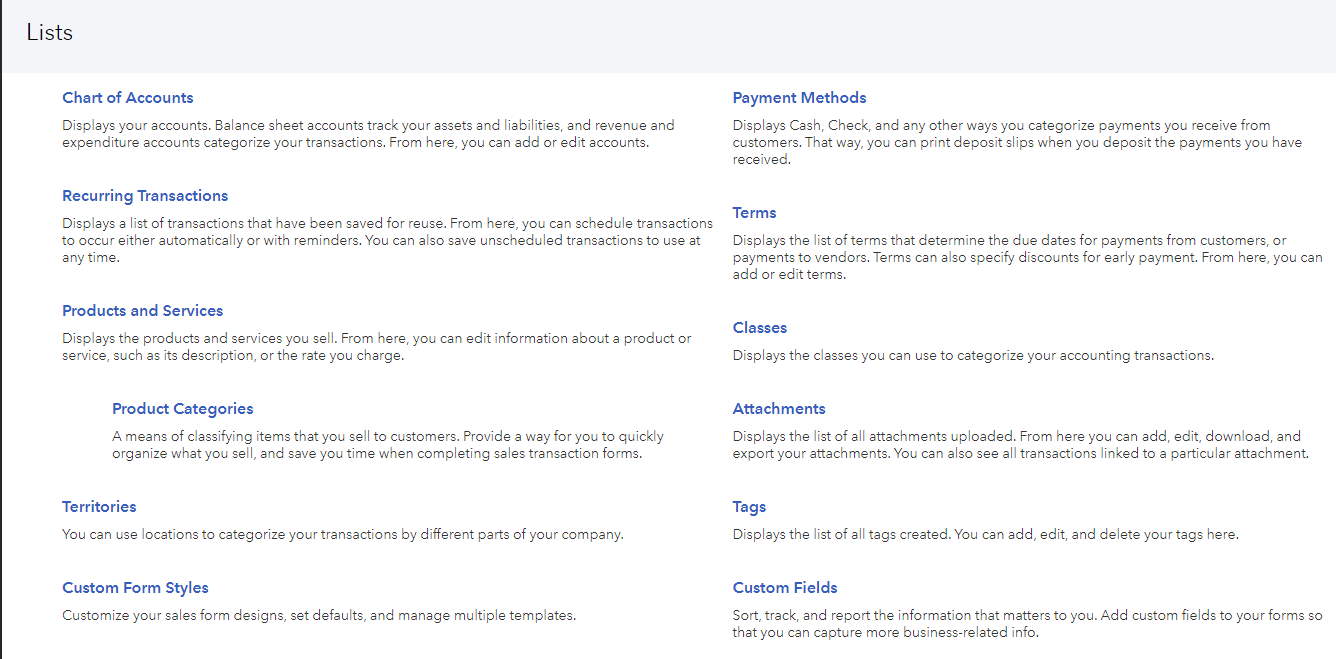
Here's an article you can refer to for more insights about setting up and using location tracking. In addition, you can utilize this article if you need to customize a report. Select which accounts or customers to view or rearrange their order to see the relevant information: Customizing reports in QuickBooks Online.
Let me know if there's anything else I can do to help you succeed with QuickBooks. I'm always around to lend a hand. Keep safe and good day.
Let me help you add territory in QuickBooks Online (QBO), CTSGrocers.
It's possible the Track locations feature is not yet enabled in the Categories section. We'll need to turn it on and choose the Territory option in the Location label field. See the screenshot for your reference:

Here's how to turn on location tracking:
Then, add a new territory from the list by following the steps below:
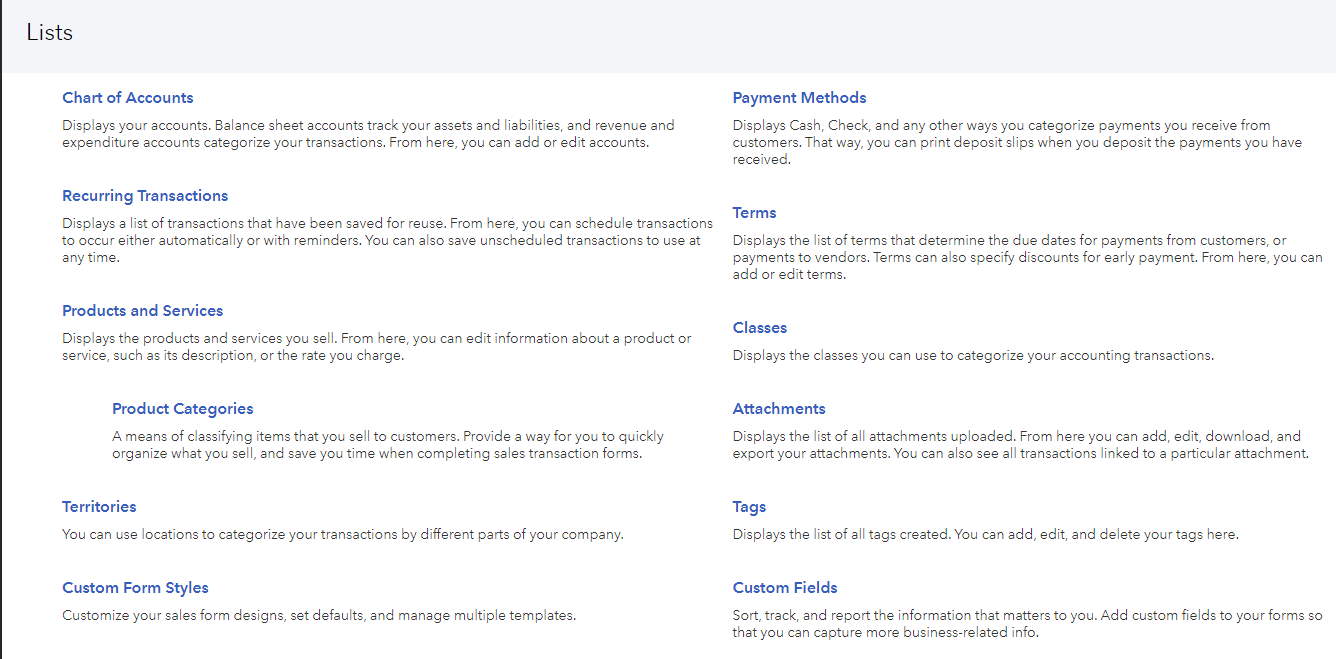
Here's an article you can refer to for more insights about setting up and using location tracking. In addition, you can utilize this article if you need to customize a report. Select which accounts or customers to view or rearrange their order to see the relevant information: Customizing reports in QuickBooks Online.
Let me know if there's anything else I can do to help you succeed with QuickBooks. I'm always around to lend a hand. Keep safe and good day.



You have clicked a link to a site outside of the QuickBooks or ProFile Communities. By clicking "Continue", you will leave the community and be taken to that site instead.
For more information visit our Security Center or to report suspicious websites you can contact us here