I've got the steps to help you recover your missing transactions, Renee. I'd gladly assist you in navigating this process in QuickBooks Self-Employed (QBSE).
Beforehand, could you please let me know which specific banking account is linked to your QBSE file? Any information will help us get closer to a resolution and determine if there's an open investigation regarding your concern.
QuickBooks relies on the data provided by your financial institution. Thus, you can manually click the Refresh all button to check for the missing bank transactions. To do that, here's how:
- Go to the Gear icon, then Manage accounts.
- Click the Refresh all button.
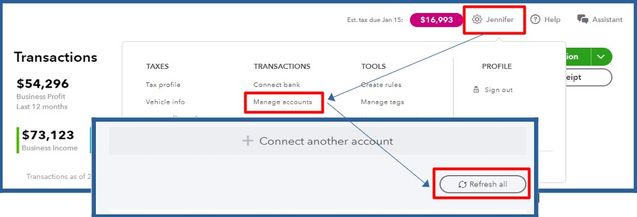
Moreover, missing transactions could occur due to delays or interruptions in the bank connection and the program. It can also be your bank is currently undergoing maintenance.
To verify this, please look for any alerts or notifications regarding ongoing system maintenance that could affect transaction flow into QuickBooks. Furthermore, please check for any announcements about new security requirements that could impact the connection.
If the issue persists, you can manually import transactions from a CSV file as a workaround.
- Navigate to the Gear icon, then Import transactions.
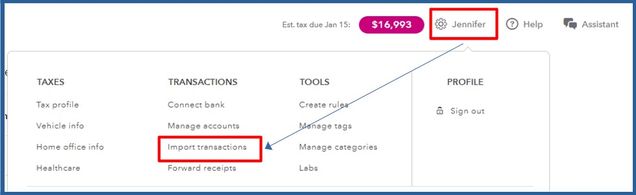
- Click Import older transactions and follow the onscreen steps to upload the CSV file.
- Click Continue, then Ok.
Once done, go to the Transactions menu to categorize your imported transactions. This ensures that QuickBooks allocates them to the correct line of your Schedule C.
We're here anytime if you have further questions about managing bank transactions, including importing them to QuickBooks. Feel free to click the Reply button, and we’ll make sure to assist you.