Reorganizing the sequence of your banking tiles is quick and easy, userpeachstate. I'm glad to show you how.
Did you mean repositioning the tiles from your Dashboard? If so, refer to these steps:
- Go to Dashboard and then Home.
- From the button-right corner of the Bank Accounts field, select the Elipsis︙icon.
- Pick the Customize widget option and re-arrange the tiles according to your preference.
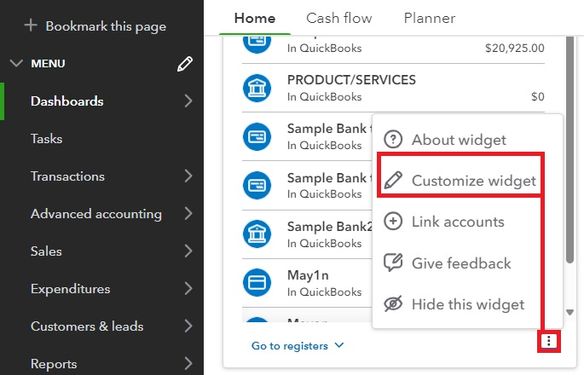
- Once done, click Save.
However, if you mean modifying the tile sequence from the Bank transactions page, follow these procedures:
- Go to the Transactions menu and then Bank Transactions.
- Click the large dropdown arrow ▼ and select Reorder accounts.
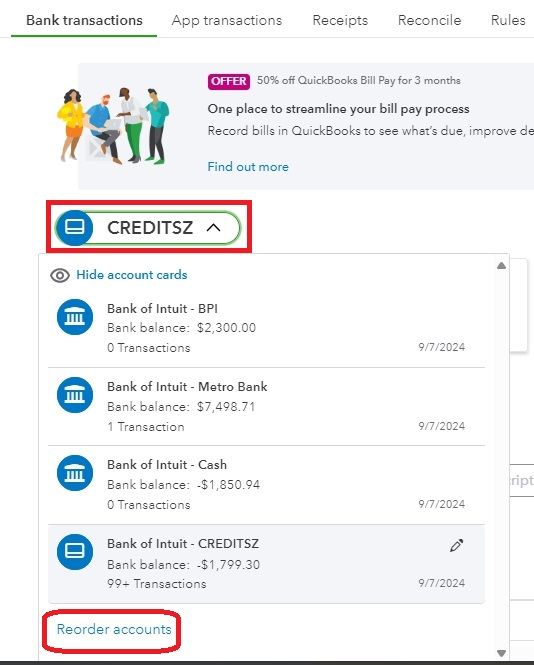
- Tick the Pencil icon. Then, reorganize your banking tiles accordingly.
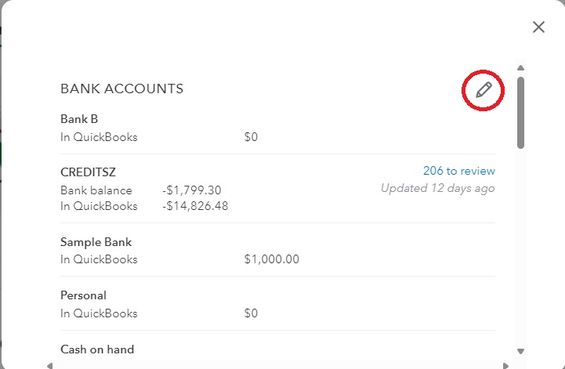
- Once done, hit Save.
Nevertheless, please add further information below if you mean something else about banking tile rearrangement in QuickBooks. This way, I can provide you with accurate guidance.
I've also included this article that can guide you through classifying your transactions in QuickBooks: Categorize online bank transactions in QuickBooks Online.
It's always a pleasure to help you with your daily business operations in QuickBooks. If you have more questions about your banking tiles or other preferences in QuickBooks, kindly tag me on this thread. I'll make sure you're taken care of.