Turn on suggestions
Auto-suggest helps you quickly narrow down your search results by suggesting possible matches as you type.
Showing results for
SALE EXTENDED 70% OFF QuickBooks for 3 months* Ends 12/8
Buy nowThe system broke last week after years of great use. I am resistant to the New Version, it is still clunky and fails more often then not, but the Old Version is essentially DOA with the broken Account and Payee columns.
Hi there, cydery.
I conducted a test on my end and confirmed that in the new layout feature, it is feasible to enter information in the payee section. However, this functionality is absent in the old layout feature. Let's collaborate on this and share your ideas.
This functionality is great if we can apply all the sections in Batch Transactions. So, let's take this opportunity and forward this to our Product Development Team for consideration in future updates.
Here's how to send a feedback:
1. Go to the Gear icon.
2. Under the Profile column, select Feedback.
3. Enter your comments or product suggestions.
4. Select Next to submit.
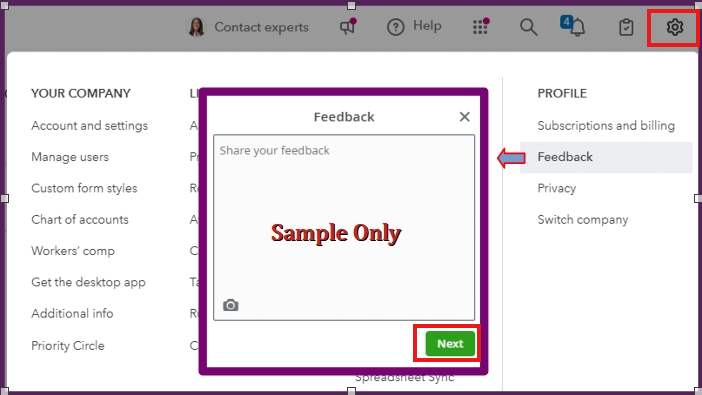
To stay in the loop with product changes, check the Customer Feedback Updates page.
Additionally, this guide includes a detailed resource on using the Batch Transactions screen, providing valuable insights that you can confidently refer to in the future: Create multiple bills or expenses in QuickBooks Online Advanced.
You can return here anytime if you have further questions about your Batch Transactions in QBO. We'll provide continuous assistance. Have a nice one.
I can confirm that the new batch transactions feature is incredibly buggy, copy/paste does not work at all, the page refreshes constantly.
I can also confirm that the old batch transactions import has been totally broken. I am unable to edit Payee and Category columns, same as the original poster. The cells are simply unselectable.
The result is now that there are now zero working batch import interfaces in QBO. Please restore working functionality again to the old version, while all the bugs in the new version are being worked out.
Thank you for bringing up the issue with the batch transactions in QuickBooks Online, @asdffdsa1. From the details you provided about the new interface, it appears that cache and browser issues may be causing this behavior. I can successfully copy/paste and import transactions, so let's troubleshoot your web browser to identify the source of the problem.
To begin, please open a private browser window by using the following keyboard shortcuts, depending on the browser you are using:
In the private window, try to copy/paste and import data in the new version. If you are successful, this indicates a browser-related issue. Next, revisit your regular browser, clear its cache or consider using a different supported browser.
If the problem still persists after these steps, I recommend reaching out to our Live Support Team for further assistance.
Regarding the old version of the feature, I encourage you to send a request to our product engineers through feedback by following these steps:

Thank you for collaborating with us to troubleshoot these issues. Your feedback is essential for improving QuickBooks Online. If you have any further questions or need additional assistance, don't hesitate to get in touch with us. We're here to help. Have a fantastic day!



You have clicked a link to a site outside of the QuickBooks or ProFile Communities. By clicking "Continue", you will leave the community and be taken to that site instead.
For more information visit our Security Center or to report suspicious websites you can contact us here