Hi there, @jldejong1.
If you want to add the new owner to your QuickBooks, we can add them as a user and set up specific roles inside QuickBooks.
Here's how to add a QuickBooks user:
- From the Company menu, select Users and then Set Up Users and Roles.
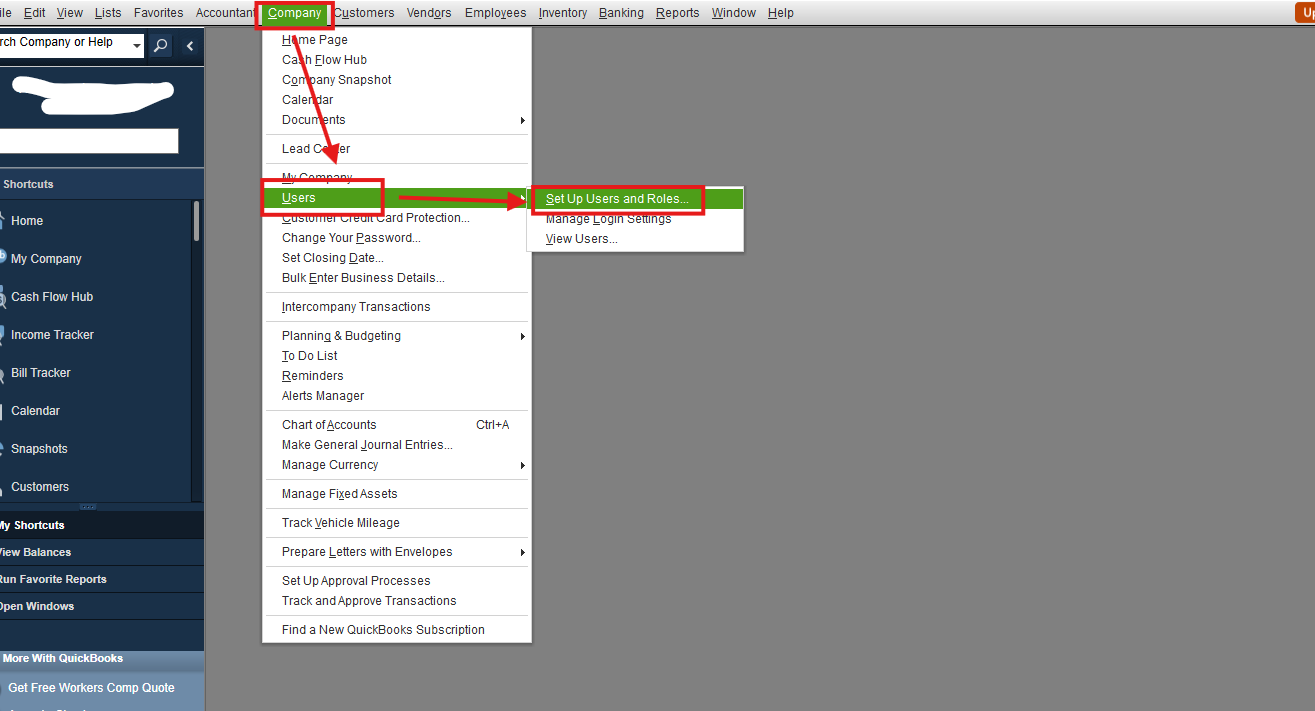
- Enter the admin password and select OK.
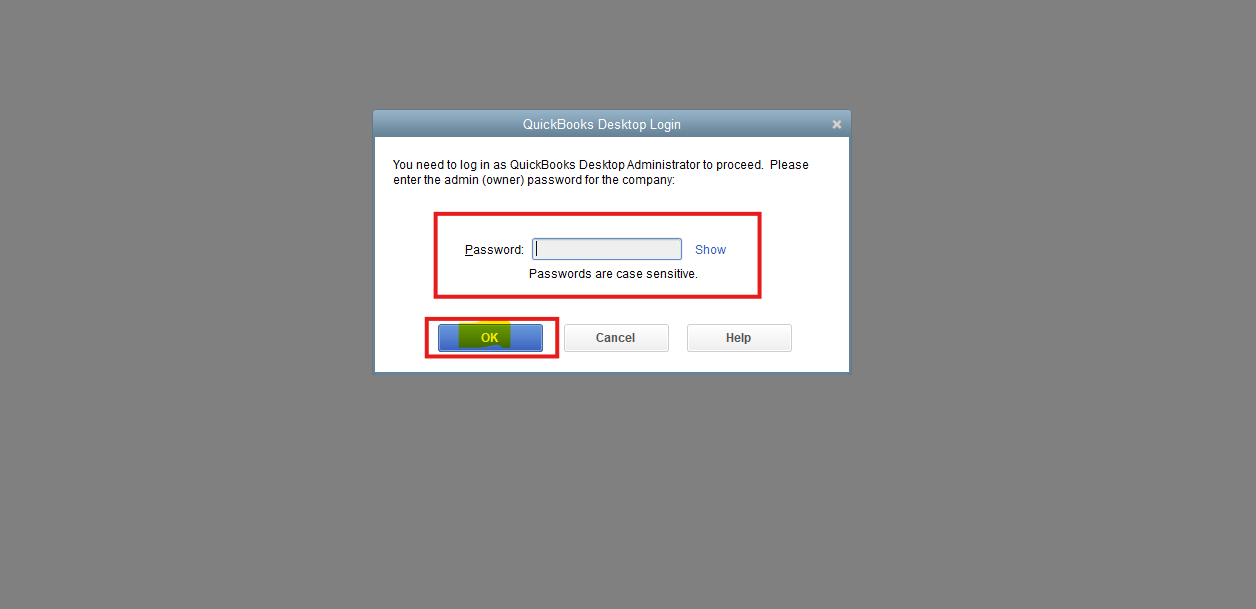
- Go to the User List tab and select New.
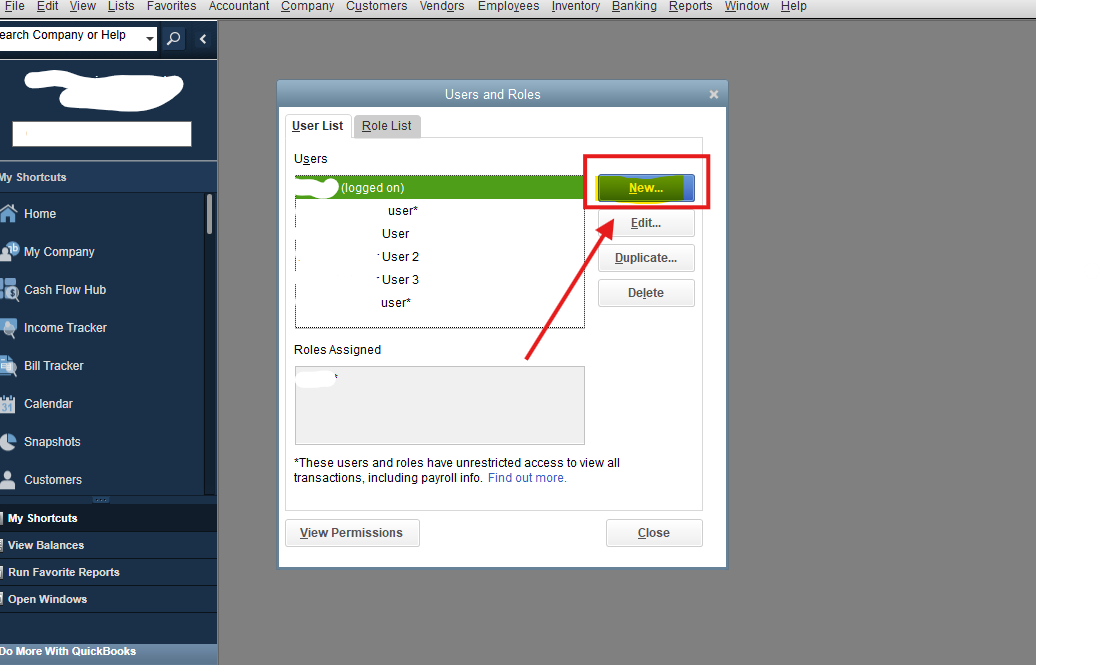
- Enter a username and password.
- In the Available Roles section, select the user's role and click Add.
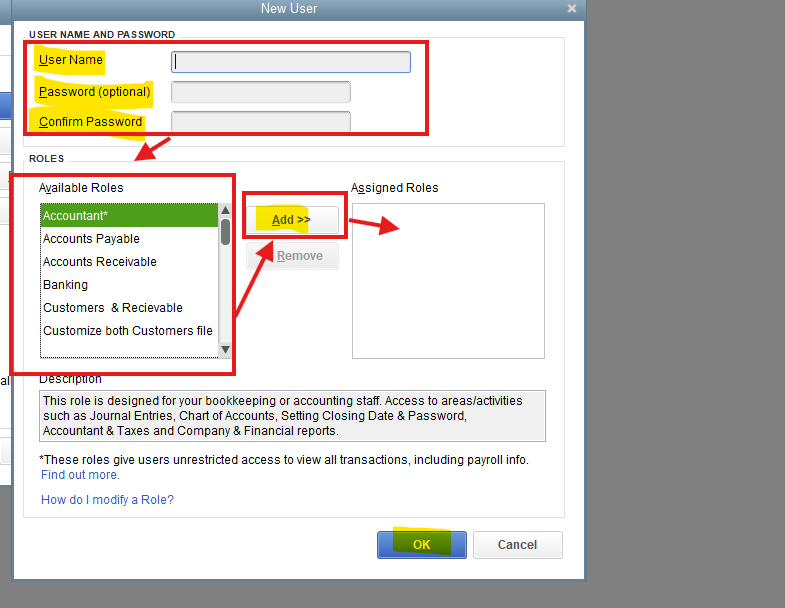
- Select OK to finish.
After that, you can create a new custom role that lets you determine which specific areas of your accounts can be accessed.
- From the Company menu, select Users, then Set up Users and Roles.
- Enter the admin password and select OK.
- Go to the Role List tab and select New.
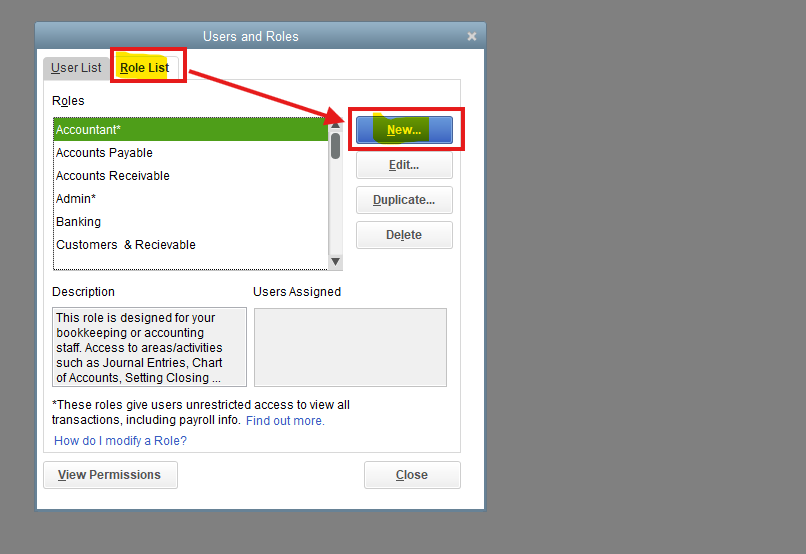
- Make a descriptive name and description.
- In the Area and Activities section, you'll set permissions for each area of your accounts. You can choose None, Full, or Partial to define the user's access level.
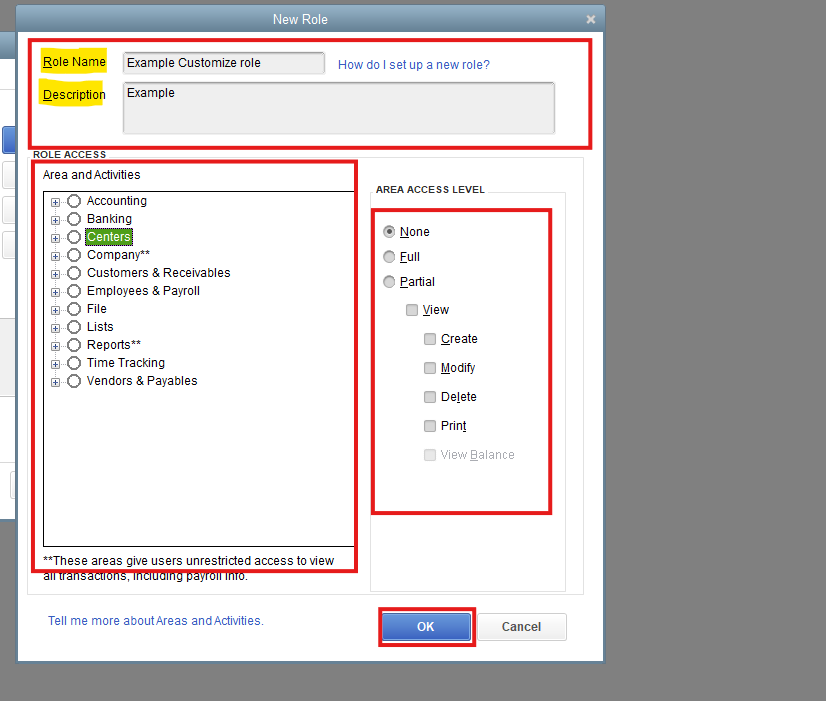
- Select OK to save the new role.
Feel free to check this article for more information: Create and manage users and roles in QuickBooks Desktop Enterprise.
Let us know in the comments if you have any other concerns or questions about QuickBooks.