Turn on suggestions
Auto-suggest helps you quickly narrow down your search results by suggesting possible matches as you type.
Showing results for
Connect with and learn from others in the QuickBooks Community.
Join nowThanks for reaching out to us, @CEH13. I'll be glad to assist you in manually creating bill credits in QuickBooks Online (QBO) so you can apply them to your bills.
If payment covers multiple bills, you can split them and enter an amount for each bill. However, since some of the bill credits are not imported from the third-party app, you can enter them manually in QBO and apply them to your bills. Here's how:
Please know that manually marking a bill as paid will not cause issues to your books.
Furthermore, you can upload your receipts to QBO to save time on tracking and recording them.
Keep in touch if you have other questions about matching bill payments. The Community team is here to help you every step of the way. Take care, and have a good one.
Hi
I'm trying to match to a payment already made but can't see how to include the vendor credits which are showing on the supplier transactions ?
Let's match your bill payment transactions so your books are in order, CEH13.
Matching your transactions allows you to link a downloaded transaction with one you already entered, avoiding duplicates. If QuickBooks can't recognize a transaction's match from existing records, it could be because of the following reasons:
However, you can still find a match when click the Find other matches link when QuickBooks can't recognize a match automatically.
In your case, you'll need to create a Bill payment transaction to apply to the vendor credits. Here's how to do it:

Then, let's head to your bank feeds and locate the downloaded bill payment transaction to match it with the newly recorded one. QuickBooks will indicate that a match has been found, and you can go ahead and confirm it by clicking Match.
I'll leave this article for more detailed info on matching transactions in QuickBooks: Match online bank transactions in QuickBooks Online.
For future reference, here's a comprehensive guide on ensuring your QuickBooks accounts match your real-life ones: Reconcile workflow.
Come back to this post if you have any other concerns about matching transactions in QuickBooks, CEH13. I'll be right here to address them. Keep safe!

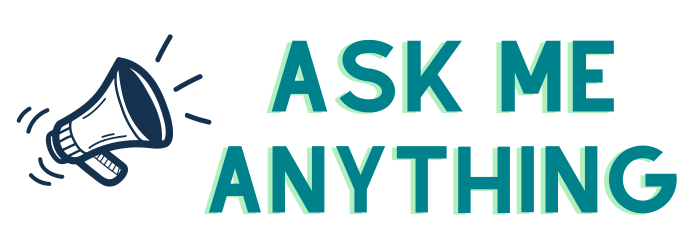
You have clicked a link to a site outside of the QuickBooks or ProFile Communities. By clicking "Continue", you will leave the community and be taken to that site instead.
