Turn on suggestions
Auto-suggest helps you quickly narrow down your search results by suggesting possible matches as you type.
Showing results for
Get 50% OFF QuickBooks for 3 months*
Buy nowYes, you can receive an email notification when the customer either accepts or declines the estimate, vwalton.
After sending an estimate, you can check your email to see if your customer has responded and accepted it. This allows you to update the estimate status and convert it into an invoice. You can read this article for detailed instructions: Create and send estimates in QuickBooks Online.
Refer to the screenshots for visual reference.
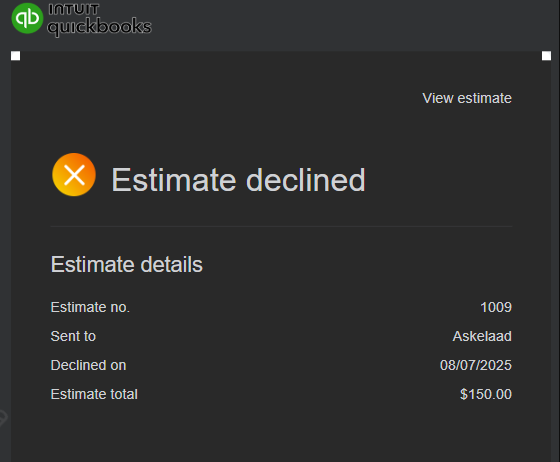
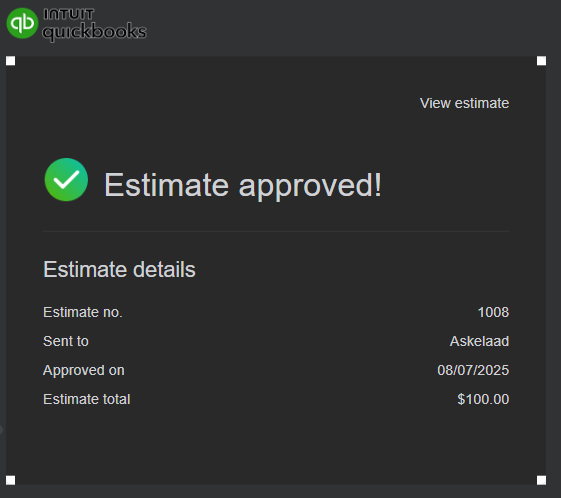
Please feel free to comment if you have any further questions about tracking the sales form status. I'm always here to assist you.
Can you supply step by step instructions on how to get the "accepted" notification to go to the email it needs to. I have no idea where they are going right now. The link you have to create and send estimates says nothing about receiving notifications to a specific email.
Thanks for joining this thread, Natasha81.
I'm happy to provide info on how to change the email to see customer's estimate acceptance in QuickBooks Online.
The email the notifications are going to is the business email associated with your QBO account. This can be changed in the Account and Settings section of your account. Here's how:
1. Go to Settings (gear icon), and select Account and settings.
2. Select a tab.
Note: To learn what settings you can change, check out the section Settings you can edit, below.
3. Choose Edit
4. Select an item you want to update. Fields appear when you select an area, and the question marks tell you what each area is for. Make your edits, then select Save.
5. Click Done to close your settings.
The following article provides additional info about editing company settings in QuickBooks Online.
Please feel free to reach back out if you have any other questions. I'm only a comment or post away.



You have clicked a link to a site outside of the QuickBooks or ProFile Communities. By clicking "Continue", you will leave the community and be taken to that site instead.
For more information visit our Security Center or to report suspicious websites you can contact us here