Turn on suggestions
Auto-suggest helps you quickly narrow down your search results by suggesting possible matches as you type.
Showing results for
Get 50% OFF QuickBooks for 3 months*
Buy nowSending customer statements I am no longer being cc'd into my mailbox. I have no idea if our customers are receiving the statement. This started end of March 2022. All the settings are accurate in 'accounts & settings'. Anyone having the same issue?
Thank you for taking a moment to reach out to the Community, @BCW_christine.
I've got some information that I'm sure you'll find helpful about sending customer statements.
The Cc and Bcc option on the Accounts and Settings page only applies to invoices. However, you can activate the Email me a copy feature to receive a copy of each statement to the registered company email address.
Here's how:
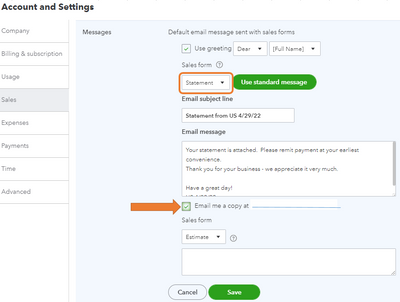
As another option, you'll want to create and save statements first. Then, send them afterward. Doing this allows you to add Cc and Bcc recipients.
After that, send them manually by following these steps:
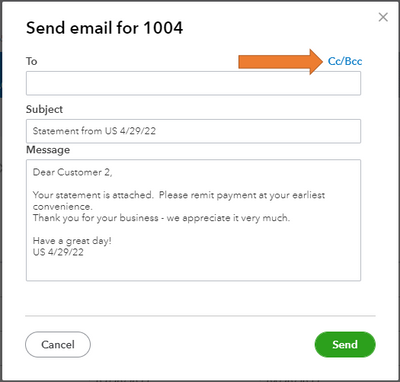
Additionally, you can use workflows and create recurring statements to customers. This helps speed up your work.
Keep me posted if you need more help with creating workflow templates. I'd be happy to guide you. Have a great day, @BCW_christine.
Hi, @BCW_christine.
Hope you're doing great. I wanted to see how everything is going about sending customer statements. Was it resolved? Do you need any additional help or clarification? If you do, just let me know. I'd be happy to help you at anytime.
Looking forward to your reply. Have a pleasant day ahead!



You have clicked a link to a site outside of the QuickBooks or ProFile Communities. By clicking "Continue", you will leave the community and be taken to that site instead.
For more information visit our Security Center or to report suspicious websites you can contact us here