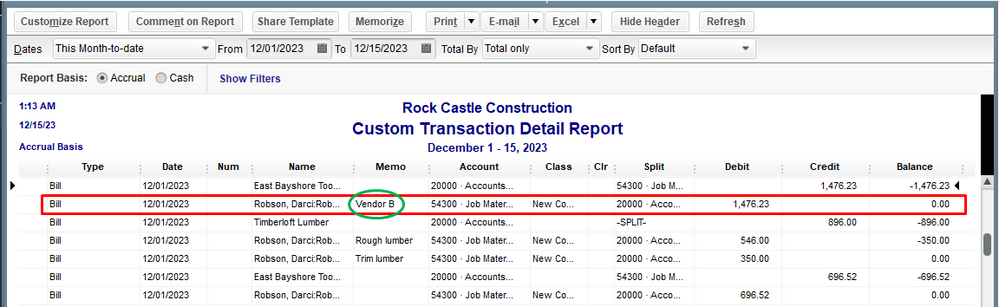Get 50% OFF QuickBooks for 3 months*
Buy now- US QuickBooks Community
- :
- QuickBooks Q & A
- :
- Other questions
- :
- Create a subvendor?
- Mark Topic as New
- Mark Topic as Read
- Float this Topic for Current User
- Bookmark
- Subscribe
- Printer Friendly Page
- Mark as New
- Bookmark
- Subscribe
- Permalink
- Report Inappropriate Content
Create a subvendor?
Heres my situation:
I buy products from Vendor B and they ship direct to us, however we do not get billed from them. Anything we buy from Vendor B is billed through Vendor A. We have alot of bills form Vendor A so when I want to find a bill from Vendor B I have to search all through the bills from Vendor A and I dont have an easy way to search or find it because Vendor B doesnt exist in quickbooks. I see there is no way to add a sub vendor so I was wondering if there is another trick or way I can add vendor B somehow when I enter bills for Vendor A so I can find them.
Solved! Go to Solution.
Best Answers
- Mark as New
- Bookmark
- Subscribe
- Permalink
- Report Inappropriate Content
Create a subvendor?
I’ve got information here so you can track vendor B in QuickBooks, @ruddmj190.
Thanks for sharing this concern in the Community. You may consider these instructions to easily find the event associated with that vendor.
You can create a vendor list in QuickBooks Desktop Enterprise that has multiple sub-vendors. You can use the Add/Edit Multiple List Entries feature to enter Vendor B details. Let me show you how:
- Click the Lists menu.
- Go to Add/Edit Multiple List Entries window.
- From the List drop-down, select Vendors.
- Locate the parent vendor.
- Click Customize button.
- Here's how to add entries to the list.
- Click in the first empty row at the end of the list and begin making your entries.
- You can also copy the data from Excel and paste it into the Add/Edit Multiple List Entries window.
- Click Save Changes.
Since this window is for your list information only, consider adding the Vendor B in the Memo when creating Bill for Vendor A. You can run a report like Custom Transaction Detail, then add Memo under the Column. This way, you quickly identify and locate the transaction associated with that vendor.
This reference will give you an overview of how to use the Add/Edit Multiple List Entries window to modify multiple customers, vendors, and items in QuickBooks.
In case you need more information about our report features in QuickBooks. Feel free to check this article about customizing reports. It also includes instructions on how to modify them.
Feel free to click the Reply button if you have additional vendor-related questions or something else. I'm always here to help. Have a great day ahead.
- Mark as New
- Bookmark
- Subscribe
- Permalink
- Report Inappropriate Content
Create a subvendor?
I’ve got information here so you can track vendor B in QuickBooks, @ruddmj190.
Thanks for sharing this concern in the Community. You may consider these instructions to easily find the event associated with that vendor.
You can create a vendor list in QuickBooks Desktop Enterprise that has multiple sub-vendors. You can use the Add/Edit Multiple List Entries feature to enter Vendor B details. Let me show you how:
- Click the Lists menu.
- Go to Add/Edit Multiple List Entries window.
- From the List drop-down, select Vendors.
- Locate the parent vendor.
- Click Customize button.
- Here's how to add entries to the list.
- Click in the first empty row at the end of the list and begin making your entries.
- You can also copy the data from Excel and paste it into the Add/Edit Multiple List Entries window.
- Click Save Changes.
Since this window is for your list information only, consider adding the Vendor B in the Memo when creating Bill for Vendor A. You can run a report like Custom Transaction Detail, then add Memo under the Column. This way, you quickly identify and locate the transaction associated with that vendor.
This reference will give you an overview of how to use the Add/Edit Multiple List Entries window to modify multiple customers, vendors, and items in QuickBooks.
In case you need more information about our report features in QuickBooks. Feel free to check this article about customizing reports. It also includes instructions on how to modify them.
Feel free to click the Reply button if you have additional vendor-related questions or something else. I'm always here to help. Have a great day ahead.
- Mark as New
- Bookmark
- Subscribe
- Permalink
- Report Inappropriate Content
Create a subvendor?
Hi, thanks @ruddmj190 for bringing up something very important I was always looking for such a solution.
Dear @MadelynC, your time and effort is appreciated, still I don't see how do i do a SubVendor when using 'Add/Edit Multiple List Entries'?
Please describe!
- Mark as New
- Bookmark
- Subscribe
- Permalink
- Report Inappropriate Content
Create a subvendor?
Hello, amexpert.
I'll take it from here and lay down the details about MadelynC's answer when handling sub-vendors.
QuickBooks Desktop doesn't support sub-vendors.
To clarify MadelynC's answer, you can use the Add/Edit Multiple List Entries function to add Vendor B to your vendors list in QuickBooks.
When you create a bill or any expense transactions, use the Memo field to indicate that you bought items from Vendor B but billed through Vendor A.
If you need to take a look at your vendor transactions or any other financial data, you can check this article for a guide: Understand reports.
Do you need to enter other lists or want to record specific transactions? Or do you have any other concerns with QuickBooks Desktop? Please let me know the details below and I'll guide you through the process.
- Mark as New
- Bookmark
- Subscribe
- Permalink
- Report Inappropriate Content
Create a subvendor?
I need subvendors so that I can see multiple payments in a list to vendors that have the same company name. For example Village of... Sometimes a bank payment is made to a village account and I don't know which village office it was made to. If I have subvendors then I can see which village offices were paid in a specific year and which not. That I way it will be easier to find which office the payment was made to.
- Mark as New
- Bookmark
- Subscribe
- Permalink
- Report Inappropriate Content
Create a subvendor?
How do I do this in QBO?
- Mark as New
- Bookmark
- Subscribe
- Permalink
- Report Inappropriate Content
Create a subvendor?
Hello there, D Lane.
Using sub-accounts for vendors is not yet available on the Online platform. Some features in QuickBooks Desktop are not available in QuickBooks Online. As a workaround, you can use account numbers similar to the vendor.
You can check this article for more information : Create subvendor names
If you need help setting up other things in QuickBooks Online, you can check our topics and articles here.
We always offer help whenever you need it. When you get back here, don't hesitate to leave a reply if you have other concerns about creating sub-vendor. You can also post a new thread for other QuickBooks Online questions.
- Mark as New
- Bookmark
- Subscribe
- Permalink
- Report Inappropriate Content
Create a subvendor?
Do not know why this is not available in QBO! I have set up sub customers for years. Now I need to setup a sub vendor ( a subsidiary of a company we already have listed in Vendors) but cannot do this in QBO. This should have been included in the original programming for QBO.
- Mark as New
- Bookmark
- Subscribe
- Permalink
- Report Inappropriate Content
Create a subvendor?
We hear you, @BethFL.
Since the feature isn't available, you can submit feedback to our software engineers. They may consider adding this feature to our future product updates.
Here's how:
1. Go to the Gear Icon.
2. Select Feedback.
3. Type in a brief description of your suggestion and click "Next".
If you want to stay in the loop about the new features and product updates, you can visit this link: QuickBooks Online Blog.
For future reference, if you want to make your vendor permanently inactive since it cannot be deleted. You can read through this article: How to make a vendor inactive.
If you have additional queries about managing your vendors' list, never hesitate to reply to this post. I'll be willing to lend a hand. Take care!
- Mark as New
- Bookmark
- Subscribe
- Permalink
- Report Inappropriate Content
Create a subvendor?
I'm not sure this will help you but this is my work-around. I'll explain with an example or two.
First example: My client has a boatload of credit cards, most of which are VISA cards with one with the Bank of America, one with Wells Fargo, another one with Citibank, etc., etc., etc. --- you get the idea.
So in my Vendor list, instead of setting that up as "Bank of America VISA" and "Wells Fargo Visa" or "Citibank Visa" ---- instead (since I want all his credit cards grouped together), I set up those cards in my Vendor list like this:
VISA -234/Bank of America
VISA-3382/Wells Fargo
VISA-8890/Citbank
This way they are all grouped together so i can tell which credit card needs a bit more attention than the other --- but all in one place.
Here's another example: Taxes! My client has multiple jurisdictions he needs to pay taxes to and I don't want to have to go up and down/back and forth looking for all of them. So I will set them up in my vendor list as:
TAXES/Georgia SUI
TAXES/Georgia EE W/Holding
TAXES/Kentucky SUI
TAXES/Kentucky EE W/Holding
TAXES/New York SUI
TAXES/New York SUI
You get the idea.
So the goal is to get all of these bunched together even if they aren't as you hope (Vendor parent with a Vendor sub like you can do with Customers and jobs).
Hope that kinda/sorta helps?
Cheers
(:
- Mark as New
- Bookmark
- Subscribe
- Permalink
- Report Inappropriate Content
Create a subvendor?
Oops I repeated
TAXES/NY SUI
meant to type
TAXES/NY EE Withholding
=p