Turn on suggestions
Auto-suggest helps you quickly narrow down your search results by suggesting possible matches as you type.
Showing results for
Get 50% OFF QuickBooks for 3 months*
Buy nowI am issuing a check to a customer to pay for a credit memo - it was easy in QuickBooks Mac - created the Memo then clicked on the "Refund" icon at the top right of the window and I'd be brought to my checkbook.
I can create a credit memo in QuickBooks Online, but I don't see anyway to issue a refund check to pay the customer. Is there a way to do that?
Yes, there is, lomontman. We can create a check affecting the Accounts Receivable, then proceed to the receive payment window to associate the credit memo with it. I'll show you how to achieve this process.
Before we proceed, please know QuickBooks Online and QuickBooks for Mac are distinct platforms. So, the processes for creating refunds from credit memos are different.
In QuickBooks Online, we can create a check and then use the Receive Payment feature to link the credit memo with it. This method allows you to refund the credit to the customer.
Let's start by creating a check:
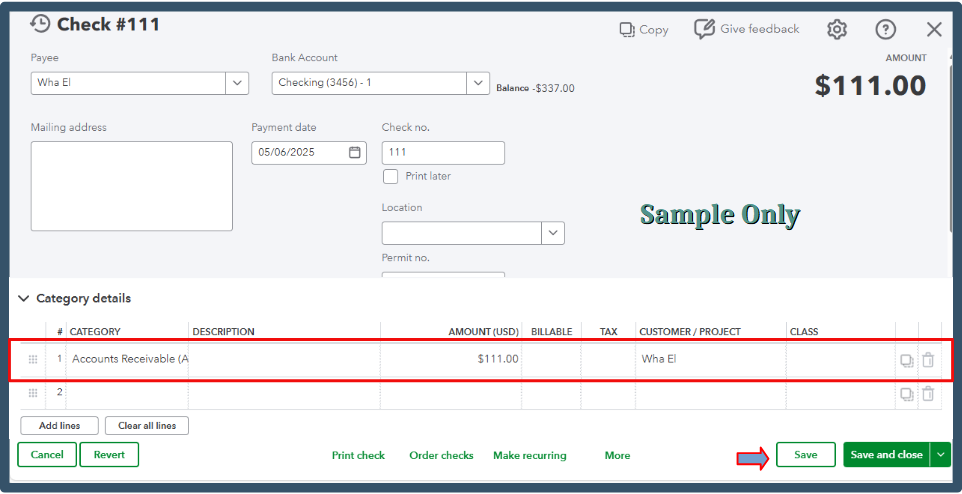
Afterward, we can link the check and credit memo using the Receive Payment feature. Please see the attached screenshot for visual reference.
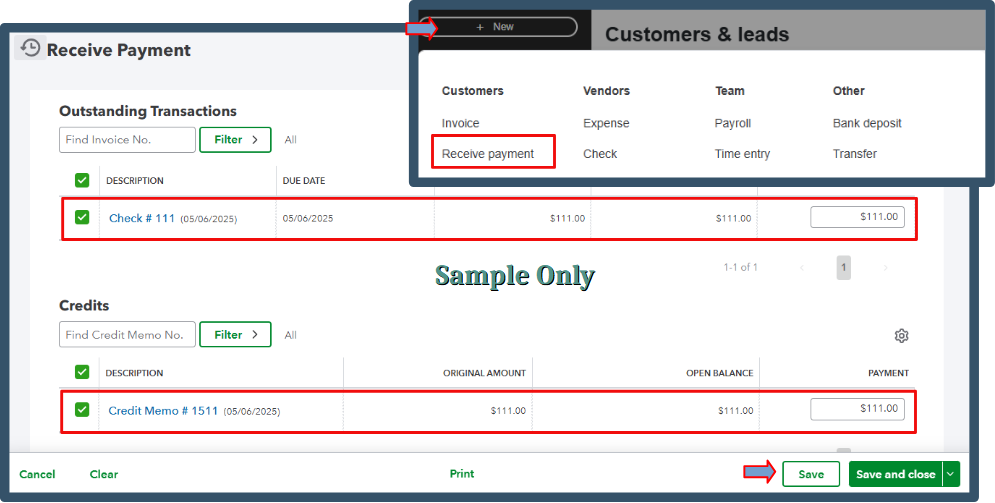
To learn more about this process, refer to this article: Record a customer refund in QuickBooks Online. This reference provides various methods for handling customer refunds based on different scenarios.
After completing the process above, send your customer a statement so they can get comprehensive details of their associated invoices, payments, and outstanding balances.
If you want to improve on managing your customer's transaction, consider engaging with our QuickBooks Live Expert Assisted team. They can offer tips on handling customer interactions, covering aspects from invoicing and analyzing your sales data.
Following the steps above, you can process the credit refund to the customer's account. I'm still here to help and provide any necessary clarifications.
That works. Thank you.
Yay, komontman! I am so happy this worked out for you! If you have any other questions, you know where to find us! Have a good day.



You have clicked a link to a site outside of the QuickBooks or ProFile Communities. By clicking "Continue", you will leave the community and be taken to that site instead.
For more information visit our Security Center or to report suspicious websites you can contact us here