Turn on suggestions
Auto-suggest helps you quickly narrow down your search results by suggesting possible matches as you type.
Showing results for
Get 50% OFF QuickBooks for 3 months*
Buy nowSince early July, my QB 2020 Desktop has started putting random decimals on the end of invoice numbers. Today I made 3 invoices and it numbered them 1276.25, 1276.26, 1276.27. 3 different customers
Hi there, @golfgirlks.
You may have accidentally added two decimals on the first invoice. As you create a new invoice, it will automatically increment that number. Not to worry, you do have the ability to alter this sequence. You can edit them and ensure to enter their correct sequence number.
The steps below will help you accomplish this:

The next time you create an invoice, make sure to assign its correct number. After that, the counter will start immediately on the following number.
Otherwise, a part of your QuickBooks Desktop data may also have been damaged. This causes the program to randomly add decimal places on the invoice numbers.
You can run the Verify/Rebuild tool. Verify will detect any damaged data. Rebuild will attempt to fix the damaged data detected. It also allows your QuickBooks software to refresh the data inside the company file. Make sure to create a backup copy of your company file before doing the Verify and Rebuild process. If there are changes that occur, having a backup copy allows you to restore it to undo the changes.
Follow the steps below on how to verify data:
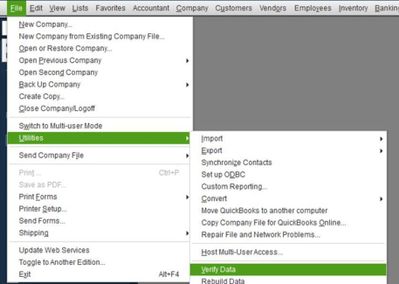
Next, here's how to rebuild data:
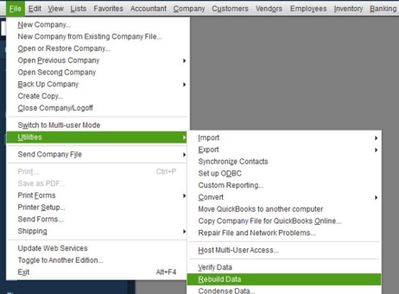
Then, update your QuickBooks Desktop to the latest release from our official website.
I've also included here a guide on resolving any possible data issues you may encounter in the future: Fix data damage.
I'm only a post away if you have any follow-up questions about managing invoices. Wishing you and your business continued success.
Hi @golfgirlks,
Hope you’re doing great. I wanted to see how everything is going about updating your invoice numbers. Was it resolved? Do you need any additional help or clarification? If you do, just let me know. I’d be happy to help you at anytime.
Looking forward to your reply. Have a pleasant day ahead.



You have clicked a link to a site outside of the QuickBooks or ProFile Communities. By clicking "Continue", you will leave the community and be taken to that site instead.
For more information visit our Security Center or to report suspicious websites you can contact us here