Thanks for reaching out, Maverick. Emailing invoices is a straightforward process designed to streamline your invoicing and communication with clients. I’d be happy to provide you with detailed clarification on how this process works in QuickBooks Desktop (QBDT).
What you experienced is not necessarily a limitation or a bug. Instead, it is a result of the specific email configuration and settings within your company file.
In QBDT, the sent copies depend on the default email set up in the Send Forms section or what you add to the Cc section every time you send emails. If your default email is Gmail, you will find the sent copies in your folder.
However, if someone else emails an invoice from their login and their email is not set as the default, they won't get a copy in their sent folder. They can either set their email as the default before sending or add their email in the Cc section when sending. Here's how:
Add their email in the Cc section
- Open the invoice you want to email.
- Click the Email icon in the upper corner of the invoice window.
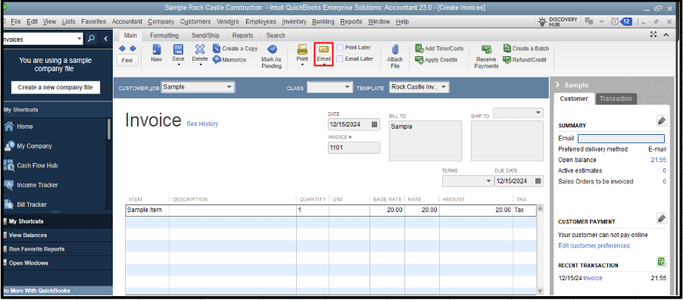
- In the Send Invoice window, type the email in the Cc section to get a copy.
- Hit Send.

Set their email as the default
- Go to the Edit menu and choose Preferences.

- Select Send Forms.
- Tap the My Preferences tab, then tick Web Mail.
- Click the Add button if their email is not yet on the list.

- Enter the Email ID. Then, pick the Email Provider from the dropdown.
- Hit OK.

- Select your email and click Set as default. Then, tap the OK button.

For more information about emailing sales forms, invoices and statements individually or as a batch, please check out this article: Email sales forms, invoices, and statements in QuickBooks Desktop.
I’m here to ensure you have a smooth and efficient invoicing process in QBDT. My goal is to help you navigate any challenges you may face and to make sure your invoicing system works seamlessly with your overall business operations. If you have any other questions about handling invoices, setting up email configurations, or any other related topics, please don’t hesitate to reach out. Simply tap the reply button, and I’ll be more than happy to provide you with the assistance you need, Maverick.