Turn on suggestions
Auto-suggest helps you quickly narrow down your search results by suggesting possible matches as you type.
Showing results for
Get 50% OFF QuickBooks for 3 months*
Buy nowI have a company with their fixed asset data in FAM-2018. QB Enterprise will only read it if it is in "last year". Does anyone know if I can still purchase FAM 2023/2024 as a stand alone to get it to the current version so that QB Enterprise will read it?
I looked at trying to export it from FAM-2018, and then into QBE - but it seems tedious mapping each item. If that is what is required - can anyone recommend any short cuts since I am literely exporting from FAM back into FAM? Thanks
The Fixed Asset Manager (FAM) feature is typically tied to QuickBooks Desktop license, meaning it cannot be purchased as a standalone product. If you've upgraded QuickBooks and have to skipped versions during the upgrade process, you'll need to locate the client file in the original version to successfully transfer it to your new version, Kryan.
Here's how you can do it:
If you need a list of file extensions for each QuickBooks versions and guidance on locating and transferring fixed asset files, check this out: Upgrade or Move Fixed Asset Data.
By following the steps provided above, you'll be able to move your fixed asset data to the current version. If you have other questions, feel free to comment below. We're always around ready to assist you.
Thank you for the response, but in this case the fixed asset detail has never been in any version of QB. It has always been kept in just FAM (FAM was previously available as a stand alone software). The assets are in FAM 2018 software- but have continued to be maintained up through the current year. We would like to get them inside of QBE now for ease of use. However, QBE will only import/transfer form "last year" FAM files (ie 2023). Is there a way to go from 2018 FAM software into QBE 2024? The FAM files do have extensions/file types similar to what you mentioned -screenshot attached.
To complicate matters - My QBE is hosted through RightWorks, and the 2018 FAM files are on a laptop.
To import the Fixed Asset Manager (FAM) into QuickBooks, you have to set up FAM within your QuickBooks Desktop Enterprise, KRyan1.
As fixed asset details have never been included in any QuickBooks versions, it’s necessary to configure FAM before proceeding with the import.
To assist you with the setup, you can follow the steps outlined here: Set up Fixed Asset Manager (FAM).
Since your FAM file uses the same file extension, you can apply the steps previously provided by my colleague to add it into QuickBooks.
Please note that accurate mapping is critical for QuickBooks to import your FAM file correctly.
If the steps above do not produce the desired result, it may indicate that QuickBooks was unable to recognize the mapping of your FAM file. In such cases, you can convert the FAM file into an Excel (CSV) format using a third-party application.
Once converted, you can follow these steps to import your file:
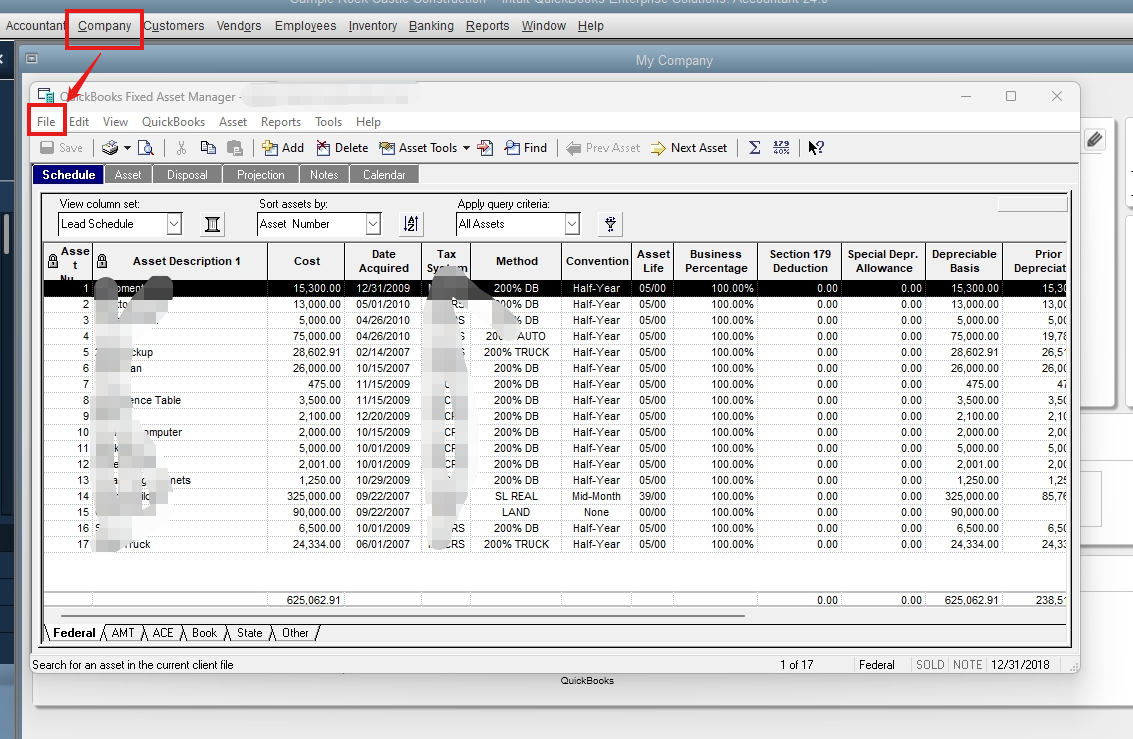
For detailed instructions, please refer to this article: Import Fixed Assets from Excel into the Fixed Asset Manager.
Should you require further assistance, don’t hesitate to reply to this thread.



You have clicked a link to a site outside of the QuickBooks or ProFile Communities. By clicking "Continue", you will leave the community and be taken to that site instead.
For more information visit our Security Center or to report suspicious websites you can contact us here