In QuickBooks Online (QBO), you can personalize your dashboard by adding widgets, @purefarmproject. Let me guide you through the process.
Before we continue, please note that the option to add custom reports directly to the dashboard is currently unavailable. However, you can manage the view by selecting or deselecting the available options. Here's how:
- Open your QuickBooks Online.
- In the left panel, select the Dashboards and choose Home.
- Hit the Customize.
- Click the Add or remove widgets.
- Check the items you want to display.
- Finally, tick Save.


You can also reorder them by dragging into preferred positions. Once finished, remember to Save the changes.
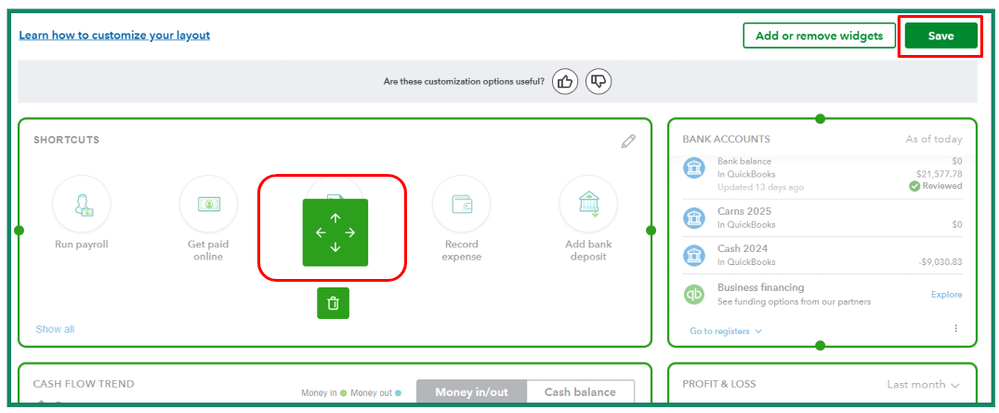
As an alternative, you can personalize your reports by navigating to the Reports section. There, you can make the desired changes to tailor the reports to your needs. To guide you through this process, I recommend checking out this article: Customize reports in QuickBooks Online.
Additionally, you can memorize reports in QuickBooks if you want the same settings of the customized report to be available for future use. This way, you won't have to go through the customization process each time, saving time and ensuring consistency in your reporting.
Also, feel free to reach out to our QuickBooks Live Expert Assisted team if you'd like additional information about customization. They are also available to assist you with any other concerns related to QBO.
If you followed the steps provided and have difficulties personalizing the layout, please click the Reply button and we'll be right here to help you every step of the way.