QuickBooks Online (QBO) utilizes cloud storage, ensuring that the data synced from your mobile app is automatically available on the web browser version, Dyarla. Let's go ahead and discuss this further.
You can log in via a web browser to access your QBO account on your computer. Any changes made to your company file will be automatically saved in the cloud. Therefore, a manual transfer of your snapped receipts is unnecessary.
To find it in the QBO web browser, follow these steps:
- Access your account through a web browser.
- Click on Transactions in the navigation panel.
- Select the Receipts tab.
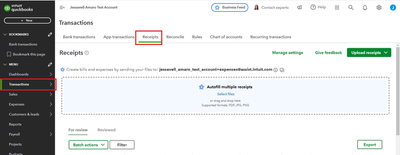
Once you confirm that the receipts are there, you can clear app data data on your mobile device to free up space.
Additionally, check to see if the QBO mobile app keeps temporary local copies of the snapped receipts before they are uploaded to the cloud. These copies can take up significant storage on your phone. If you find any, I recommend deleting them to help free up space.
Once all of this is sorted out, you might want to use reports to track your cash flow and to view current and future finances. Feel free to read this article: Use reports to track cash flow in QuickBooks Online.
In case you need tips and practical solutions for keeping your accounts balanced and free from discrepancies, our QuickBooks Live Expert Assisted can help every step of the way. They offer useful practices that allow you to manage your accounts efficiently.
Have your way back here if you have additional questions about your snapped receipts and any QBO-related concerns. We'll be glad to assist you as soon as possible. Keep safe always.