Hello there, Ontime9007. We have different ways to record a refund.
If you want to refund for a paid invoice, follow the steps below:
Enter a credit memo:
- Click the + New button, then select Credit memo.
- In your Customer drop-down, pick a customer's name.
- Enter the necessary details.
- Select Save and Close.
Please know that if the customer has overpaid, you don't need the credit memo as you will already have an unapplied credit that acts as your credit memo.
To make the refund:
- Go to + New and select Expense.
- Select the customer in the Payee field and select the bank where the money is being refunded.
- In the Category field, select the Debtors account (Accounts receivable).
- Enter the amount of the refund in the Amount field
- From the Tax field section, select the appropriate Tax (not inclusive/exclusive of tax) and hit Save.
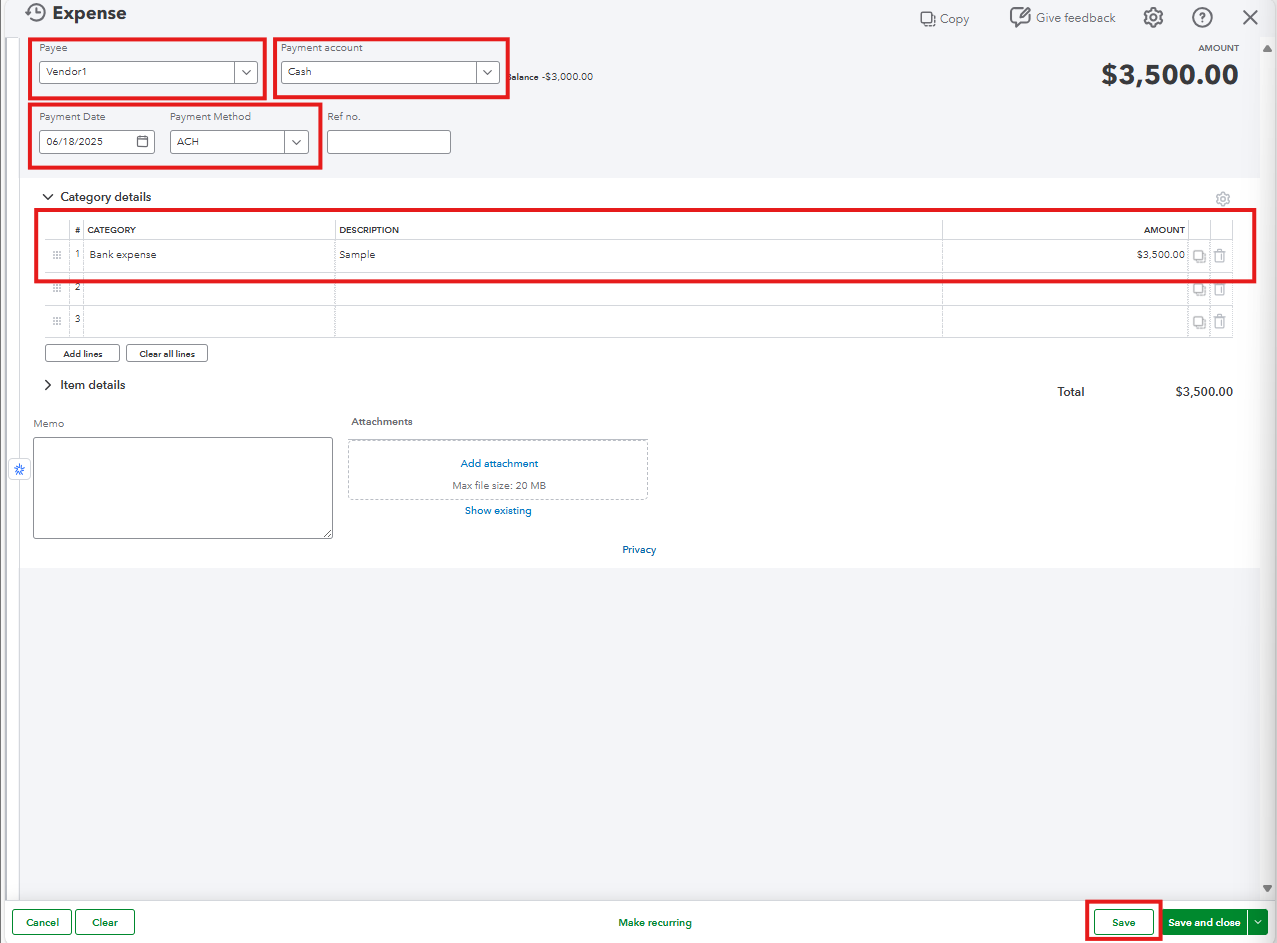
- Next, go to + New and select Receive payment.
- Add the Customer and select the Payment method and Deposit to.
- The balance should be 0 as they will cancel each other out, then choose Save and Close.
- If you have Online Banking, go to Transactions, then Bank Transaction. Then match the record you found.
If you want a refund for goods or services for a dissatisfied customer or a customer's overpayment, you can read this article and go to the bottom part for the steps: Record a customer refund in QuickBooks Online.
Have you heard about the QBO Advanced Priority Circle? It's essentially a dedicated account team just for you with Experts trained to support all of our Advanced features, including the ability to customize user management and reporting to meet your business needs. Consider upgrading to QuickBooks Advanced today.
I'm also adding this article to help you categorize transactions in QuickBooks Online: Categorize online bank transactions in QuickBooks Online.
If you need further assistance recording a customer refund in QuickBooks Online. I'm always here to help. Have a great day.