You can use classes to track income, expenses, or profitability by business segment, Amy. This feature is only available in QuickBooks Online (QBO) Plus and Advanced. Below are the steps to enable classes.
Please note that only admins in QuickBooks can create classes. To enable this feature, follow these steps:
1. Navigate to the Gear icon in the upper right corner.
2. Select Account and settings.
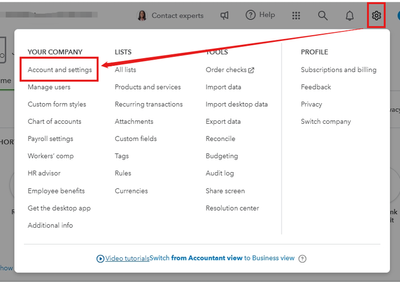
3. Click on Advanced, then find and edit the Categories section.
4. Turn on the Track classes switch.

5. Optionally, select Warn me when a transaction isn't assigned a class. This setting helps ensure that everything is classified properly when you view reports.
6. Under Assign classes, choose either One to entire transaction or One to each row in transaction.

7. Click Save, then select Done.
If you're an admin and can't find the option, the issue could be browser-related. Access your QBO account in a private or incognito window, as this mode doesn't save search histories and can help identify potential issues. Use these shortcuts to open an incognito window in common browsers:
Safari: press Command + Shift +N
Microsoft Edge: press Ctrl + Shift + N
Google Chrome: press Ctrl + Shift + N
If the option appears in incognito mode, clear your browser's cache to eliminate stored data that may be causing the issue. If the problem persists, try using a different supported browser or device for the best experience with QBO.
After enabling classes, you can set up your class list by creating classes that represent different aspects of your business. This will provide you with clearer insights into your sales, expenses, and profitability by segment.
Once everything is set up, you can begin tracking your transactions by class, allowing you to organize your customer and vendor transactions more effectively.
On the other hand, if you're using QBO Simple Start or Essential, consider upgrading your plan when you’re ready to use class tracking.
Additionally, if you'd like guidance on ensuring your categories are set up correctly, consider adding QuickBooks Live Expert Assisted to help set up your business for success.
If you have any further questions about enabling class tracking in QBO, just let me know and I'll be happy to help. Stay safe.