It's nice to see you here in the Community, @maggiejo50.
I'm here to walk you through the steps in correcting the check numbers in QuickBooks Online.
You can easily reset the check number sequence to whatever number you need. Make sure to enable Custom transaction numbers from the Sales settings by following the steps below:
1. Go to the Gear icon and select Account and Settings.
2. Choose the Sales tab.
3. Click Sales form content, then select Custom transaction numbers.
4. Hit Save, then Done to finalize the changes.
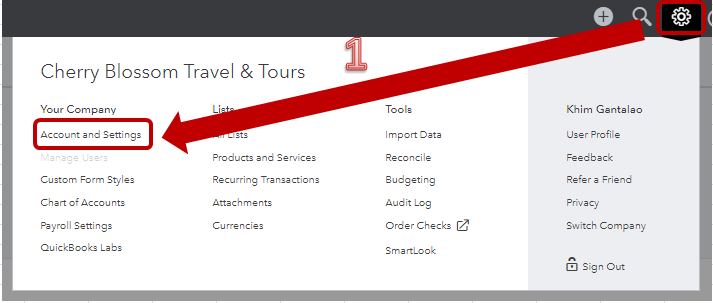
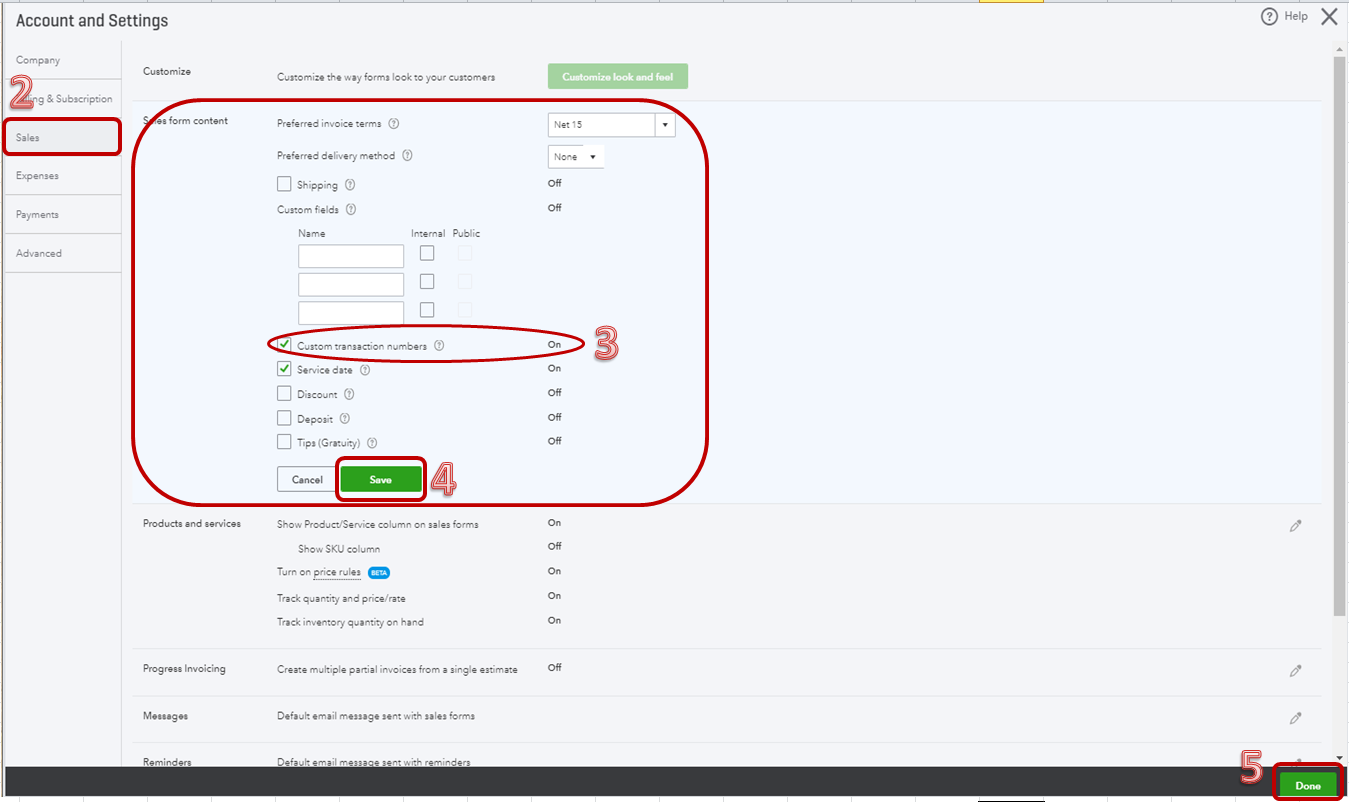
Once done, you should now be able to edit the numbers at will. To get the sequence back in order, create a new check. Here’s how:
1. Go to the Plus icon and select Check.
2. Fill out the form as necessary.
3. If the Check no. field doesn’t have the correct number, enter it manually.
4. Select Save and Close to complete the check.
Now, repeat the process by clicking the Plus icon and selecting Check again. QuickBooks should increase the number by one when you create another check or generally follow in order.
If you wish to change the numbers on your previously created checks, open them one by one and manually enter the correct number.
That should do it. Please let me know if you have additional questions about checks, I’ll be here to help. Thanks for dropping by and take care!