The Location tracking feature allows you to categorize transactions by parts of your company, Anne. To produce a Profit and Loss report based on a location, you'll want to customize the data and add the location to your filter. We will provide more details below to help you get around through this.
In addition to categorizing transactions based on location in QBO, the Location tracking feature enables you to run a Quick report of transactions from a specific place. If you've already set up the location tracking option, Here's how to run a Quick report:
- Go to the Gear icon and select All lists.
- Select Locations.
- Choose a location that you'd like to review and then click Run report.
For visual reference, see the image below.
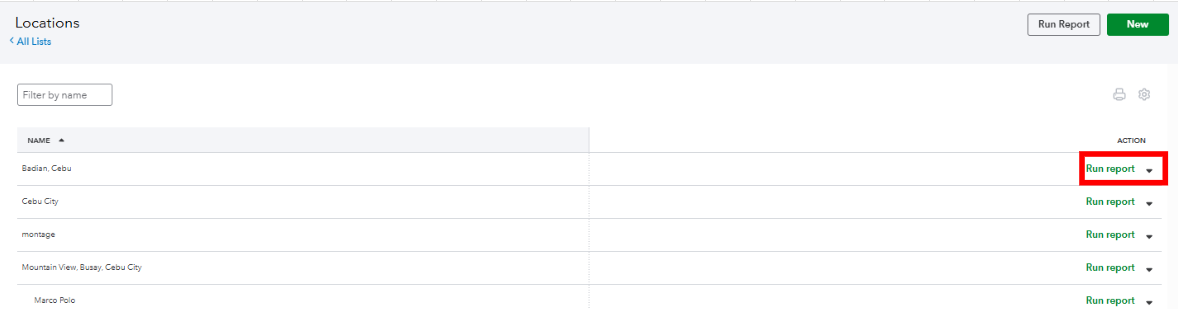
To incorporate location data into your Profit and Loss report, it is necessary to modify the report to display the data you need. These are the steps:
- Access your Profit and loss report and then click the Customize button.
- In the Filter section, tick the box beside Location and then choose a location that you'd like to incorporate to your profit and loss report. You can either select one or multiple location to track.
- Once done, click the Run report button.
For reference, I've added a picture below.
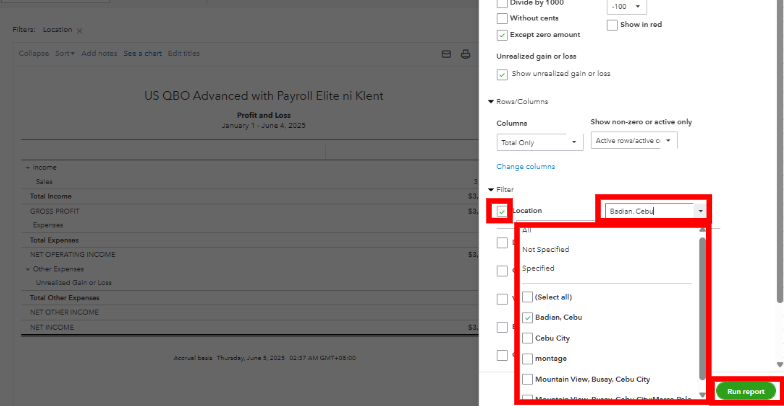
On top of that, you can also check this article to help you keep your current report settings for future use in QBO: Save a customized report.
Our QuickBooks Live Expert Assisted offers in-depth guidance on streamlining this task. We encourage you to check them out anytime.
We're always ready to extend a helping hand if you need further assistance customizing reports or performing specific tasks in QuickBooks. We encourage you to comment below so we can respond as soon as possible, Anne.