Turn on suggestions
Auto-suggest helps you quickly narrow down your search results by suggesting possible matches as you type.
Showing results for
Get 50% OFF QuickBooks for 3 months*
Buy nowCan you reverse an excluded transaction?
Solved! Go to Solution.
You can easily restore excluded transactions by undoing them in the Excluded tab, @tcrowder5.
Here's how:
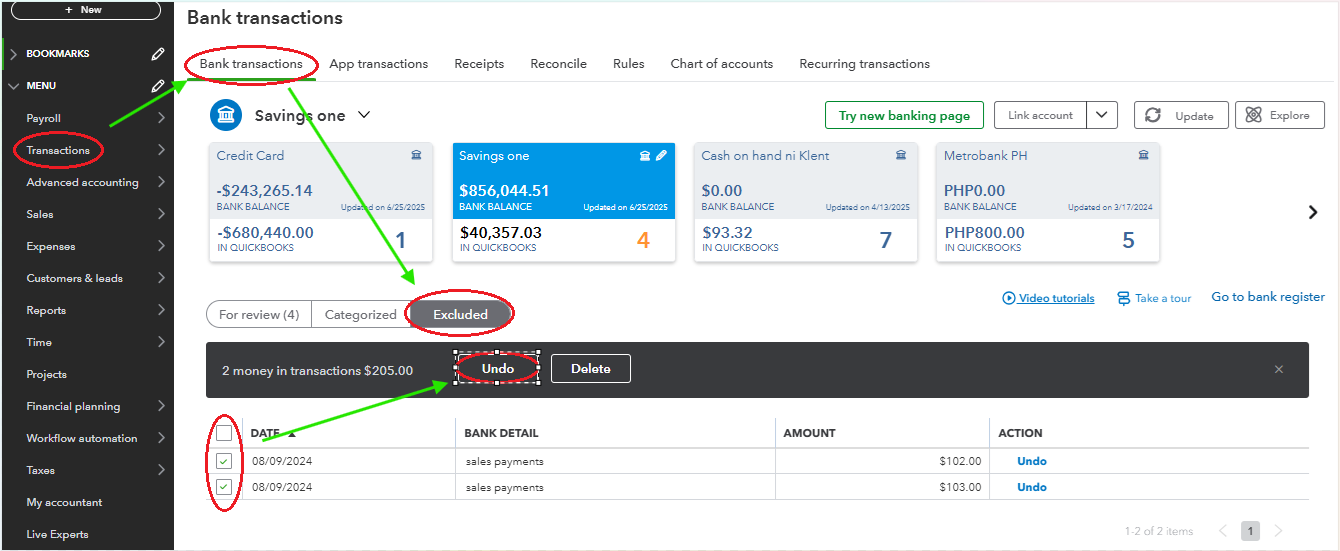
Once you undo the exclusion, the transactions will move back to the For Review tab, where you can categorize and manage them as needed.
To maintain organized transactions and ensure accuracy, we recommend reconciling your account regularly. Check out this helpful resource: Reconcile an account in QuickBooks Online.
For personalized support to optimize your use of QuickBooks and improve your reporting, feel free to reach out to our Live Expert Assisted team. They’ll provide step-by-step guidance and ensure you have confidence in managing QuickBooks efficiently.
By following these steps, you can restore excluded transactions in QBO. If you experience any challenges or have further questions, don’t hesitate to reach out, we’re here to help.
You can easily restore excluded transactions by undoing them in the Excluded tab, @tcrowder5.
Here's how:
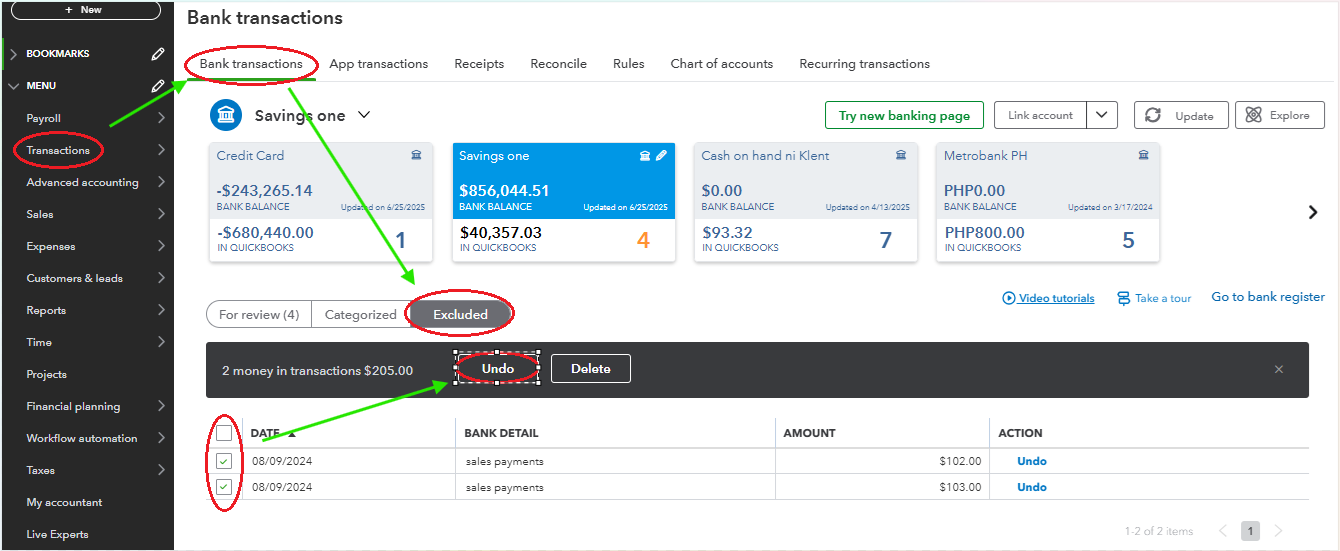
Once you undo the exclusion, the transactions will move back to the For Review tab, where you can categorize and manage them as needed.
To maintain organized transactions and ensure accuracy, we recommend reconciling your account regularly. Check out this helpful resource: Reconcile an account in QuickBooks Online.
For personalized support to optimize your use of QuickBooks and improve your reporting, feel free to reach out to our Live Expert Assisted team. They’ll provide step-by-step guidance and ensure you have confidence in managing QuickBooks efficiently.
By following these steps, you can restore excluded transactions in QBO. If you experience any challenges or have further questions, don’t hesitate to reach out, we’re here to help.



You have clicked a link to a site outside of the QuickBooks or ProFile Communities. By clicking "Continue", you will leave the community and be taken to that site instead.
For more information visit our Security Center or to report suspicious websites you can contact us here