Turn on suggestions
Auto-suggest helps you quickly narrow down your search results by suggesting possible matches as you type.
Showing results for
Recently we have couple of invoices disappearing on us and we want to investigate how that happened. I was told there is an Audit Trail feature in QB that could shed some light on this matter, however, I cannot find where and how to use this feature in QB Enterprise edition.
Your help is much appreciated.
Hello, @N9.
I'd be happy to help guide you so you'll be able to open the Audit Trail in QuickBooks Desktop Enterprise.
To check for any changes of your transactions/invoices, you can open the Audit Trail report.
To open the Audit Trail:
I've added these screenshots for additional reference:
After following the steps provided, you should be able to see and check the audit trail.
You can always add a post/comment if you have any other QuickBooks or audit trail questions, I'll be always here to help you. Have a good one!
Why is Unknown user in the user field on the audit report enterprise
Welcome to the Community, @JAL.
There are several possible reasons why the audit report is showing an unknown user with your company file. To determine if the issue is related to data damage, I recommend starting with running the Verify and Rebuild Utility.
This feature is s built-in tool used to validate whether your file is still in good shape and fixes common errors.
Here's how:
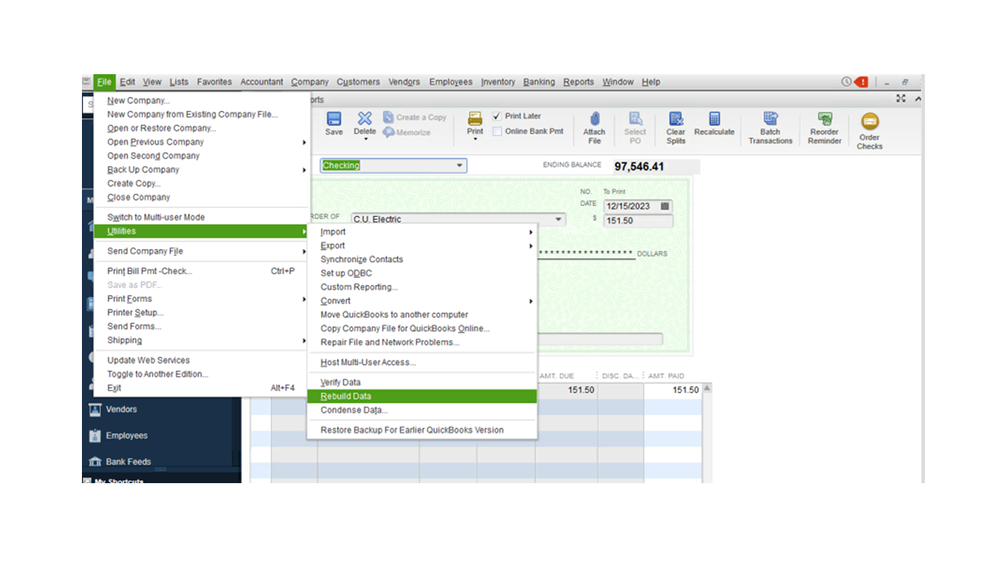
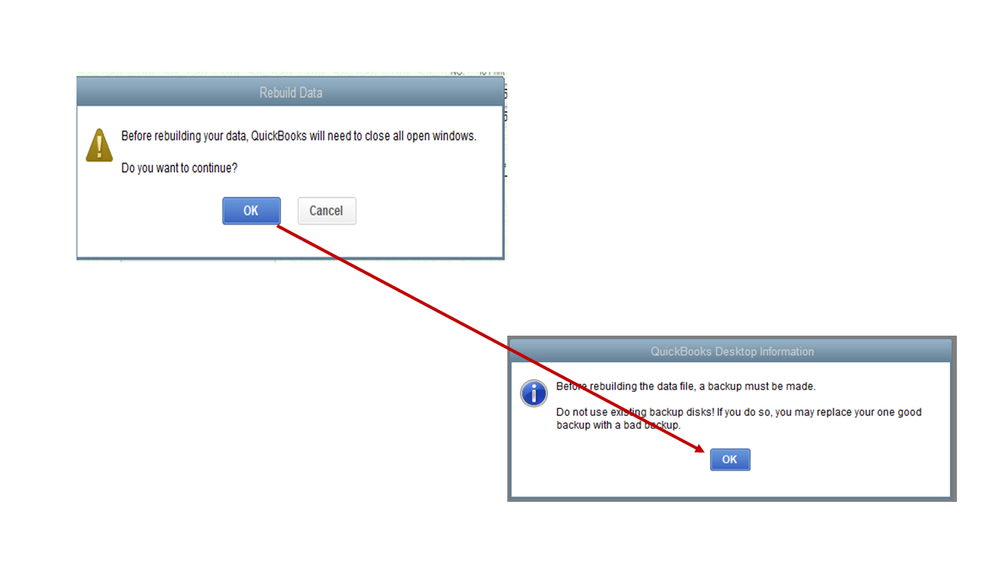
To perform the Verify data:
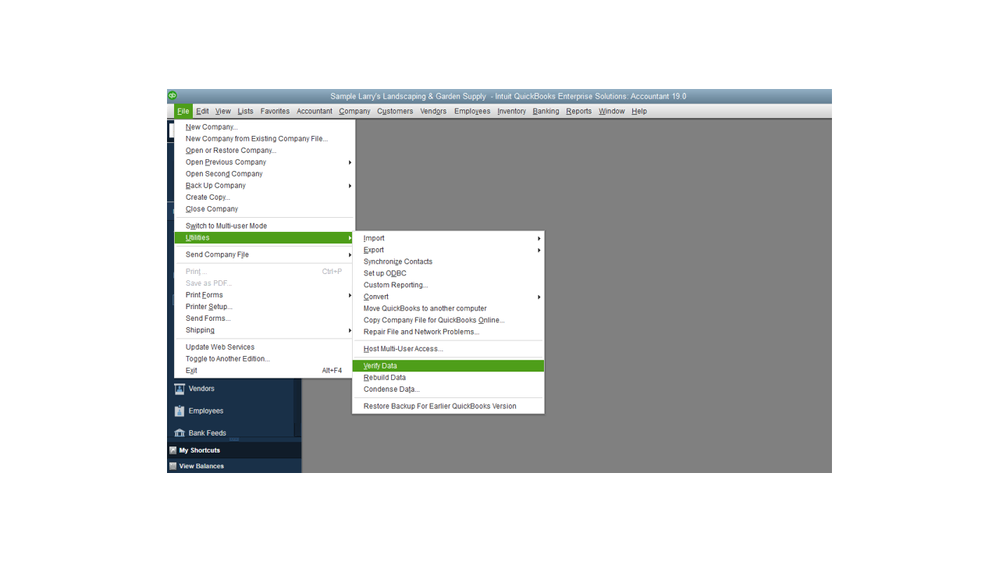
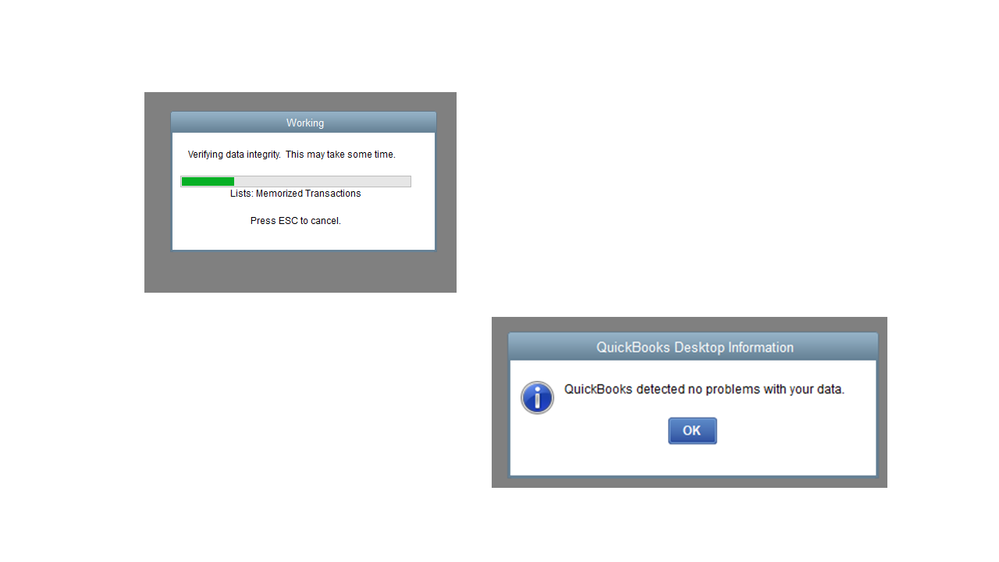
However, if it detects a problem, you'll be prompted to Rebuild Now or View Errors. The Resolve data damage on your company file article will provide detailed instructions on the procedure.
If there’s anything else I can help you with, let me know by clicking the Reply button below. I’ll be right here ready to help you. Have a good one.



You have clicked a link to a site outside of the QuickBooks or ProFile Communities. By clicking "Continue", you will leave the community and be taken to that site instead.
For more information visit our Security Center or to report suspicious websites you can contact us here