Turn on suggestions
Auto-suggest helps you quickly narrow down your search results by suggesting possible matches as you type.
Showing results for
Get 50% OFF QuickBooks for 3 months*
Buy nowI would like to add interest to rent invoices. Can the interest or late fee be automatically updated on a daily basis until the invoice is paid? Currently on Quickbooks Enterprise Solution Manufacturing and Wholesale 24.
Solved! Go to Solution.
Hey there, @Dawn07.
It's great to see you back in the Community!
Creating a service item will allow you to add interest on the invoice in QBDT. Then add it to the second line when creating or editing the invoice.
Here's how to create a service item for the overdue invoices:
Review this guide for additional details: Add, edit, and delete items.
Once done, add the service item you created in the second line in the invoice from. See the sample screenshot below for more reference:
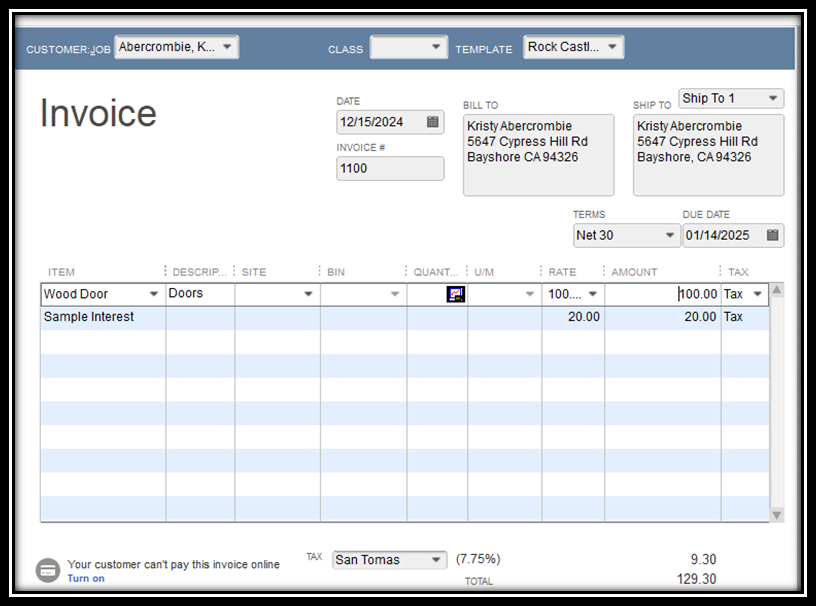
Feel free to come back if you need an extra hand managing your invoices. I'll be more than happy to assist you. Have a great day!
Hey there, @Dawn07.
It's great to see you back in the Community!
Creating a service item will allow you to add interest on the invoice in QBDT. Then add it to the second line when creating or editing the invoice.
Here's how to create a service item for the overdue invoices:
Review this guide for additional details: Add, edit, and delete items.
Once done, add the service item you created in the second line in the invoice from. See the sample screenshot below for more reference:
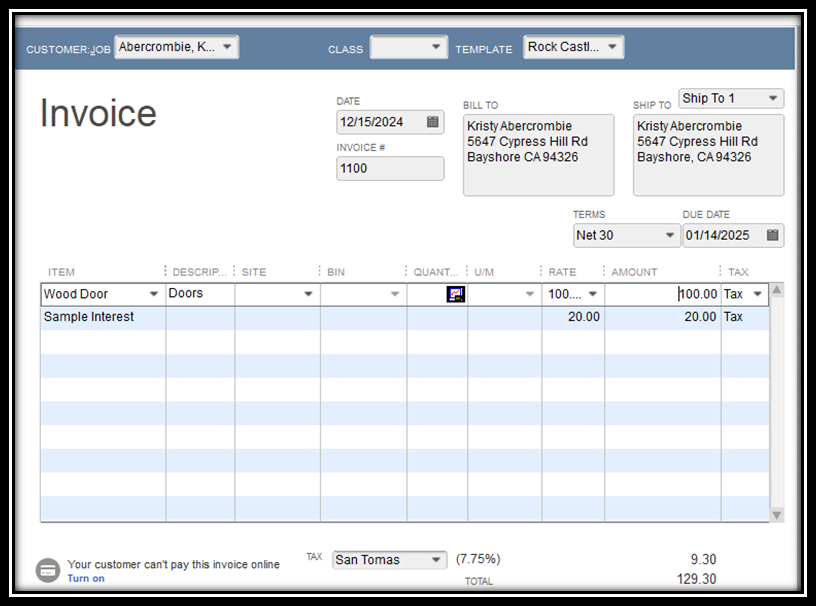
Feel free to come back if you need an extra hand managing your invoices. I'll be more than happy to assist you. Have a great day!



You have clicked a link to a site outside of the QuickBooks or ProFile Communities. By clicking "Continue", you will leave the community and be taken to that site instead.
For more information visit our Security Center or to report suspicious websites you can contact us here