Hi there, missouriflowerexchange.
To return a check to the queue after making any modifications, we can navigate to Print Checks under the Vendors section. I'll guide you through the process step-by-step.
After making changes, ensure the Print later box is checked to keep the check in the queue. Once you've confirmed this, click Save and close.
Please refer to the screenshot below for guidance.

To return to the Print Queue follow these steps:
1. Navigate to the +New button on the toolbar.
2. Select Print checks under Vendors section.
3. Your edited check will appear in the list of checks ready to print.
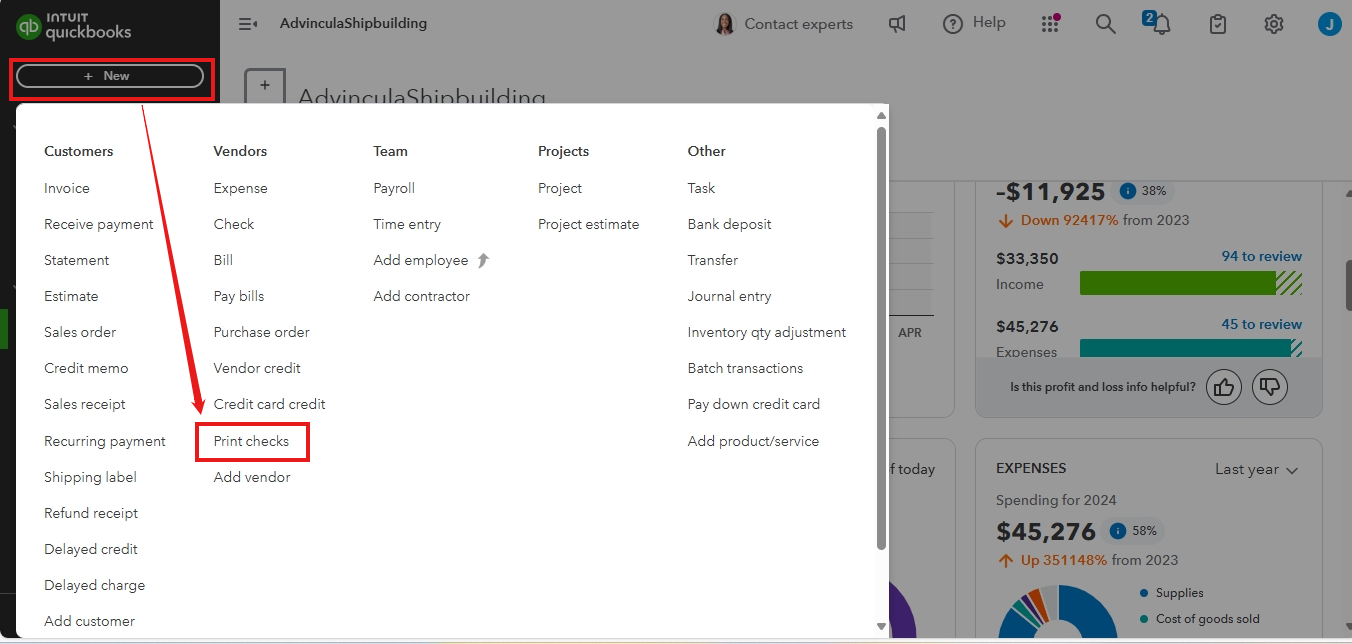
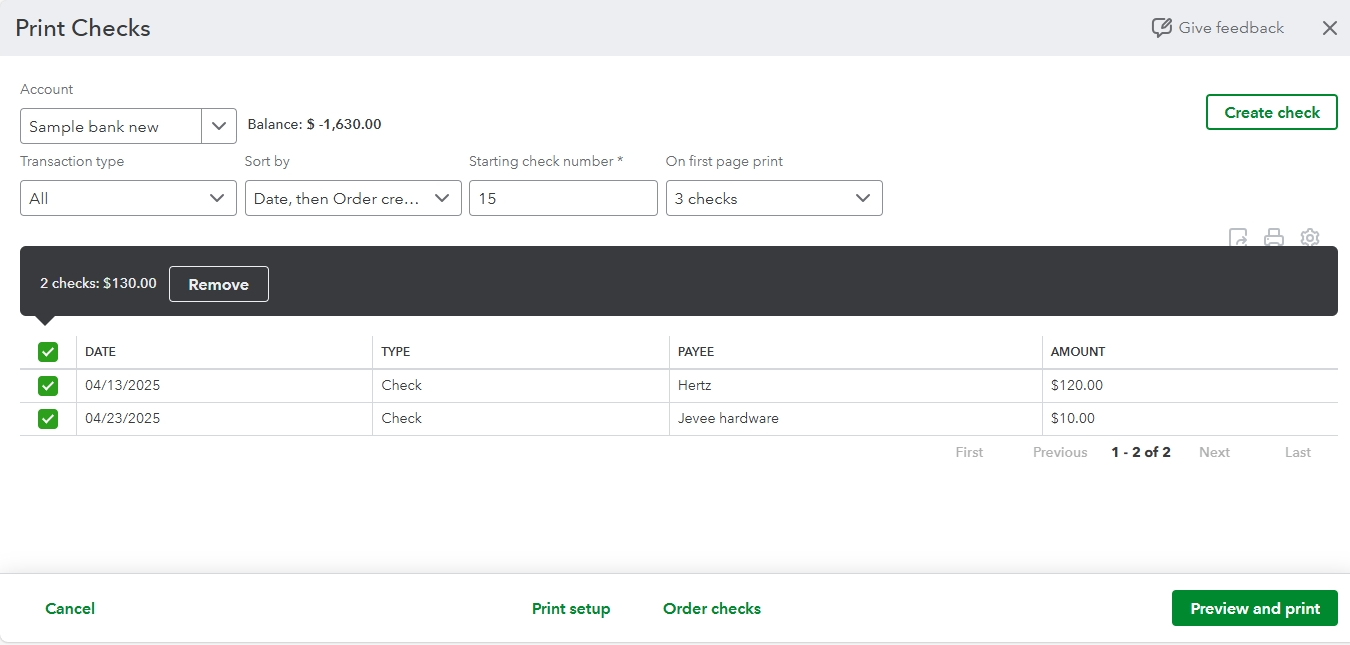
For your complete reference on how to print a check from your print queue, check out this article: Print a check in QuickBooks Online.
Additionally, you can read this article on how to use bank rules to automatically categorize transactions from your bank: Set up bank rules to categorize online banking transactions in QuickBooks Online.
Before we wrap up, I suggest you explore QuickBooks Live Expert assisted to streamline your accounting, maintain precise financial records, and access professional support. This could free up valuable time, allowing you to concentrate on expanding your business.
Feel free to hit the reply button if you have further questions regarding your checks. We'll provide continuous assistance. Have a nice one ahead.