Turn on suggestions
Auto-suggest helps you quickly narrow down your search results by suggesting possible matches as you type.
Showing results for
Get 50% OFF QuickBooks for 3 months*
Buy nowBuen Dia
Si guarde invoice que no termine de editar, cual es el proceso para buscar esos invoice qeu aun falta editar,
gracias de antemano
Solved! Go to Solution.
[Original post translated via Google Translate]
Good day
If you save an invoice that you have not finished editing, what is the process to search for those invoices that still need to be edited,
Thanks in advance
____________________________________________________________________________________________________
[Response translated via Google Translate]
Gracias por buscar apoyo aquí en la comunidad,
Norma Galán.
Estaré feliz de poder ayudarte para que puedas continuar trabajando en las facturas que ya se iniciaron en QuickBooks Online.
Puede acceder a facturas previamente guardadas en solo unos pocos pasos. Así es cómo:
1. Pase el cursor sobre la pestaña Ventas y seleccione Facturas.
2. Haga clic en la pestaña Fecha para reordenar las fechas si es necesario.
3. Todas las facturas que se hayan creado aparecerán en esta lista.
4. Una vez que encuentre la factura que está buscando, haga clic en Editar para abrirla.
5. Realice los cambios necesarios y haga clic en Guardar y enviar cuando esté listo.
Puede ver la factura que creé y cerré como una prueba que muestra "Abierta" pero no "Enviada" en la actividad:
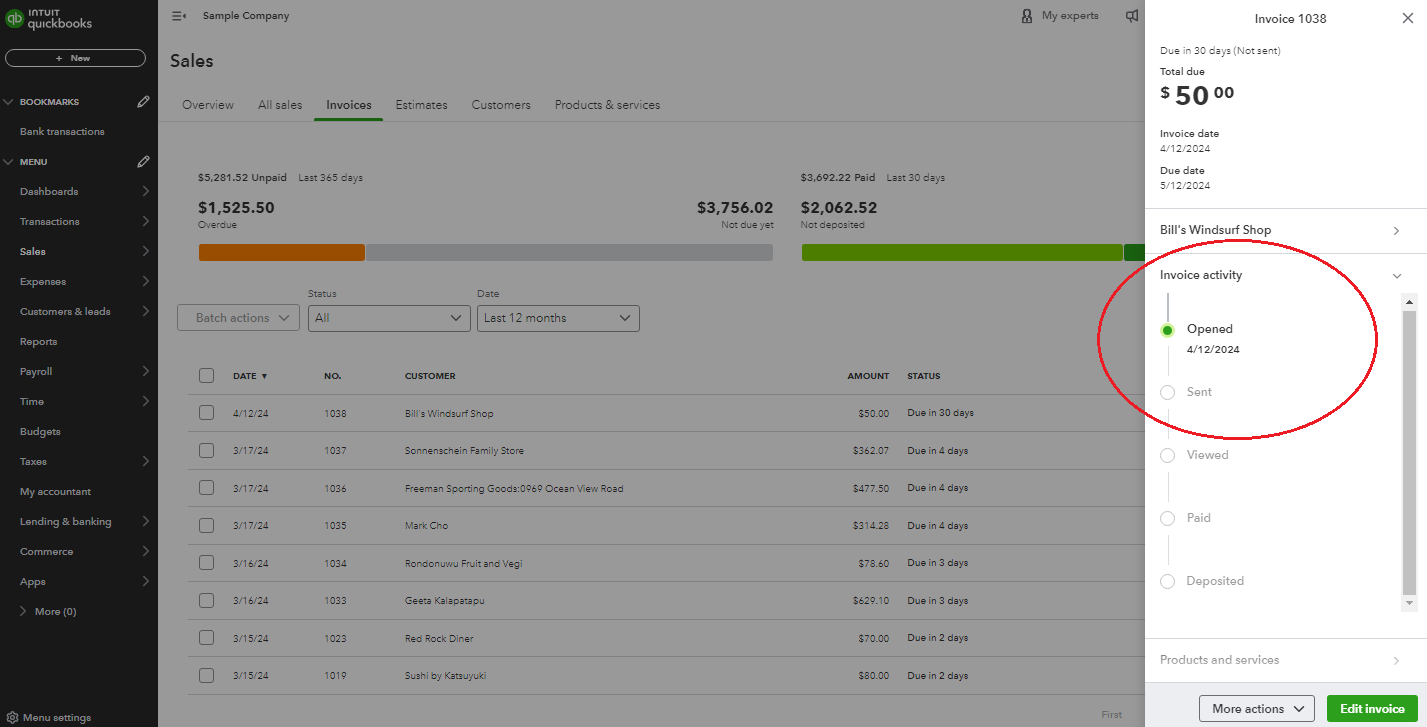
El siguiente artículo ofrece información adicional sobre la creación de facturas en QuickBooks Online.
No dude en volver a comunicarse si tiene alguna otra pregunta. Estaré aquí para ayudar.
_______________________________________________________________________________________________________________
[Original response in English]
Thanks for reaching out for support here in the Community, Norma Galan.
I'm happy to lend a hand so you're able to continue working on invoices that have already been started in QuickBooks Online.
You can access previously saved invoices in just a few steps. Here's how:
1. Hover over the Sales tab and select Invoices.
2. Click the Date tab to re-order the dates if necessary.
3. Any invoices that have been created will appear in this list.
4. Once you find the invoice you're looking for, click Edit to open it.
5. Make any necessary changes and click Save and Send when you're ready.
You can see the invoice I created and closed as a test shows "Opened" but not "Sent" in the activity:
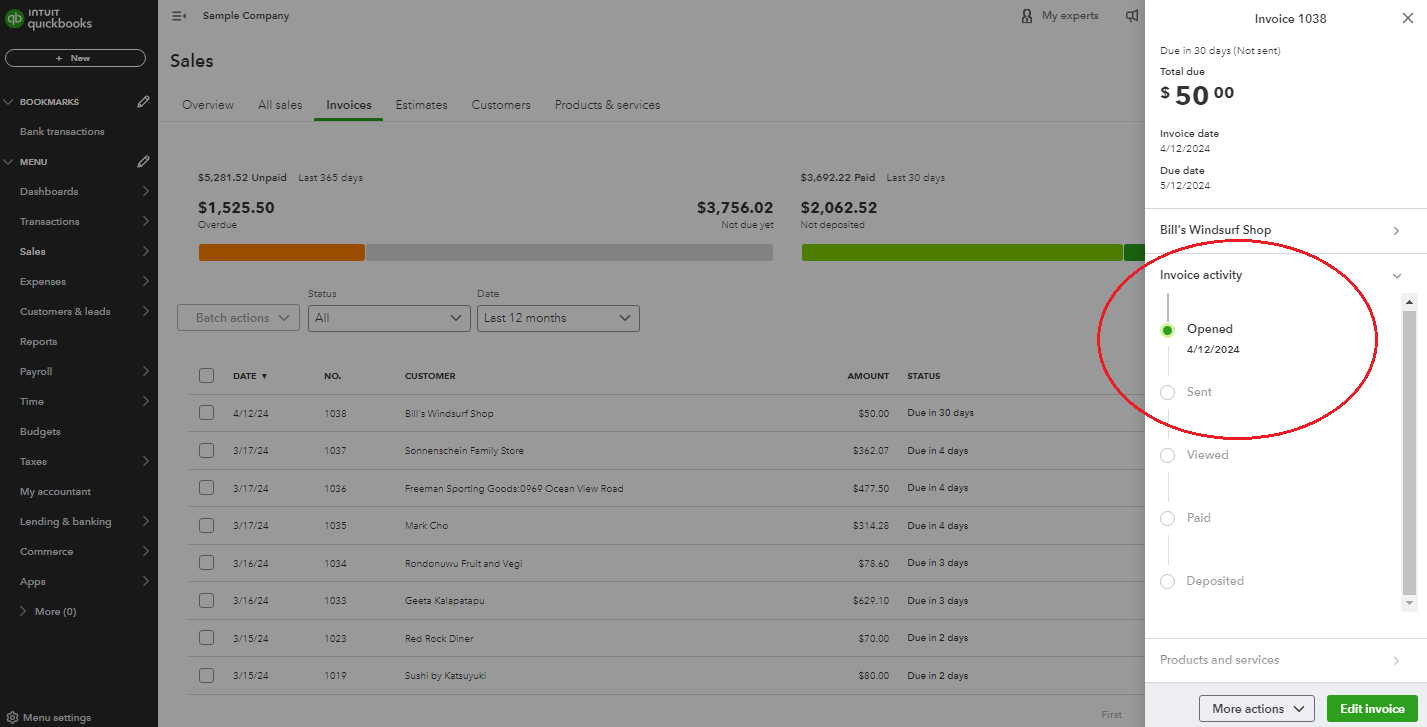
The following article offers additional info about creating invoices in QuickBooks Online.
Please don't hesitate to reach back out if you have any other questions. I'll be here to help.
[Original post translated via Google Translate]
Good day
If you save an invoice that you have not finished editing, what is the process to search for those invoices that still need to be edited,
Thanks in advance
____________________________________________________________________________________________________
[Response translated via Google Translate]
Gracias por buscar apoyo aquí en la comunidad,
Norma Galán.
Estaré feliz de poder ayudarte para que puedas continuar trabajando en las facturas que ya se iniciaron en QuickBooks Online.
Puede acceder a facturas previamente guardadas en solo unos pocos pasos. Así es cómo:
1. Pase el cursor sobre la pestaña Ventas y seleccione Facturas.
2. Haga clic en la pestaña Fecha para reordenar las fechas si es necesario.
3. Todas las facturas que se hayan creado aparecerán en esta lista.
4. Una vez que encuentre la factura que está buscando, haga clic en Editar para abrirla.
5. Realice los cambios necesarios y haga clic en Guardar y enviar cuando esté listo.
Puede ver la factura que creé y cerré como una prueba que muestra "Abierta" pero no "Enviada" en la actividad:
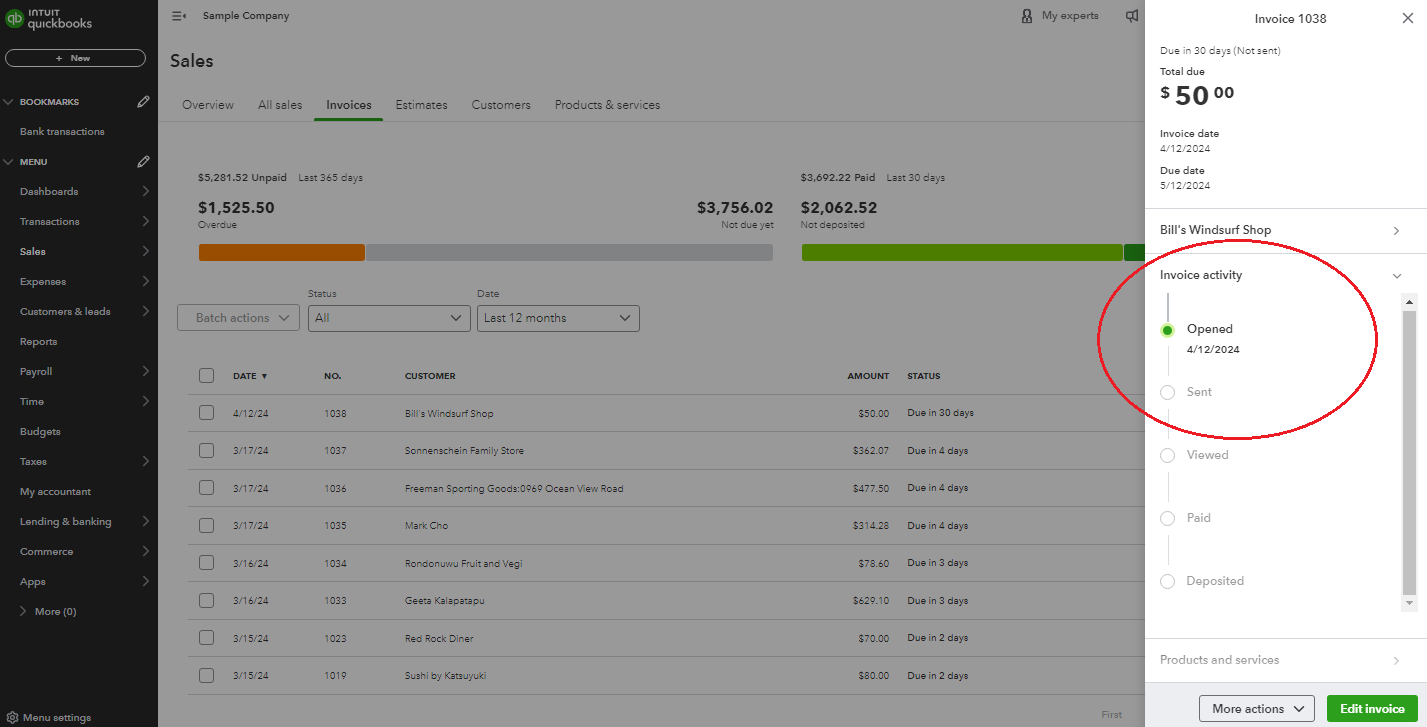
El siguiente artículo ofrece información adicional sobre la creación de facturas en QuickBooks Online.
No dude en volver a comunicarse si tiene alguna otra pregunta. Estaré aquí para ayudar.
_______________________________________________________________________________________________________________
[Original response in English]
Thanks for reaching out for support here in the Community, Norma Galan.
I'm happy to lend a hand so you're able to continue working on invoices that have already been started in QuickBooks Online.
You can access previously saved invoices in just a few steps. Here's how:
1. Hover over the Sales tab and select Invoices.
2. Click the Date tab to re-order the dates if necessary.
3. Any invoices that have been created will appear in this list.
4. Once you find the invoice you're looking for, click Edit to open it.
5. Make any necessary changes and click Save and Send when you're ready.
You can see the invoice I created and closed as a test shows "Opened" but not "Sent" in the activity:
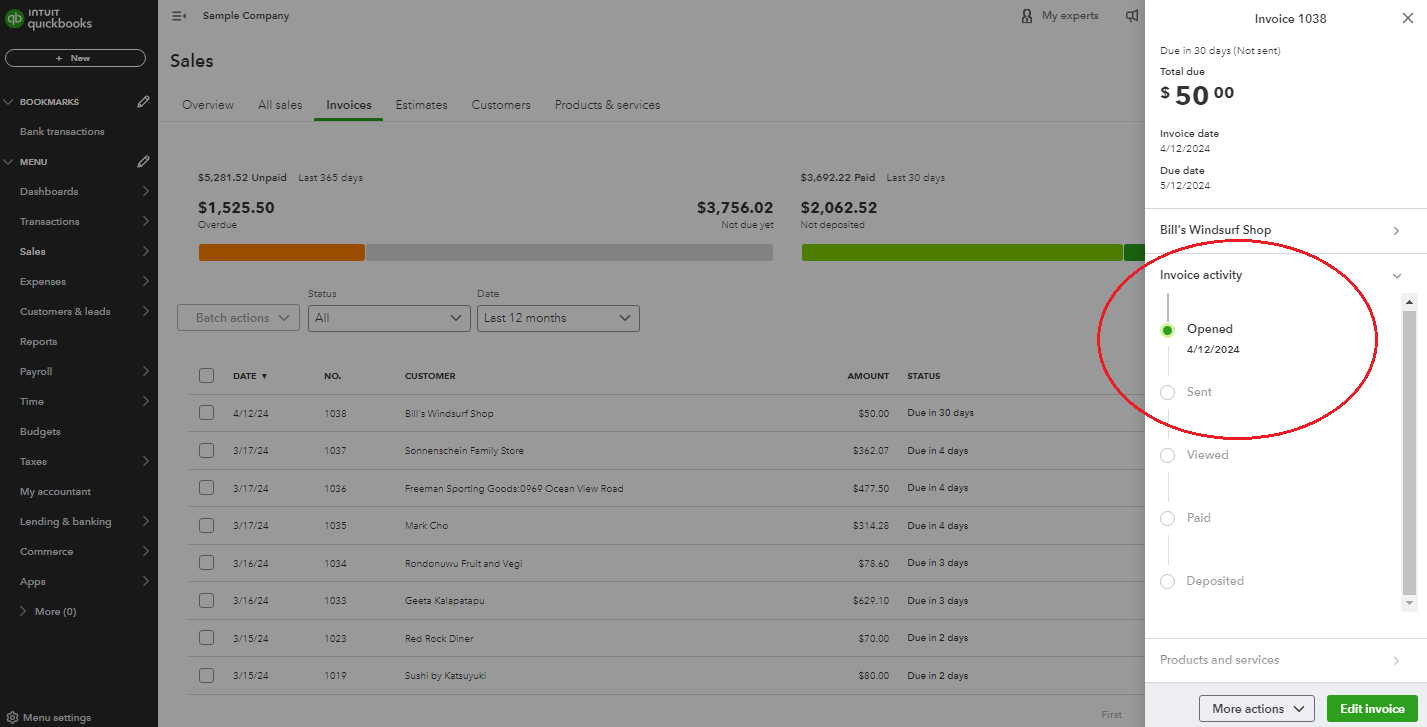
The following article offers additional info about creating invoices in QuickBooks Online.
Please don't hesitate to reach back out if you have any other questions. I'll be here to help.



You have clicked a link to a site outside of the QuickBooks or ProFile Communities. By clicking "Continue", you will leave the community and be taken to that site instead.
For more information visit our Security Center or to report suspicious websites you can contact us here