Turn on suggestions
Auto-suggest helps you quickly narrow down your search results by suggesting possible matches as you type.
Showing results for
Hello,
I want to create a ITEMS, I manage different Brands, how i have to create a ITEMS, in each brands
For example
Brand = Parker
Pens
Refill
Brand= Mont Blanc
Pens
Thanks
Refill
Hello All Brands Group,
I can help you create sub-items in QuickBooks Desktop. Here's how:
Let us know if you have any questions. Thanks!
Hello GarlynGay,
Sorry doesnt work. I dont now why.
Thanks for getting back to us, All Brands Group.
Allow me to jump in and help provide some information about creating a sub-item in QuickBooks Desktop.
My colleague provided you the exact steps on how to create a sub-item in QuickBooks. Just simply put a check-mark on the Subitem of and select the original item on the drop-down arrow.
For additional reference, you can check this article: Add, edit, and delete items.
Please let me know how it goes by clicking the Reply button below. I'll be around to help. Have a good one.
I can add more information about setting up sub-items in QuickBooks Desktop, All Brands Group.
The warning You must specify an account to be associated with this item. will pop-up if you click the OK tab without assigning an account for the item. Just go to the Account field and select the appropriate information to successfully save it.
If you wish that the Parker Refill and Parker Pen will be under the Parker item, just edit the items and put a check mark on the Subitem of box. Then, select Parker as the main item.
This is how the Item List will show:
My colleague already provided this link, but I'll add it again so you don't have to search for it: Add, edit, and delete items.
Please let me know how it goes or if you have any follow-up questions about items. I'm still here to offer more help.
Hello,.
ok, now I see it more clearly. I am using the space Items Name/Number to use Barcode, because my version of Enterprise doesn´t have BardCorde Numbers, and I need it. Do you know how to also use bardcode in my version?
Thanks
But I still can not do it
Hello again, All Brands Group.
Thanks for adding a screenshot and sharing to us the result. I want to ensure you can set up the items properly in your account.
The resolution steps provided by my colleagues should help enter the products correctly in QuickBooks. To narrow down the issue, let’s perform the same steps again to check if the issue is with the setup or item.
Here’s how:
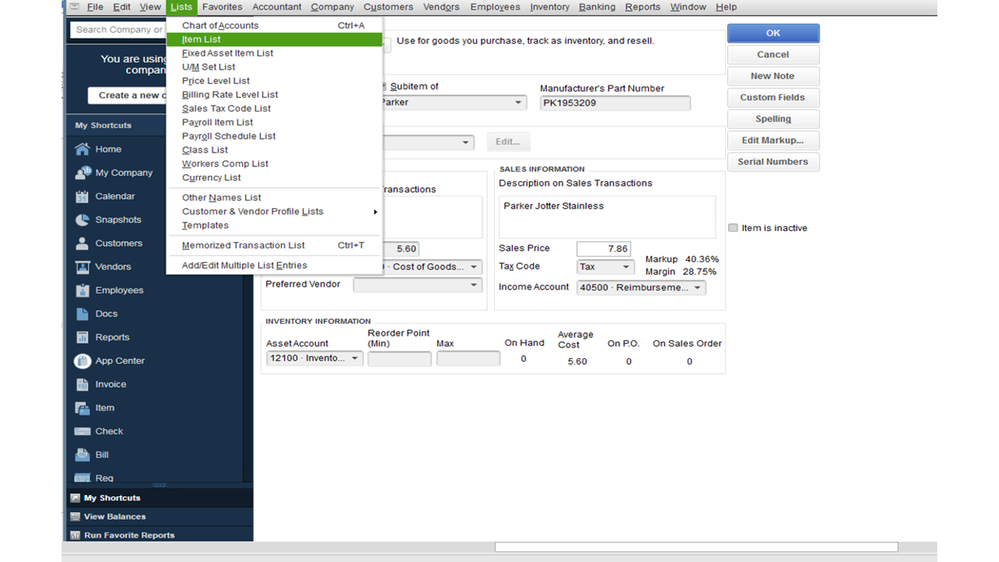
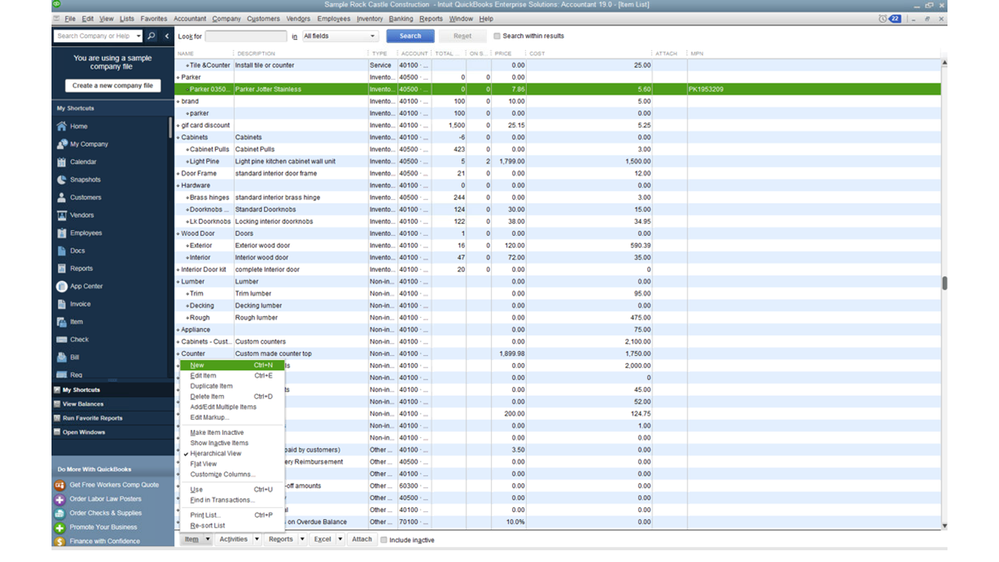
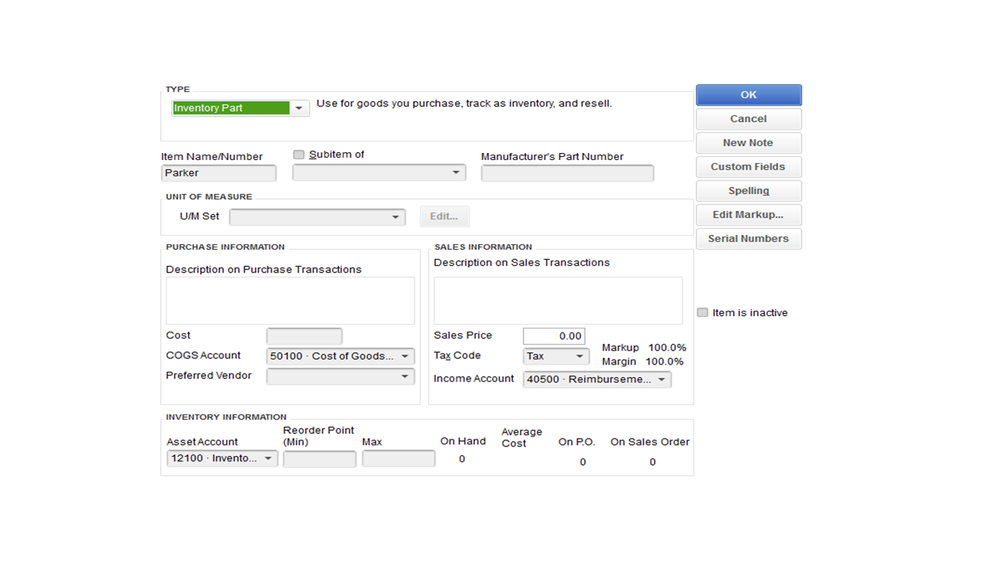
To create the sub-item.
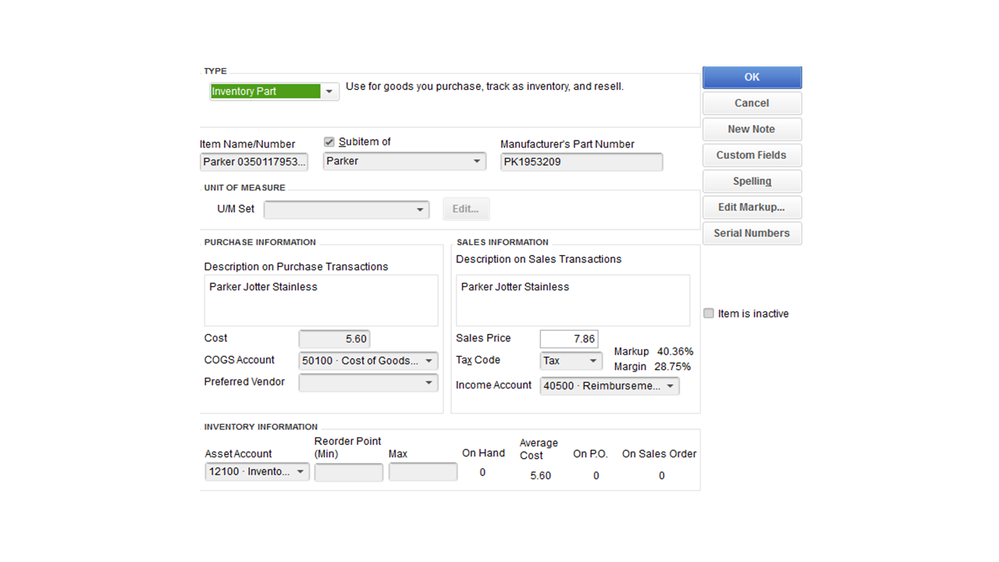
If you can successfully add sub-items, you'll have to inactivate the ones that don't work and create a new sub-item.
In regard to the Barcode feature, this is currently available in the Platinum version for QuickBooks Enterprise. If you’re subscribed to this plan, you’ll have to activate the Advanced Inventory option before creating a barcode.
By following these steps, you should now be able to set up the product with its sub-items.
Keep me posted on how this goes after following these steps. I'll be here to keep helping.
 more or less, Why is down and not is up?
more or less, Why is down and not is up?
Thanks for your help
Good day, @All Brands Group,
It's nice to see you here again. Let's make sure you're able to add your sub-items in QuickBooks Desktop.
If you're experiencing unusual behavior with your items, it's possible that your list is damaged or corrupted. To get past this, you'll need to Re-sort your list. Here's how:

Once done, go back to the Item List window and drag the diamond icon beside the sub-item towards the parent item to automatically link them. If it doesn't work, I'd recommend trying this in a sample file. I need to know if this is caused by a corrupted component of the software. Here's how:
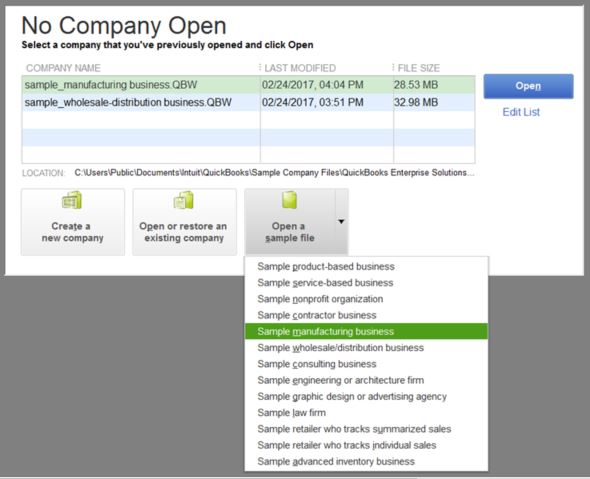
If you're not getting the same problem on the test file, let's run the Verify/Rebuild Utility to fix data issues within the program. Here are the steps:
To Verify Data:
To Rebuild Data:
Please keep me updated on the result by leaving a comment below. I'm always around to lend you a helping hand. Have a wonderful day!
Hello,
I'm sending 3 images, can you see why it is not placed as sub-elements?
Hi there, All Brands Group.
Allow me to jump into this conversation and direct you to the right support.
If you've already followed the recommended steps above provided by my peer, Jen_D, I suggest working with our Technical Support Team. They may need to pull up your qbwin.log file to check any unforeseen conditions or fatal error messages after running the Verify and Rebuild tool.
Here's how to get in contact with them:
From there, one of our experts will be able to help determine what caused that particular behavior in QuickBooks Desktop. You can also provide the link to this post, so you don't have to repeat your concern.
This should point you in the right direction. Please keep me posted on how it goes after contacting them. I want to make ensure this matter gets resolved.
When I click on subitem it brings back new item dialogue box. I am not allowed to type in the sub item category.
Thank you for joining the thread, @02005015. I've got your back on adding a sub-item in QuickBooks Desktop (QBDT).
Let's perform some troubleshooting steps so you can add a sub-item category of your items.
Since it brings you back to the new item window after trying to add a sub-item, let's run the Verify and Rebuild Utility tool to check if it's a QuickBooks data issue. It is a good start when it comes to fixing data-related issues. Here's how:
After verifying and rebuilding the data, you can open try to add a sub-item category again to double-check. For more guidance, feel free to check out this article: Add, edit, and delete items.
For additional troubleshooting steps, please refer to this article: Fix data damage on your QuickBooks Desktop company file.
Just in case you need tips and related articles in the future, visit our QuickBooks Community help website for reference: QBDT Self-help.
Please feel free to keep in touch with me here with your QuickBooks concerns, I want to make sure you're taken care of.



You have clicked a link to a site outside of the QuickBooks or ProFile Communities. By clicking "Continue", you will leave the community and be taken to that site instead.
For more information visit our Security Center or to report suspicious websites you can contact us here