Turn on suggestions
Auto-suggest helps you quickly narrow down your search results by suggesting possible matches as you type.
Showing results for
Get 50% OFF QuickBooks for 3 months*
Buy nowI have created a Sales Order form, but the design that is shown in layout designer and the thumbnail on the additional customization tab is not what shows in print preview (or what prints). A column is missing and the column widths are different. How do I get what is shown in layout designer to print?
Thanks for reaching out to us, ckennedy1.
I can help make sure that the Backordered column will show on the print preview screen.
First and foremost, thank you for sharing a screenshot of your sales order template. Knowing so will help us isolate the problem.
The Backordered column will only show on the print preview screen if you have partially invoiced the sales order.
The screenshots below will serve as your visual point of view.
Here's an article for the more details about customizing a template: Use and customize form templates.
That should answer your question. If you have any questions or clarifications about QuickBooks, please leave a comment below. Have a good one.
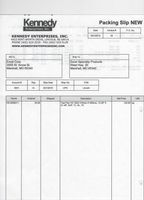
with the sales order up on screen, does the template choice (top right) say the same title as what you saved the template you showed?
It does show the correct one. What is truly confusing is that even when I open the blank template, it shows the correct version on the customization screen, but does not print correctly (or show correctly on print preview).
Some how I complete missed this
You are using a sales order template, a sales order is non posting, and as such there is no entry to the stock level. Nothing is sold, ergo nothing can be on back order
If you make the same template, but start with the invoice packing slip the back order column should show up when needed since that template actually reduces inventory qty on hand
That does show the backordered column, but when I ran a test it didn't populate that column with the insufficient quantity. It only populates quantity with the total amount ordered. Here are screen shots of the form and the customizations. The only changes I made were to the title and added ordered and backordered columns. Amount ordered was 10, but only 8 are available.
Hey there, ckennedy1.
Let me provide and help you with populating the correct quantity in your back-order columns in QuickBooks Desktop.
In order to show the correct quantity in your back-order columns, create a sales order and save it.
After that, create the invoice from the sales order. This will populate the correct back-ordered quantity in your template column.
Here's how:
You may find this article helpful: https://quickbooks.intuit.com/community/Help-Articles/Use-and-customize-form-templates/m-p/207841.
You can always get back to us if there's anything else you need about the customizing back-order template. Have a nice day.
Did you end up figuring out why this happens? I’m having the same problem.
Hey there, @SylD.
You’ll want to customize your template as @Rose-A suggested and save them and you’ll be back in working order.
You may also check out this article about Using and Customizing Form Templates.
Let me know if there’s anything else I can help you with. Bye for now.
I have tried all of these suggestions already. Unfortunately, it hasn't worked.
The Sales Order templates I have created were working perfectly fine for almost 2 years until the yesterday. I selected a Sales Order Template which has a B/O column (from the drop down menu in the Sales Order window) and pressed the print preview or print button. The following happened:
- the template columns where completely different then the ones I had selected to print when I customized the form. (It looked like the Quickbooks standard stock Sales Order form columns with my headers).
Then, I went into Templates under lists to correct my custom Sales Order form. In the Layout designer, it looked like the form I was using to date but when I pressed the Print Preview button after saving it it changed back into that stock form. The Basic Customization preview pane and Layout designer window then would switch back and forth between these two form while never allowing me the Print Preview or Print my customized form.
I realized that the customized column number order in the Additional Customization window did not reflect what was printing. I then corrected everything in the Additional Customization and Layout Designer windows and pressed OK. Since then, when I Print or Print Preview the following happens:
- All the columns I customized both Print and Preview fine (including in the preview pane of the Basic Customize window) except the Backordered column (although it is selected). This also happens when you Print or Print Preview a Sales Order by selecting a Selecting a Sales Order template from the drop down menu in the Sales Order form when there are indeed Backordered items.
- The columns shift around in width. This is especially true for the Description column that for some reason can no longer be made narrower than the stock width(?).
I thought perhaps the template file was damaged or corrupted so I created a new one from scratch and to my dismay the same happens.
I also restored old backups from way back when my templates worked fine and again this problem occurs.
I noticed that if I open and Print or Print Preview a Sales Order which was already saved with this template before I had this problem , the Backordered column will appear however the column widths are still out of wack. However, if I choose a different template, save, then choose that same template that had a Backordered column and Print or Print Preview, the Backordered column will now disappear!
I tried calling Quickbooks for support and instead was sent a list of common template customization problems that was no help whatsoever!
I just noticed today, when I made an invoice for a backordered item that the Sales Order does not appear in the Related Transactions pane under Transaction Tab to the right of the invoice. However, it appears in a Transactions History Report when I press on the little Related Transactions icon button. Not sure if this is related.
Good evening, @SylD.
Thank you for letting me know what all you have done to resolve the issue with the templates in QuickBooks. I appreciate all you have done. Let's take another route to get this under control. I have a few questions on this if you don't mind.
The answers to these questions will help me pinpoint what caused this.
In the meantime, let's run a repair on QuickBooks. Here's how:
1. Close QuickBooks completely.
2. Click on windows, then control panel.

3. Go to Programs and then Programs and Features.


4. Locate the QuickBooks Program you're using. Right-click and select Uninstall/Change.

5. Follow the instructions, and be sure to choose Repair to fix the program.
That should do it.
If the problem's still happening, let me know. I'm here to help in any way I can. Have a great day ahead.
To answer some of your questions, the problem persists across different computers and when other users log in. I run automatic updates. I had ran one that morning right before I noticed the issue however it could have started a few days earlier and may have gone undetected.
I ran the repair as you suggested and ran a full update this morning and nothing has changed so far. :-(
Good Afternoon, @SylD.
Let's get this sorted out. One of the reasons why some of your information is not showing in the print and preview section of the sales order is that you only have Screen checked instead of checking both Screen and Print within the Columns section on the selected template.
If the issue persists afterward, then I recommend to Verify and Rebuild your data. This tool helps to identify and fix the most commonly know data issues within a company file. Here's how to use the tool:
Verify Data
Rebuild Data
That should do the trick!
Touch base with me after trying these steps above. I want to ensure that you're able to get back to running your business. I hope my reply finds you with a smile.



You have clicked a link to a site outside of the QuickBooks or ProFile Communities. By clicking "Continue", you will leave the community and be taken to that site instead.
For more information visit our Security Center or to report suspicious websites you can contact us here