Turn on suggestions
Auto-suggest helps you quickly narrow down your search results by suggesting possible matches as you type.
Showing results for
Get 50% OFF QuickBooks for 3 months*
Buy nowHow can I change the Vendor Name for Multiple Transactions at once?
Hello, KM402.
I know a way to change the vendor's name for multiple transactions in QuickBooks Desktop.
You can change or edit the vendor name using the Add/Edit Multiple List Entries window. Choosing this option will affect all transactions associated with that vendor.
Here's how:
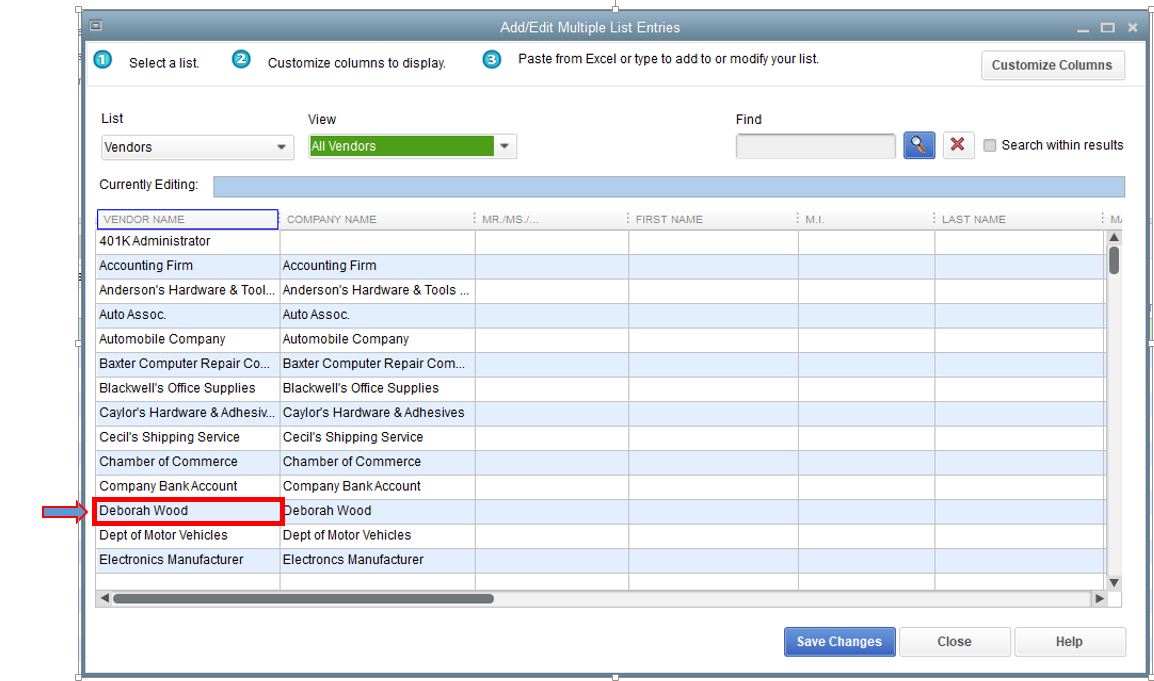
For your reference, you can read this article for more details: Add and edit multiple customers, vendors, and items.
Do you require assistance in customizing your report to display only the information you require? If so, please see the following resource for a comprehensive guide: Customize reports in QuickBooks Desktop.
You're welcome to post again if you have further questions or concerns. I'll be around to help you.
Thanks for your answer.
What about entries that have NO name and I want to fill the name.
I have some accounts that have transactions with no names which I want to fill - Is there a way to do it many at once?
Thanks for getting back here, @KM402. I'm here to help you enter the corresponding names of those transactions in your account.
In QuickBooks Desktop (QBDT), the option to batch edit the unnamed transactions is unavailable. You'll have to do it one by one. To start, we can run a custom report to see those entries with no names. Here's how:
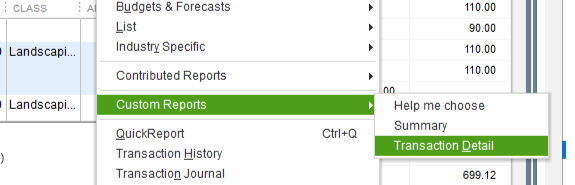

For reference, feel free to check this article: Customize reports in QuickBooks Desktop.
Additionally, the program has a compilation of helful articles that you can use as a guide in performing your tasks. Feel free to browse this page to get started: QuickBooks Help page.
Let me know how this helps you. I'd appreciate it if you can add updates about this. Also, if there are any other QuickBooks concerns, don't hesitate to post again here. I'm just around the corner to help. Have a good one.



You have clicked a link to a site outside of the QuickBooks or ProFile Communities. By clicking "Continue", you will leave the community and be taken to that site instead.
For more information visit our Security Center or to report suspicious websites you can contact us here