I'm here to help find your missing invoices, Rick129.
Let's run the Audit Trail report to find out who deleted or changed the sales entries. This tool will display all transactions entered into your company file, including those that have been deleted.
To build the report:
- In your company file, head to the Reports menu at the top bar to select Account & Taxes and Audit Trail.
- Tap the Customize Report button to open the Modify Report window.
- Go to the Filter tab and enter Transaction type in the Choose Filter field.
- Click the Transaction Type drop-down and choose Invoice.
- Once done, press the OK button.
- Tap the Refresh button to view the changes.
I've included a screenshot for visual reference: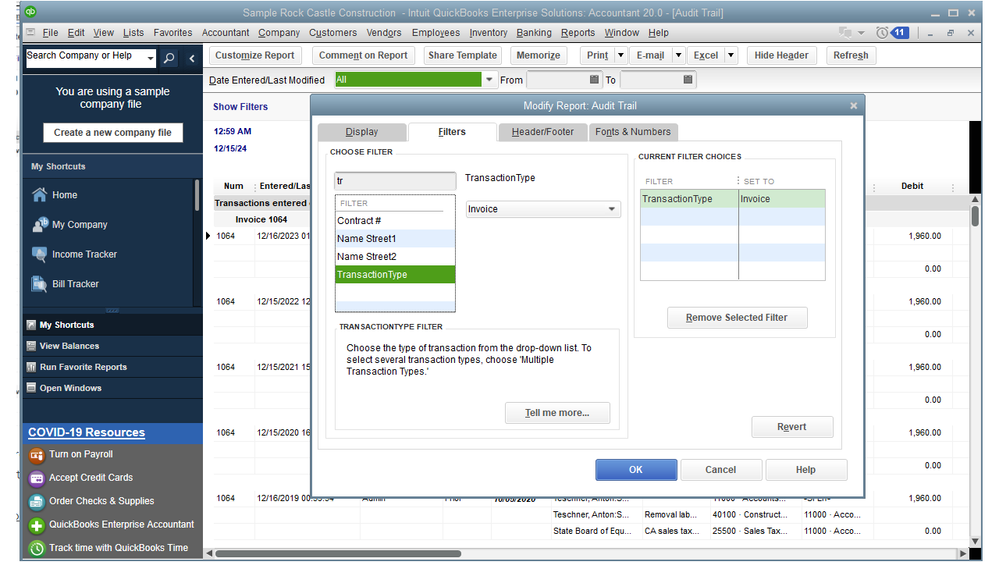
If the invoices were modified, QuickBooks emphasizes the change in a bold font. If you can't find the sales transactions on the report, locate the specific transaction file that is missing or has been changed from the multiple file collection.
To open the Product Information window, press the F2 key on your keyboard. In the File Information section, check the file path of the file you're currently working on.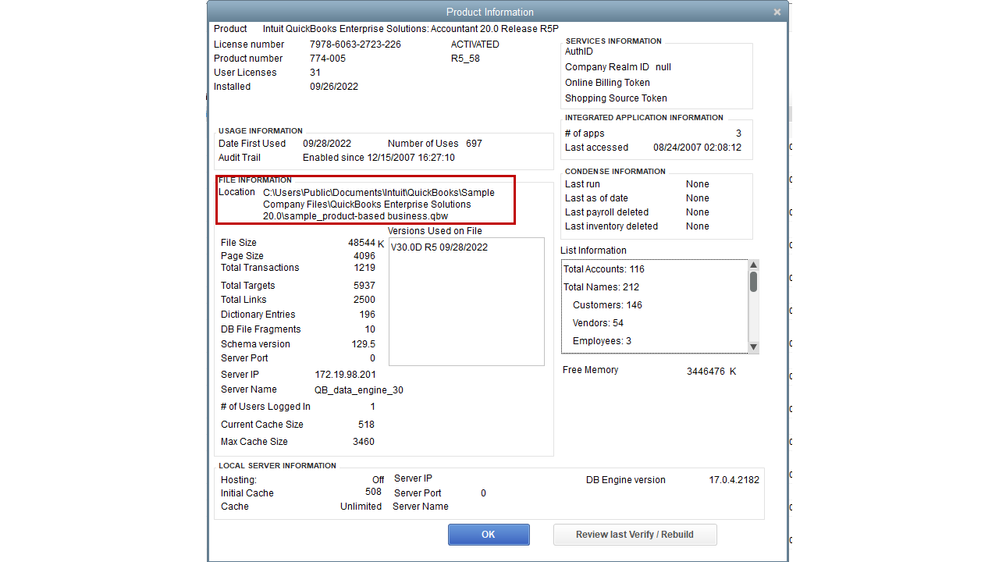
If none of the suggestions work, restore a backup copy of the company file containing your invoices. Otherwise, you'll have to manually enter them in QuickBooks Desktop (QBDT).
This article contains topics that will guide you through how to personalize the data on your report, memorize one, and set up a schedule for additional resources: Understand reports.
For future reference, follow the workflow in this article to help you organize your cash flow and track sales, receivables, and profitability more accurately: Get started with customer transactions.
Reach out to me again if you have other customer-related concerns or additional questions about QuickBooks. Please know that I am always available to help. Enjoy the rest of the day