To obtain your online backup file, let's sign in to Intuit Data Protect and restore it, Edorpfeld. I’ll be glad to guide you through the process below.
First, let's set up Intuit Data Protect on the second computer, use the same sign-in credentials as the first computer. Ensure both computers are running the latest version, then log in to the second computer with the same credentials used on the original. Follow the steps below.
- Open QuickBooks on the computer or server that stores your QuickBooks file. If you don't know where that is, press F2 in QuickBooks to find out.
- Go to File. Select Back Up Company and then Set Up/Activate Online Backup.
- Sign in with the email you signed up with. (This is different than your QuickBooks login.) Select Continue.
After completing the steps mentioned above, let’s restore your company file. Intuit Data Protect keeps your business data safe, encrypted, and always accessible, allowing you to focus on your business goals. Here’s how to do it.
- On your computer's system tray, right-click the IDP icon (green padlock).
- Choose View Backup History from the Main Intuit Data Protect window.
- Select Restore from Backup.
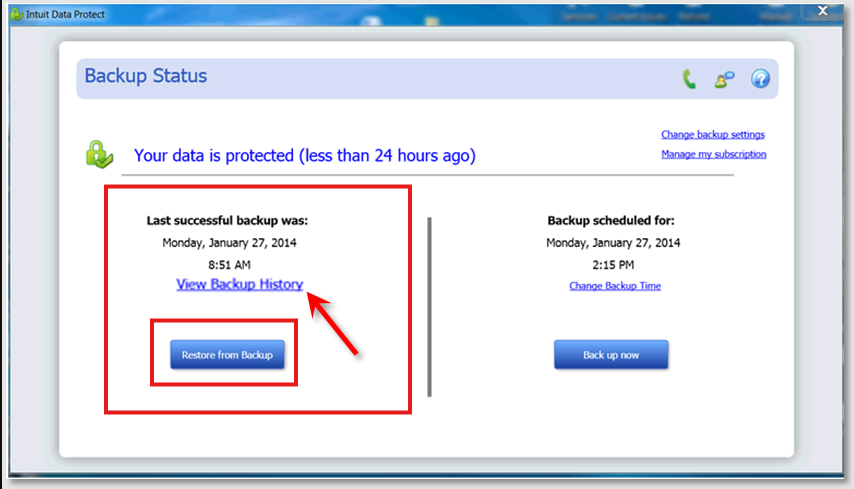
Once done following the steps provided above, manually backup your accounting data. After that, go to your local folder, then copy and paste it to your thumb drive. The default path for QuickBooks Desktop company files is C:\Users\Public\Public Documents\Intuit\QuickBooks\Company Files.
Additionally, I've included these articles below for more information about Intuit Data Protect:
If you have any inquiries or concerns about backup your company file in QuickBooks Desktop. You can always save this thread or circle us back by hitting the Reply button below, and I'll offer a helping hand.