Welcome to the Community space, Everitt. I can see you need help in fixing your bills showing by date order in QuickBooks Online. I can share some insights about this matter.
If you're referring your bills under the Expense tab, one of the possible reason why it' isn't showing by date order, is when you click or toggle the (Sort) tiny arrow beside the Vendor name, Due Date, Bill amount, Opening balance and Status.
To clarify the process for better understanding, let me summarize the steps:
- Open the Expense tab in your bill management system.
- Locate the bills you want to view by date order.
- Click or toggle the (Sort) tiny arrow beside the desired sorting criteria, such as Vendor name, Due Date, Bill amount, Opening balance, or Status.
- Choose either Ascending or Descending to sort the bills in chronological order (from earliest to latest due dates or vice versa).
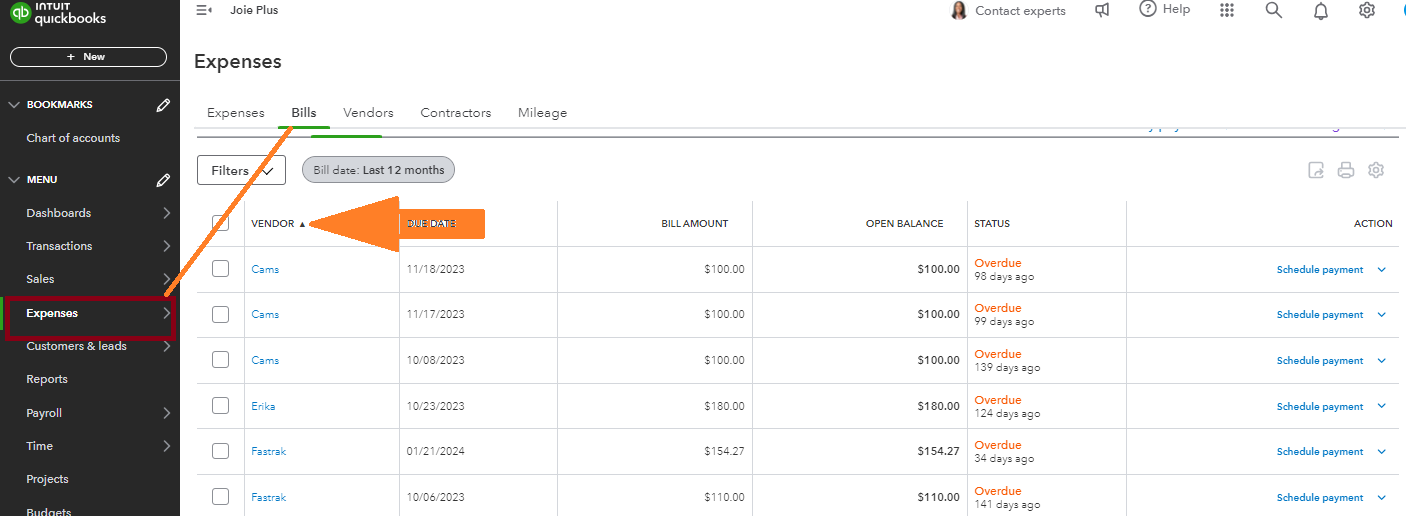
If you need additional reference on handling your bills you can use this article for more guidance: Enter and manage bills and bill payments in QuickBooks Online.
Furthermore, if you're willing to know about the QuickBooks Bill pay, you may need this page on how to use it: Learn about QuickBooks Bill Pay
By following these steps, you should be able to view your bills in the desired date order. Let me know if you have other concern, we are still here for you. Have a nice day ahead.