Turn on suggestions
Auto-suggest helps you quickly narrow down your search results by suggesting possible matches as you type.
Showing results for
Get 50% OFF QuickBooks for 3 months*
Buy nowWhen I open the Write Check screen, there are no Save & Close, Save & New, or Clear buttons nor are there the Customer:Job or Billable? columns. This does not happen on my Credit Card Charge screen and does not appear to be an issue with my screen resolution or scaling (after exhausting Google for answers). If I am in the Expense Memo box in the body and Tab over, when I start to type a job name, the dropdown box appears on a completely different monitor to the right (I have a 4 monitor set-up). If I have QB in the right monitor, the dropdown pops up in the middle of my screen...
Thanks for bringing this to us, @RLeeKERY.
In QuickBooks Desktop (QBDT), we can toggle the Multiple Windows by going to the Edit menu. Make sure to maximize the specific window.
Here's how:
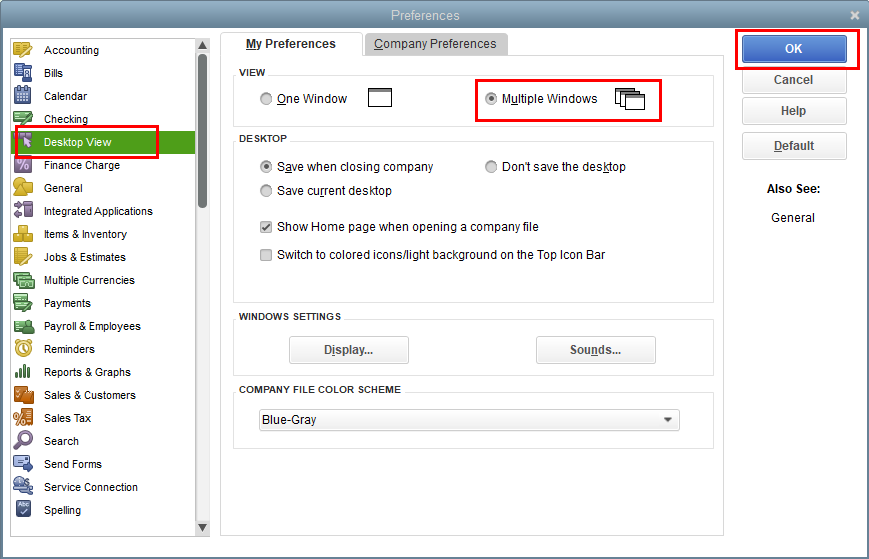
Once done, we can run the Verify and Rebuild tool to isolate if your data is damaged or corrupted. I'll guide you on how.
First, let's rebuild your data:
Once done, we can now verify it:
I've added this link that you can check about creating and printing checks in QuickBooks: Create, modify, and print checks.
Please let me know if you need further assistance when writing checks in QuickBooks.
I did not need to try this as the problem miraculously fixed itself after I posted the inquiry. Thank you.
I did not need to try the solution as the problem miraculously fixed itself (after over a year of having the issue). Thank you.
I have the same issue with my QuickBooks desktop, it does fix itself sometimes but then the next day it happens again.
For reference: I'm using QuickBooks Desktop Pro plus 2024
I'm having the same issue, It fixes itself one day and re-appears the next day.
I have selected the Multiple windows View in the Desktop View preferences.
FYI: I'm using QuickBooks Desktop Pro Plus 2024
I appreciate you notifying us about the unavailability of the Customer:Job and Save & Close options on the Write Checks page, chesky112.
To isolate the problem, let's download QuickBooks Tool Hub and run the Quick Fix my Program tool. It helps fix common issues and missing elements in the software. I'm here to guide you through the steps.
Here's how:
For additional reference about using QuickBooks Tool Hub, click this article: Repair your QuickBooks Desktop for Windows.
If the issue persists, I recommend contacting our QuickBooks Desktop Support Team. They have a screen-sharing tool that can help pinpoint the root cause of this matter and submit a ticket for further investigation if needed.
I've also included this resource you can utilize to fix any matters related to display preferences: Fix screen issues in QuickBooks Desktop.
You can always reply to this thread should you have additional questions about fixing missing fields and buttons in the software. Our team is all hands to help you accordingly.



You have clicked a link to a site outside of the QuickBooks or ProFile Communities. By clicking "Continue", you will leave the community and be taken to that site instead.
For more information visit our Security Center or to report suspicious websites you can contact us here