Turn on suggestions
Auto-suggest helps you quickly narrow down your search results by suggesting possible matches as you type.
Showing results for
Get 50% OFF QuickBooks for 3 months*
Buy nowI use Quickbooks Desktop 2020 on a single PC to run one small company file and it is not networked. The computer I was originally using it on had a motherboard failure and I chose to get a new PC. Since I got the new one I have been using QB without issue but I recently had to open, or try to open, an old QB file - not the one that I am currently using - that had some data I needed to look at from a time before I took over the company. I tried to restore the old file from the backed up copy I have and received the error message seen on the attached screenshot (I have removed the name of the computer for security reasons but it is the current name of my PC). There is no firewall issue that I can see and using the QB Connection Diagnostic tool did not help. Can anyone explain what this means and/or suggest a way for me to access this file as it will not load. Thank you.
It seems that your old *.qbw file was stored on another computer in multiuser mode. You can purchase a third-party service to fix it. Contact @Fiat Lux - ASIA for assistance.
Thanks for getting in touch with the Community, rossiautocare. I appreciate your detailed information and screenshot.
When you encounter a "Cannot communicate with the company file" message, it usually means your network firewall is interrupting the connection. There's a few troubleshooting processes you'll want to perform.
Here's how to troubleshoot:
In the event you've performed all six troubleshooting processes, but your message continues displaying, you'll want to get in touch with our Customer Care team. They'll be able to pull up your account in a secure environment, conduct further research with you, and create an investigation ticket if necessary.
Please don't hesitate to send a reply if there's any additional questions. Have a lovely Thursday!
Hey there, @rossiautocare.
Thanks for reaching out to the QuickBooks Community. I hope you're having a great day so far.
You stated that this company file giving you the error message is a backup you restored. With that said, may I ask where you saved the file? For example, let's say you saved the backup file on a flash drive and plugged it into your computer. When you went through the process of restoring, did you move the backup file locally, or keep it on the flash drive?
If your backup company file is on an external device like a USB or a hosting service like Box, you'll need to move it to your local hard drive first. For example, you can create a new folder on your desktop and save it there.
If this is the case for you, it's okay. You can easily Move the file.
However, in the case that the backup was already saved locally, I recommend going through your firewall settings.
To start, let's add a firewall port exception for QuickBooks.
Please note: QuickBooks Desktop 2019, 2020, and future versions use dynamic ports. These are specific firewall ports (not a range) assigned during installation. This ensures QuickBooks Desktop gets exclusive use of a given port. To find your dynamic port number:
To add your firewall port exception for QuickBooks:
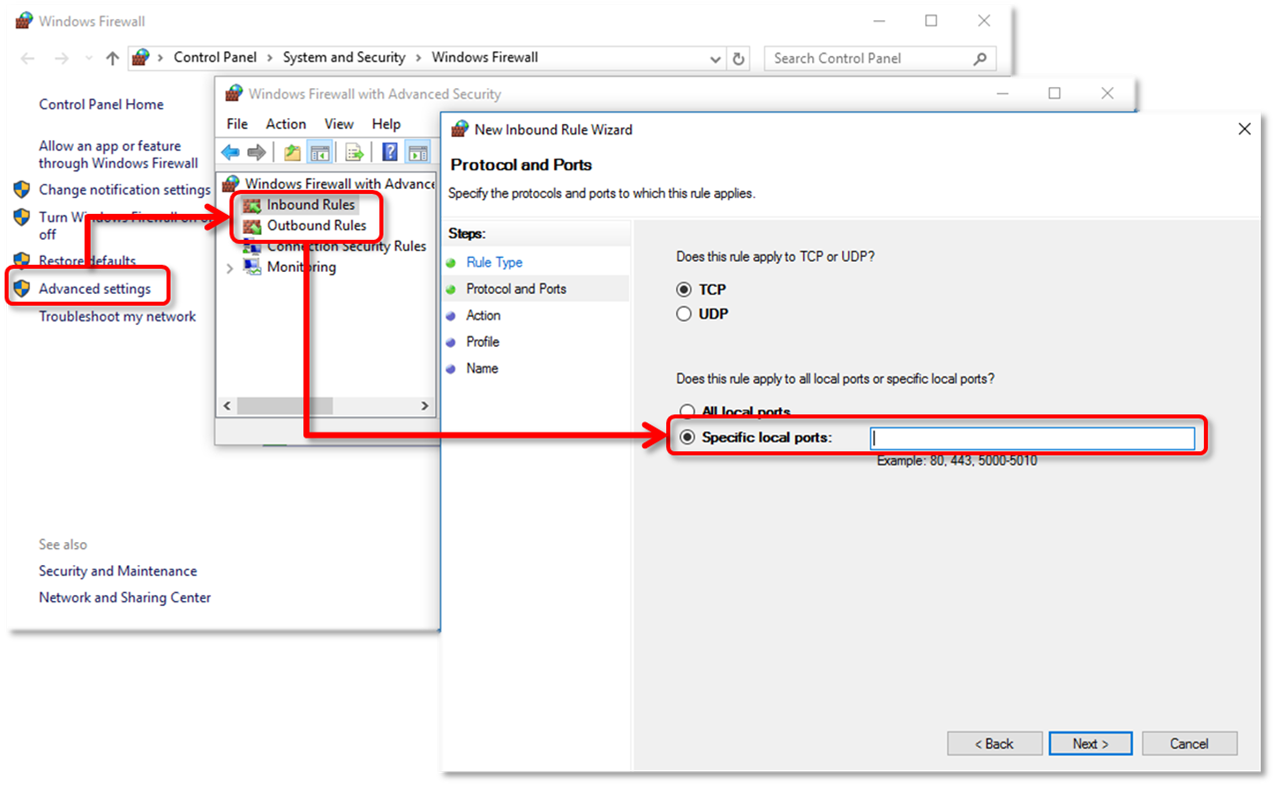
Repeat the steps above and create outbound rules. Follow all the same steps, except select Outbound Rules on step 4.
That should do the trick. For additional troubleshooting steps I'm including some help guides below:
If you don't feel comfortable adding the exception ports or moving the company file, please feel free to give our Technical Support Team a ring. Our tech agents have the tools available to review your account in a secure environment and can screen-share.
Please let me know if you have any questions or concerns. I'll be here every step of the way. Have a good one!



You have clicked a link to a site outside of the QuickBooks or ProFile Communities. By clicking "Continue", you will leave the community and be taken to that site instead.
For more information visit our Security Center or to report suspicious websites you can contact us here