One reason your PayPal Credit through Synchrony is not available when linking to QuickBooks Online (QBO) is that it's not supported for bank feeds or integration with QBO, or you incorrectly misspelled the name when searching, Info2255.
If you can't find your bank, make sure the spelling is exactly as it appears on your bank's website. We can also use specific names to search for your bank or enter your bank's URL into the Search bar.
If you still can't locate your bank, I suggest contacting your bank to request support for your bank account. Here's how:
- Go to Accounting, then Bank Transactions.
- Select the Link account.
- Search for the name of your financial institution. If QuickBooks is unable to find your bank, you will get the message We can’t find (name of the bank you entered) in our list of providers.
- Click the Request a provider option.
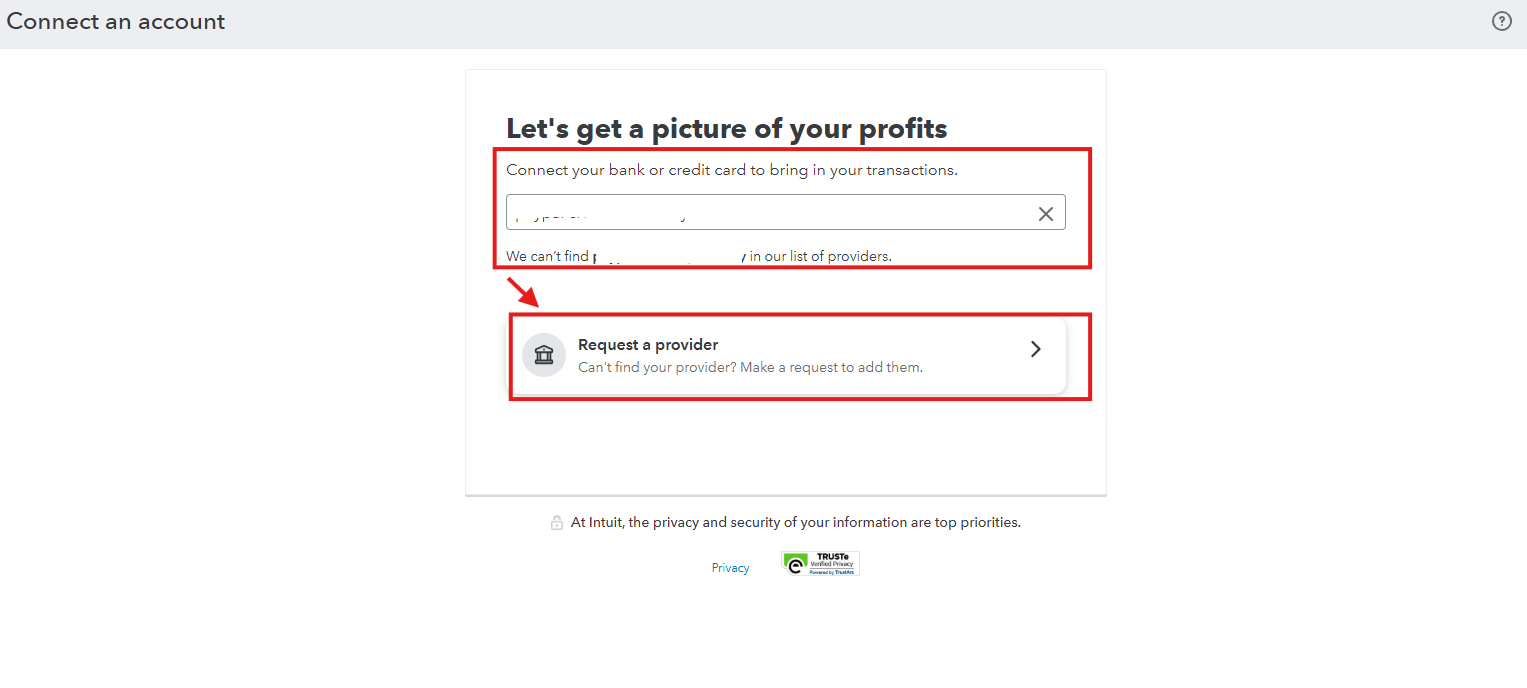
- Enter your bank's web address (URL) in the field provided, then select Request.
For now, we can manually upload your transactions to bring them inside QuickBooks Online. Here's how:
Before manually importing the transactions, you must first export or save those transactions from your bank's online platform in a CSV format.
- Head to the Link account dropdown.
- Choose Upload from file.
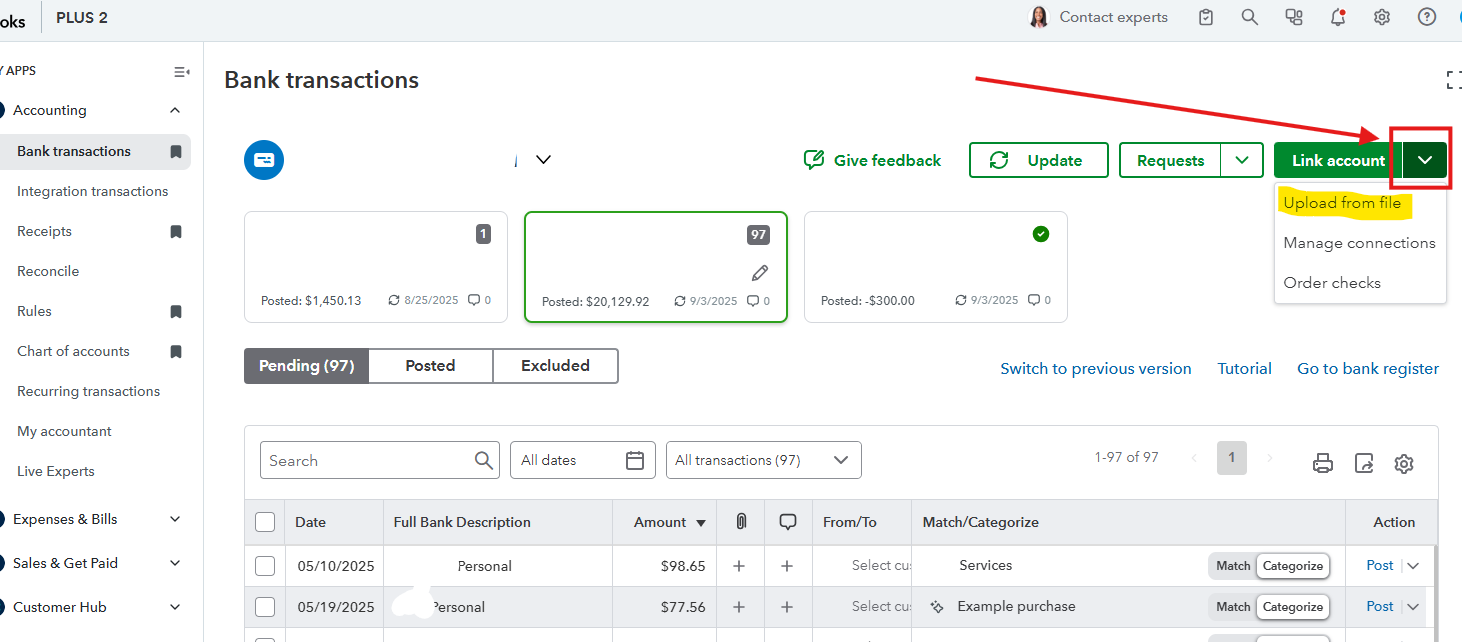
- Upload the downloaded CSV file.
- Follow the on-screen steps to map the fields (Date, Description, Amount) to your QBO account.
- Once imported, the transactions will show in the Pending tab, and you can categorize them.
Feel free to leave a comment with any other inquiries.