Welcome back to the Community space @jmjindustries199! It's nice to see you again. Good news, printing checks is both fast and simple with QuickBooks Online (QBO). Let’s work together to make this process as smooth as possible.
Before we proceed, I'd recommend adjusting the check alignment first to avoid any positioning errors. This step ensures that check information aligns properly with your records in QuickBooks.
Here's how:
- Place some blank paper into your printer for test prints.
- Ensure your printer is connected to your computer.
- Log in to your QBO account.
- Select + New then Print checks.
- Tap Print setup and select check type: Voucher or Standard.
- Hit the View preview and print sample option.
- Select Print and follow the on-screen steps of printing a sample check.
If the sample print doesn't align correctly with the blank check, please refer to steps 2-4 of this guide. It will walk you through the process of fine-tuning your printer settings to ensure perfect alignment for your checks: Configure your print settings for printing checks in QuickBooks.
If you want to print right after creating a check, you can initiate it from the entry itself:

However, if you select the Print later option after producing a check, those entries will be added to the print queue. Here's how you can print them all together:
- Go to + New.
- Click the Print Checks option.

- Select the checking account that you created the check from the drop-down.
- In the Starting check no, enter the check number of the first check in the printer.
- Tick the checkbox next to each check you want to print.
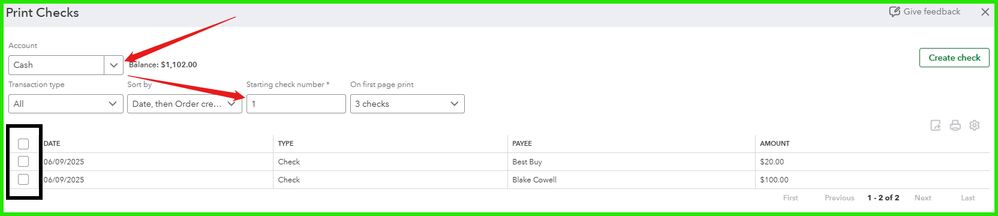
- Choose Preview and print.
- If everything is correct, hit Print.
- When your checks print correctly, select Done.
I'll also share this resource to help you learn more about the process of issuing a check within the program: Print checks in QBO.
Want to get personalized help recording and printing checks? You might want to check our QuickBooks Live experts. They can share ideas and best practices to ensure your checks are recorded efficiently and tailored to your specific business needs.
Additionally, reconcile your account throughout each month
to ensure that all checks have been properly recorded and cleared, finding any differences.
By following these steps, you can print checks in QuickBooks and avoid potential errors, @jmjindustries199. If you encounter any delays or need further assistance, please don't hesitate to add a comment below. I'm always here to help you. Goodbye!