I'll make this process easy for you, StephMa1.
There are instances when incorrect info is added to your imported products and services. Not to worry, I'm here to lay down the steps to ensure the descriptions are corrected.
At this time, editing your items by batch is unavailable in QuickBooks Online. Instead, I suggest editing the CSV file and re-import your data. Then, use the Overwrite all values button to remove the incorrect details. I'll be glad to show you how.
Beforehand, please note that you don't need to make all the imported products inactive. Though we can inactivate them by batch, but this process doesn't apply to the troubleshooting steps we need to perform.
Once you edited the description in the CSV file, I recommend following these steps to import it again:
- Sign in to QuickBooks Online.
- Go to the Gear icon and then select Import data.
- Select Products and Services.
- Browse the file, then Next.
- Make sure your fields match to QuickBooks fields, then Next.
- On the Import section, place a checkmark beside Overwrite all values for each product or service that you import with the identical name. It can't be undone.
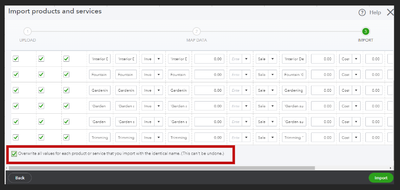
For more details about the process, please see this article: Import products and services into QuickBooks Online.
Additionally, we've gathered frequently asked questions about importing data to QuickBooks Online: FAQS about uploading data.
I'm more than happy to help you again if you have more questions about managing your items or sales transactions. Would you like to learn more about other processes in QuickBooks? I'm with you every step of the way.