Turn on suggestions
Auto-suggest helps you quickly narrow down your search results by suggesting possible matches as you type.
Showing results for
Connect with and learn from others in the QuickBooks Community.
Join nowWhat is the best way to keep track of different jobs of a contractor?
It’s great to have you here, @schmidtfs.
Welcome to the Community! I’d be delighted to share some information on how you can track the different job of your contractors.
With QuickBooks Online you have 3 ways to track the different jobs of a contractor. First method is the “Sub-Customer Method“. Here’s how:
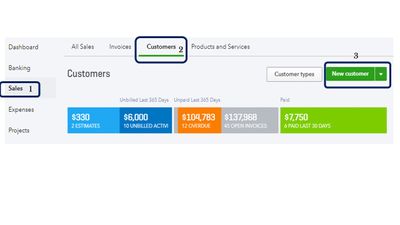
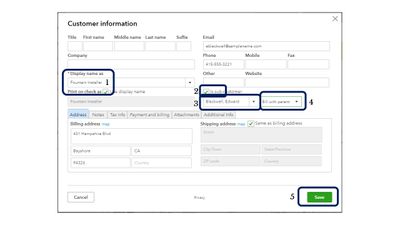
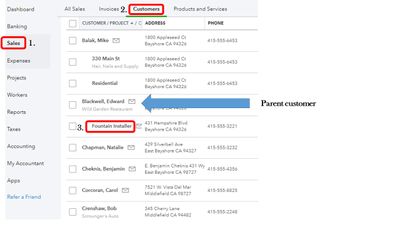
You can also track your contractor’s job by:
That’s it! Let me know if you have other questions about tracking your contractor’s job. The Community is always here for you.
Thanks for the reply.
After doing a little research I like the idea of using projects. It is a contractor that will different jobs under one particular customer. Or would it still be possible to use sub-customers?
Do you know if it is possible to use progress invoicing within projects?
Thank you for getting back to us, @schmidtfs.
You can definitely use progress invoicing within your projects. It makes tracking transactions easier for you.
You have different options to utilize this feature. For the purpose of your concern, let's discuss progress invoicing starting at invoice creation.
Here's how:
1. Click on the Plus (+) icon, then choose Invoice.
2. Enter the customer name. If a prior estimate has been created there will be a small arrow beside the Balance Due.
3. Select Add all (to add all estimates to the invoice) or Add (to select a specific estimate to the invoice).
4. Choose how much you want to invoice:
5. Choose Custom amount for each line, then select Copy to invoice.
6. Click on Save.
You can refer to this article for the other options: How to Turn On and Use Progress Invoicing?
If you have other inquiries, leave a comment below. I'll be delighted to help you.
Could you a field to use as a unique alpha-numeric number to identify a customer, vendor or project Some times the names are not enough to uniquely identify. A alpha-numberic number could be unique, like a check number is unique. Intuit support Case number [removed].
Greetings, JimL23378.
Thanks for joining the thread. I'm here with some insight to provide regarding this matter.
To clarify, are you trying to add identifiers for customers, vendors, and projects, that works just like account numbers? If so, you could use the Display name as field and manually add the alpha-numeric numbers for your customers and vendors.
Meanwhile, for your projects, you can simply edit the Project name and add the appropriate characters. The steps below will guide you through the entire process:
Customers or Vendors
Projects
That should do it. Please keep in touch if there's anything else I can do for you. Have a great day!


You have clicked a link to a site outside of the QuickBooks or ProFile Communities. By clicking "Continue", you will leave the community and be taken to that site instead.
For more information visit our Security Center or to report suspicious websites you can contact us here
