Thanks for connecting with us in the Community, @NotDumbJustPanicked.
Let me address your concern about Purchase Orders (POs) not appearing in the worksheet that needs to be sent to the device in QuickBooks Desktop (QBDT).
Before anything else, it's crucial to regularly check and adjust filters in the PO Management window, especially after updates or changes to the system, to ensure all relevant POs are visible. Here's how:
- At the tab menu, go to Inventory.
- Click Physical Inventory Worksheet.
- Navigate to Customize Report and adjust it to include the details of the missing POs.
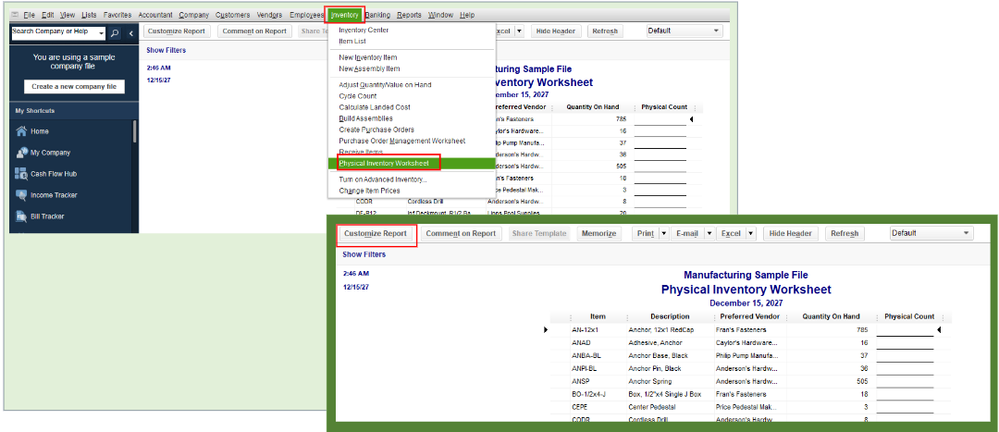
Furthermore, in some instances, missing features are caused by temporary data damage in the program. To address this, we can use the Verify and Rebuild tool. It examines your company file for any issues contributing to the problem and initiates necessary repairs. Before doing so, ensure that you update QBDT to the latest release.
To verify your company data:
- Go to Window and select Close All.
- Select File, then Utilities.
- Click Verify Data.
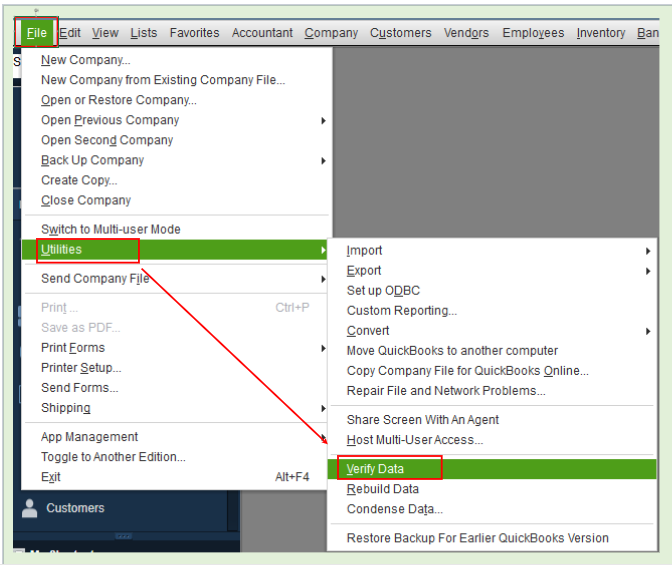
Here's how to rebuild:
- Go to File, select Utilities, and then select Rebuild Data.
- Press OK when QBDT asks to make a backup. Choose where to save it and click OK.
- Select OK once you get the message Rebuild has completed.
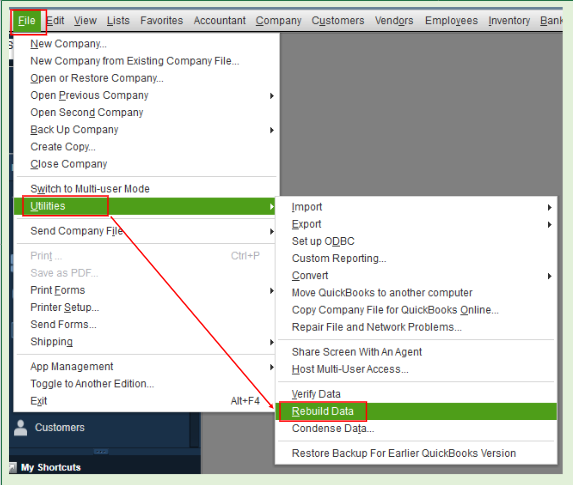
Once done, rerun the Verify Data tool to double-check for additional damage:
If you need to adjust the quantity or total value of your products in the program, you can refer to this article: Adjust your inventory quantity or value in QuickBooks Desktop.
Moreover, you'll want to browse this material for guidance when you're ready to receive Inventory, whether with or without a bill: Receive Inventory.
I'll be around the corner if you need extra help handling your Purchase Order or any QuickBooks-related matters, @NotDumbJustPanicked. Stay safe!