Turn on suggestions
Auto-suggest helps you quickly narrow down your search results by suggesting possible matches as you type.
Showing results for
Get 50% OFF QuickBooks for 3 months*
Buy nowHello. I am taking the QB course and have the Premier Acc 2019 version.
I'm trying to download a QBW file my teacher sent but it is downloading as a PDF. Someone else was able to dl it correctly so I'm not sure what it's not working for me. Any idea why and any suggestions would help as I need to complete this course to pass.
Thank you.
Solved! Go to Solution.
I'm here to guide you as to how you can download a QBW document in QuickBooks Desktop (QBDT), @sclark78.
Before we start, I'd like to verify how you open or download the QBW document (working company file) that you have? Any additional details are much appreciated so I can provide the appropriate fix to your concern.
First, make sure you're selecting the appropriate file type when downloading your company file to your computer where QBDT is installed. Please see the screenshot below for your reference.
Once you're done, open the company file (.qbw) in QBDT. Make sure to run the program with admin privileges when performing the said task. To do that, right-click on the QuickBooks icon and then select Run as administrator. Then, follow the steps below:
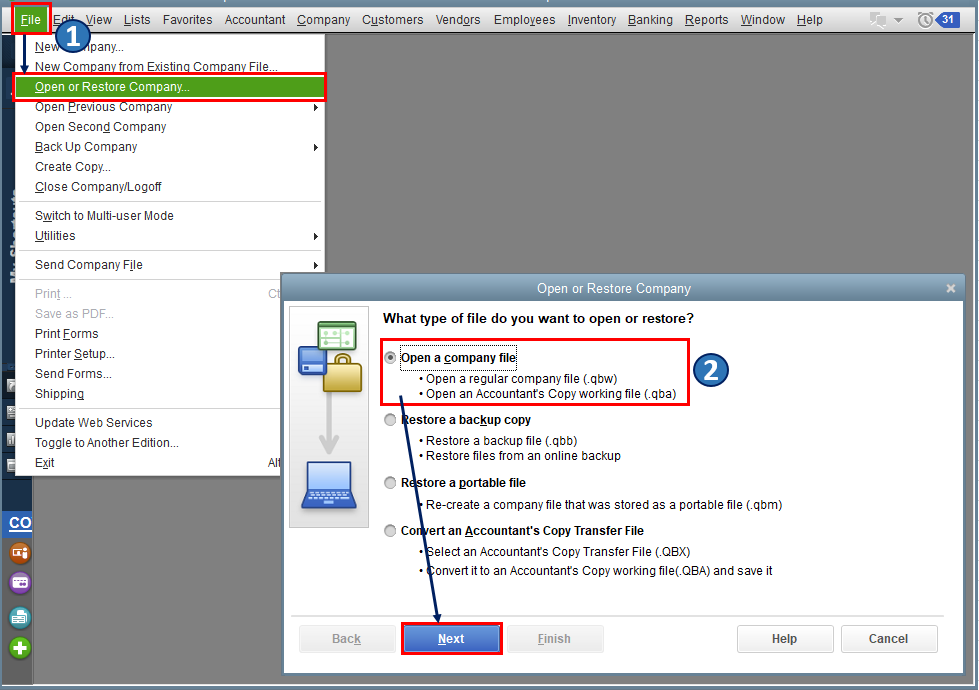
In case you have the backup copy (.qbb), you can restore your company file instead. Please refer to this article for the complete details: Restore a backup of your company file.
Also, QBDT uses different types of files to store data (i.e., main company files (QBW) and backup data files (QBB)). To know the common file types and extensions you may see in the program, I'd recommend checking out this article: File types and extensions used by QuickBooks Desktop.
Please keep me posted on how it goes in the comments below. If you have other concerns about downloading and opening your company files in QBDT, I'm always around to help. Keep safe always, @sclark78.
Try restoring the QBW file on your QB Desktop.
I'm here to guide you as to how you can download a QBW document in QuickBooks Desktop (QBDT), @sclark78.
Before we start, I'd like to verify how you open or download the QBW document (working company file) that you have? Any additional details are much appreciated so I can provide the appropriate fix to your concern.
First, make sure you're selecting the appropriate file type when downloading your company file to your computer where QBDT is installed. Please see the screenshot below for your reference.
Once you're done, open the company file (.qbw) in QBDT. Make sure to run the program with admin privileges when performing the said task. To do that, right-click on the QuickBooks icon and then select Run as administrator. Then, follow the steps below:
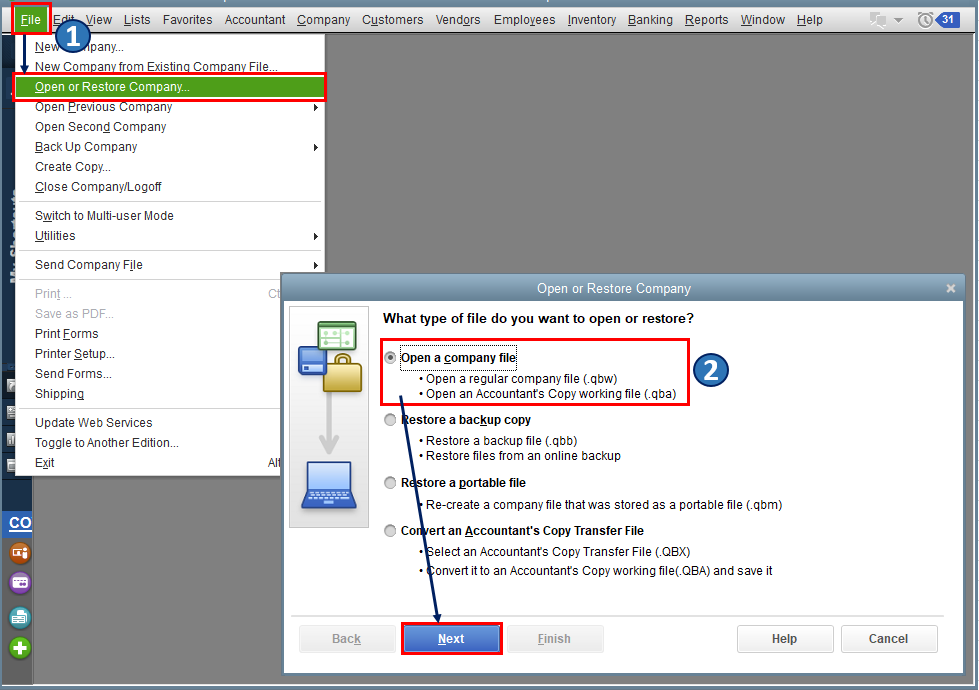
In case you have the backup copy (.qbb), you can restore your company file instead. Please refer to this article for the complete details: Restore a backup of your company file.
Also, QBDT uses different types of files to store data (i.e., main company files (QBW) and backup data files (QBB)). To know the common file types and extensions you may see in the program, I'd recommend checking out this article: File types and extensions used by QuickBooks Desktop.
Please keep me posted on how it goes in the comments below. If you have other concerns about downloading and opening your company files in QBDT, I'm always around to help. Keep safe always, @sclark78.
Hi Rea_M
This worked! You've rescued me.
This isn't working for me at all...
Every time I save a back up it will ONLY save as a PDF...it doesn't offer me the option of how to save the file...
Thanks for joining us on this thread, Bfree3225. I'm here to ensure you're able to download your file.
Before proceeding, may I know how you open or download the QBW file? Any details will help us provide the accurate steps to resolve this. Adding a screenshot would be a great help too.
You can also check out this article to learn more about different types of files in the QuickBooks Desktop. This helps you know which is the correct format to use: File Extensions and File Types.
I hope you can respond to me on this thread so we can work on your concern together. Please know I'm ready to assist further.
I am having this same issue. In moving from Online to Enterprise Desktop I am on Step 4 to click the Download QBXML file but when I click the button it exports it as a pdf and then I'm unable to use the migration tool to upload it. I can't figure out how to change it from downloading as a pdf.
Thank you for posting here in the Community, @bradycolt.
I appreciate the step you have performed to convert your QuickBooks Online (QBO) data to QuickBooks Desktop (QBDT). I'd be happy to provide additional info about the .qbxml download to the desktop version.
As my colleague Rea_M mentioned, ensure you select the appropriate file type when downloading your company file to your computer where QuickBooks Desktop is installed. This way, your program can find and open the *.qbw file.
You can restore the file instead if you have a backup copy. When doing the task, ensure to run the software with administrative privileges. To do so, right-click the QuickBooks icon and choose Run as administrator. Then, proceed as follows:
Here are some QuickBooks-related resources about this topic:
Feel free to get back to us here if you have additional assistance with migrating your files, don't hesitate to add them below. I'll be right here to keep helping.
I have the same problem: when I do a manual or scheduled backup Quickbooks backs up a .pdf not as .qbb. What is wrong here? I need help otherwise I can't successfully backup my work.
Thank you.
Mike
Thank you for joining this thread, FloridaMike.
First, let's ensure you select the correct file type when downloading your company file to your computer where QuickBooks Desktop (QBDT) is installed.
If the issue persists, you can do the Verify and Rebuild Data to determine if there are issues with your company data.
Here's how to verify your company date:
Then, let's rebuild your company data.
Moreover, I'm including this reference to guide you with what data can be exported from the desktop program: Import and export data in QuickBooks Desktop.
Should you have additional concerns about backing up a company file in QBDT, feel free to post them here in the Community space.
Thank you for your quick response. It does NOT solve my problem.
As you can see from attached picture, all those Automatic and Manual backup files are .pdf instead of .qbb. Of course when I try to restore from one of those files, they are not recognized and rejected. Therefore I currently have not backup anymore.
I hesitate to reinstall QB again, because I'm afraid that I loose my working files .qbw of my companies. And because I cannot create backups I'm stuck.
Any idea how to fix that, please?
Thank you.
FloridaMike
Thanks for following up with the Community, FloridaMike.
You can manually back up company files as .QBB files from your Back up Company screen.
Here's how:
The backup file will have a .QBB extension at the end of its file name. After creating your backup, you'll be able to restore it any time.
I've also included a detailed resource about backing up company files as .QBB files which may come in handy moving forward: Back up company files
Please don't hesitate to send a reply if there's any additional questions. Have an awesome Friday!
Hello Zack,
thanks for helping me. I did what you told me including the verification of the file integrity, but the backup still ended as .pdf and not as .qbb.
I'm running Windows 10 and checked "choose default apps by file type" and it shows that .qbb files are associated to Adobe Acrobat while .qbw files are associated with Quickbooks Library. I have no idea how to change the association for .qbb files from Acrobat to Quickbooks as Windows only let me look for an App in the Microsoft store and there is no QB app.
I'm desperate!
Thank you.
FloridaMike
I appreciate you for performing the steps above, FloridaMike. Let me provide additional information about saving your backup company file, and allow me to route you to appropriate support.
To begin with, when saving the backup company file, let's ensure that you select QBW Back up (.QBB) in the Save as type dropdown menu.
If the issue persists, I recommend consulting an IT professional. The problem you're experiencing with backup company files saving as .pdf instead of .qbb may be related to Windows settings or driver issues, which require specialized technical knowledge to address.
If the problem continues after IT consultation, I suggest contacting our customer care team. They are experts in handling these situations and have the necessary tools to investigate and conduct screen sharing to determine the issue.
Here's how:
Additionally, you can refer to the following articles on how to import and export data in QBDT
Feel free to ask if you have any other questions or concerns about saving your backup company file. I'm here to provide you with the assistance you need.



You have clicked a link to a site outside of the QuickBooks or ProFile Communities. By clicking "Continue", you will leave the community and be taken to that site instead.
For more information visit our Security Center or to report suspicious websites you can contact us here