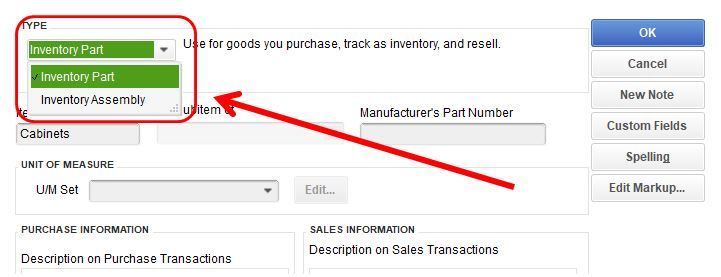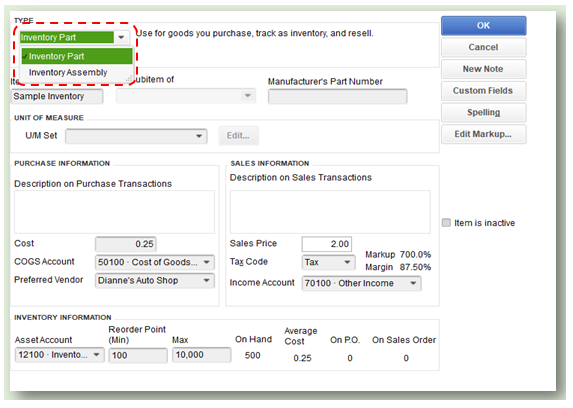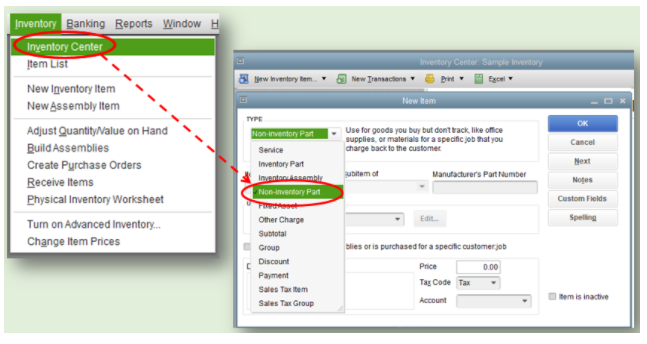Let me share some share some details about changing your inventory item to a non-inventory one, Darsaya.
The option to change the inventory type to non-inventory is unavailable in QuickBooks Desktop. We can only change it between Inventory Part or Inventory Assembly. Alternatively, we can create a new non-inventory item and delete the inventory one. See the screenshot below on how it looks like if you're going to change the inventory type:
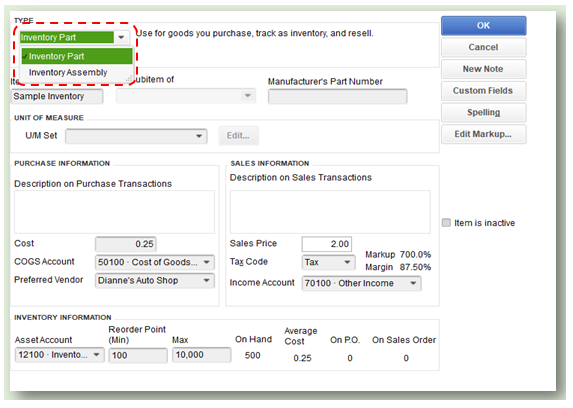
Follow the steps below to create a non-inventory item:
- Go to the Inventory menu, select Inventory Center.
- Click the New Inventory Item icon and choose New Inventory Item.
- Select the Type drop-down and select Non-Inventory Part.
- Enter the details needed, such as the item name, price, and not limited to the account.
- Select OK to save the item. I've added some screenshots for additional reference:
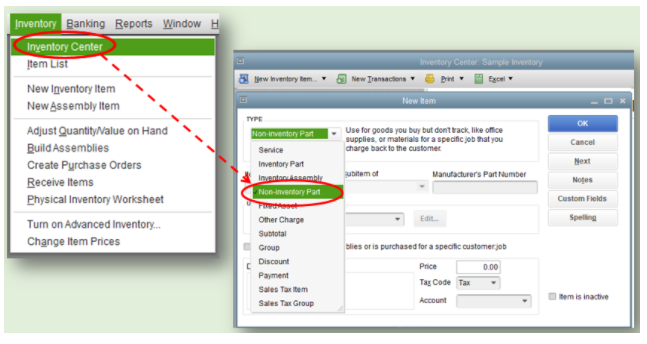
Once done, you can check out the non-inventory items you've added in the Lists menu. Then go to the Item List section. Here's an article you can refer for more details adding, editing, and deleting items in QuickBooks Desktop for Windows and Mac.
Feel free to visit our Inventory Reports page for more insights about creating and managing inventory reports.
If you need to take care of other things in QuickBooks, I'm with you every step of the way. Just leave a comment below and I'll get back to you. Have a great day.