Personalizing the email text for your invoices is a great way to enhance your client communications, Carbone. Let's work together to ensure your emails express what you want to say, and I'll show you how to achieve this seamlessly.
You have two options for customizing the email body. You can manually edit the note each time you send your invoice or update the default message in the Account and Settings.
If you want to change your invoice default message, please follow these steps:
- Hover over the Gear icon, then select Account and Settings.
- Go to the Sales section and click Messages.
- In the Email message area, change its note.
- Hit Save, then Done.
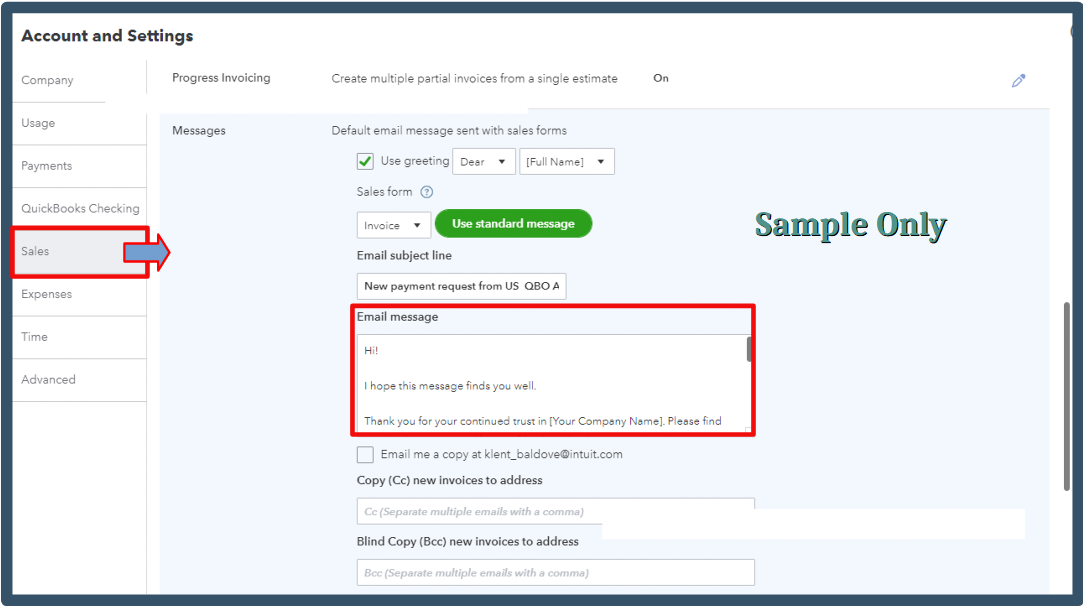
If you want to modify the message for specific invoices, you can easily update it manually when sending them to your customer.
Here's the method you can follow:
- Click +New, then select Invoice.
- Complete the necessary details.
- Hit the Review and Send option.
- In the Email body section, enter your personalized messages.
- Once done, Send invoice.
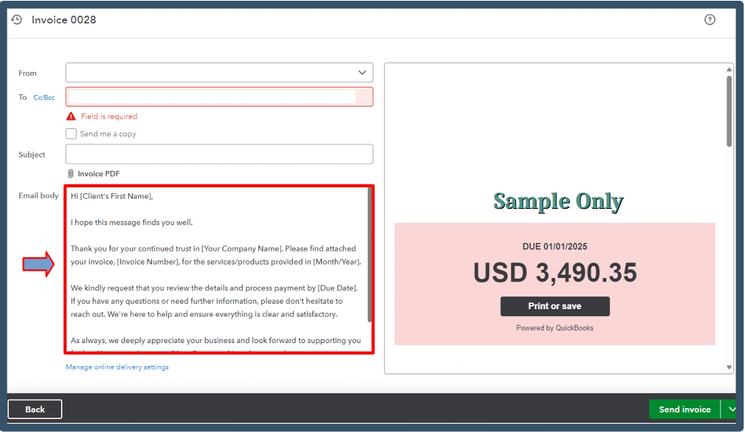
After your customer has remitted payment, it is essential to record the transaction to maintain accurate accounting records and ensure the proper balance of your accounts.
Customizing the email text for your invoices can make your communications much more engaging. I'm always here to ensure you get the most out of QuickBooks and make every interaction count. Have a fantastic day diving into those customizations, Carbone.