Let's make some changes to the customer's info to match the transaction, Mary.
You can edit the customer details as well as the project name in the Customer dropdown, and then post it to your Undeposited funds account.
Here's how:
- Click on the Sales tab in the left menu, then Customers.
- Select the customer for whom you need to update the details.
- Choose Edit.
If there's an error while modifying your customer's info, let me know so I can respond accurately about the problem.
Once done, you'll have to create a Bank deposit to transfer the transaction to the right bank account:
- Go to + New and select Bank deposit.
- From Add funds to this deposit, click the dropdown arrow, select the account, or click the + Add new to add the bank account.
- Under Select the payments included in this deposit, locate the sales receipt you just created, and check the box.
- Once done, click Save and close.
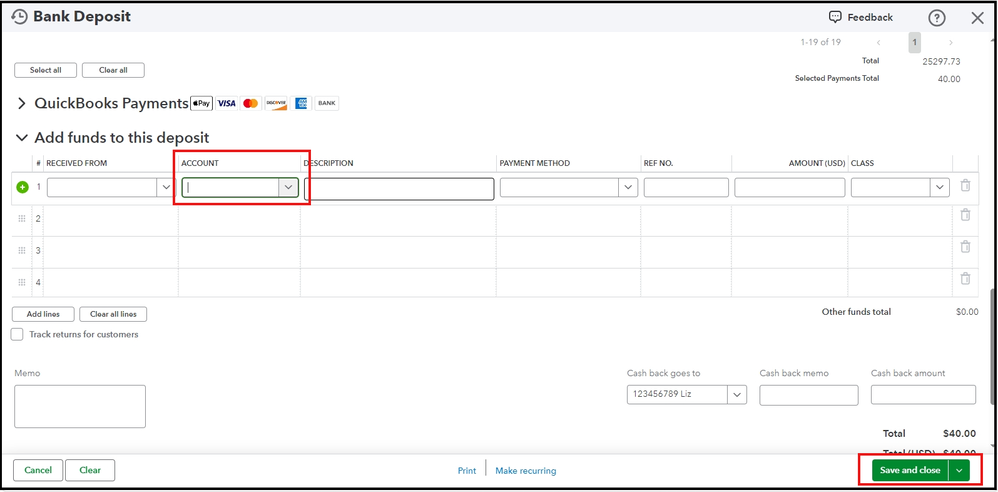
Lastly, match the downloaded deposit in your bank feeds to the deposit you created.
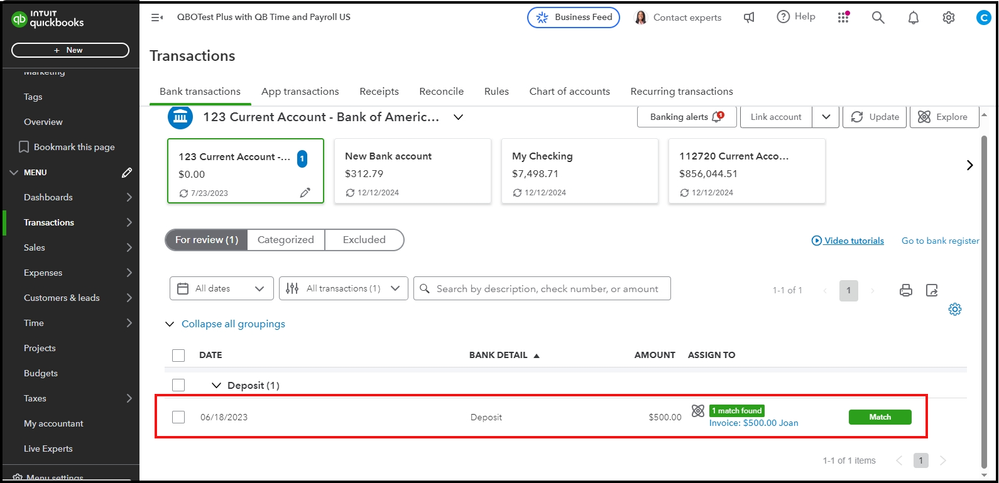
Moreover, it's recommended to perform monthly reconciliations in QBO to ensure they match your bank statements.
If you have any further questions about matching transactions, please don't hesitate to leave a comment on the post. I'm here for you to help in any way I can.