Turn on suggestions
Auto-suggest helps you quickly narrow down your search results by suggesting possible matches as you type.
Showing results for
When I run Intuit Data Protect, it says that the version I am using is not up to date. When I try and update, nothing happens and IDP is not updated. I have automatic update on in Quickbooks and the IDP file has been updated. Has anyone else seen this problem?
Solved! Go to Solution.
Thanks for returning to this thread, @MurphyLuth. Let me step in and share information about why you're unable to update your Intuit Data Protection (IDP) in QuickBooks Desktop (QBDT).
I appreciate you providing us with a screenshot so we can have a visual of the issue. As per checking, we currently have an investigation about being unable to update the IDP. Rest assured our engineers are diligently working to provide a fix as soon as possible.
As a workaround, you can update IDP via the OCD folder. Before doing so, ensure your QBDT is on its latest release and build. Then, follow these steps:
While the investigation is ongoing, I recommend reaching out to our customer support team so you'll be included in the list of affected users. This way, you'll receive email updates regarding the case status.
Furthermore, free up backup space in IDP if you've reached the storage capacity of 100 GB. Doing so ensures that your backups will continue to run seamlessly.
Let me know in the comments below whenever you need additional assistance with IDP. We're always around to continue helping you. Stay safe and have a wonderful day ahead.
I see you're having an issue with Intuit Data Protect (IDP), Murphy. Rest assured, I'm here to share
insights and help you get this fixed.
After your QuickBooks updates, IDP automatically backs up your company file once daily. However, it's possible that a system component is blocking the backup or has been damaged during the update.
To ensure IDP works effectively, it requires access to your firewall. Therefore, I recommend verifying that your firewall settings permit the necessary files for optimal performance.
Then, let's make sure Intuit websites are trusted sites with Internet access and Google Chrome. Please follow the steps below.
To see additional information and various solutions to resolve the issue, you can click this article: Can't back up with Intuit Data Protect?
Additionally, I've added these articles that'll help you learn more about managing your backups:
Please feel free to let me know how I can be of further assistance to you, Murphy. I'm here to assist you further and prioritize providing you with the answers you need regarding any QuickBooks-related concerns.
Intuit Data Protection does work and most of the time I get a good daily backup. My question is why I cannot update to the latest version. It is not preventing my backups but it gets annoying to be asked to update and it does not work. Any help would be appreciated.
Thanks for coming back. I've got you covered on how to update your Intuit Data Protect to the latest version in QuickBooks Desktop, MurphyLuth.
We can utilize the IDP Diagnostic tool to identify any issues with a firewall or third-party security software that may be preventing, you from updating to the latest version. Here's how:
Once done, add Windows Firewall ports. Let me guide you on how:
Then, download the latest update for Intuit Data Protect again. Here's how:
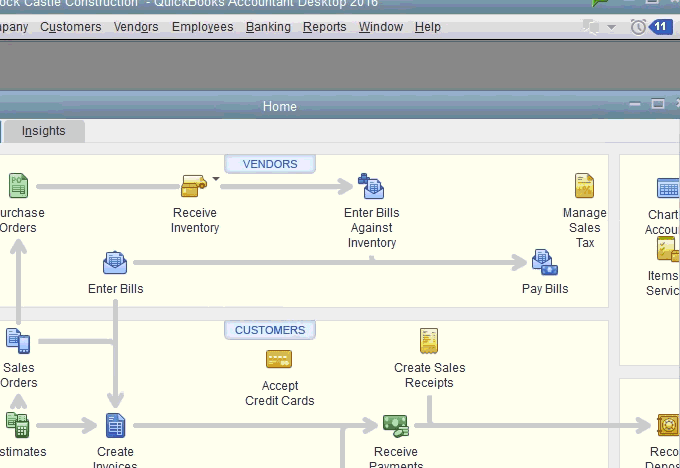
Once done, install the update again:
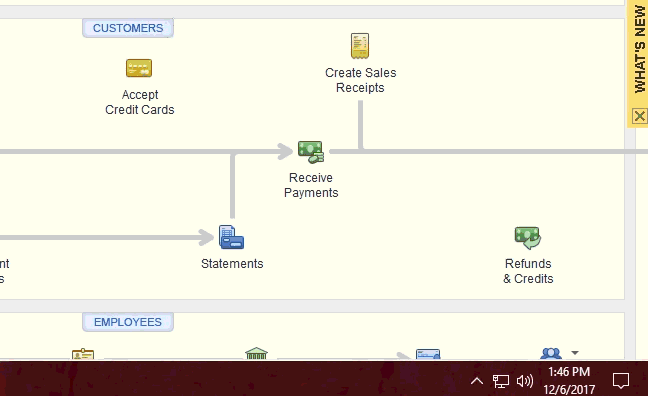
On top of that, I've also included this reference for a compilation of articles you can use while working with us: Get answers to frequently asked questions about Intuit Data Protect.
I'll be right here if you need anything else. I want to make sure this Intuit Data Protect is taken care of. Take care always.
Thanks for returning to this thread, @MurphyLuth. Let me step in and share information about why you're unable to update your Intuit Data Protection (IDP) in QuickBooks Desktop (QBDT).
I appreciate you providing us with a screenshot so we can have a visual of the issue. As per checking, we currently have an investigation about being unable to update the IDP. Rest assured our engineers are diligently working to provide a fix as soon as possible.
As a workaround, you can update IDP via the OCD folder. Before doing so, ensure your QBDT is on its latest release and build. Then, follow these steps:
While the investigation is ongoing, I recommend reaching out to our customer support team so you'll be included in the list of affected users. This way, you'll receive email updates regarding the case status.
Furthermore, free up backup space in IDP if you've reached the storage capacity of 100 GB. Doing so ensures that your backups will continue to run seamlessly.
Let me know in the comments below whenever you need additional assistance with IDP. We're always around to continue helping you. Stay safe and have a wonderful day ahead.
Going to customer support was useless. They said no one else has had this issue.
I have same problem
This isn't the experience we want you to have, @Ramer.
I'll share some workarounds to update the Intuit Data Protect (IDP) in QuickBooks Desktop.
Before anything else, have you tried performing the workaround given by my colleague, JaeAnnC, above? The steps provided are to update the IDP via the OCD folder. Just ensure your QBDT is in the latest release.
If the issue still persists after trying out the process, I recommend contacting our Customer Care Team Support so they can look into this issue further and find a possible fix. Here's how:
For more instructions on installing updates for IDP, this reference can guide you further: Update Intuit Data Protect.
Once settled, you can learn more about setting up the IDP to back up your files by checking out this article: Set up Intuit Data Protect to back up files.
Feel free to reply again if you have more queries about updating your system and managing your backups. We're determined to help you succeed. Keep safe always.
Which QB Desktop year version do you have?
Thanks for response, I have not tried work around yet, what i have done is restart the QBIDP Service and restart computer, this changes the IBuEngHost.exe to a system user, That gets Data Protect working like it should for a while, then it reverts back to IBuEngHost.exe running in administrator and the service quits running. Lately the IBuEngHost.exe actually disappears from the taskmaster window. However if I repeat the steps above it comes back as it is supposed to.
So I can get Data protect to work with some aggravation on my part.
I still do have the error stating that i'm not running the latest version of data protect, and i have not been able to update.
If there is a fix coming for that i may just wait and continue doing what i'm doing.
Enterprise24
Has this been fixed yet? Is this a bug?
lease Help!!!! Intuit Data Protect Not Working. Broken, Will Not Backup.
QuickBooks 2024 Desktop. All updates have been completed.
I am having an issue with Intuit Data Protect. It continues fail and prompts me tha that my session has expired and I need to sign back in. When I sign out and sign back in I am able to succesfully. When I sign back in it relaunches the configuration wizard to reconfigure my online backup. It continues to prompt that Inuit Online Backup and Protect needs to be updated. When I click on update, it closes, attempts to do something and then relaunches the wizard. Once this is all done, I click on backup now and then it returns right to message screen that I need to sign back in and session has expired. I have worked with support and still have no resolution. Essentially I am paying for a product that is not working.
Troubleshooting steps taken:
1. Uninstalled QB, rebooted, reinstalled QB rebooted, ran full QB update. I did this after our call with QB support last week.
2. Device keeps prompting to sign in due to stale sessions. After logging out and logging in it still fails.
3. With QB support we updated Windows Firewall rules to allow processes through the Firewall. This did not fix the problem.
4. I completely disabled the Windows Firewall. I did this after our call with QB support and after I performed the uninstall and reinstall of QB.
5. QB backup keeps prompting that it needs an update. Every time you click on it, it does not update.
6. I made sure that Windows Updates are 100%
7. Steps outlined by QB support were performed. They emailed these to you and we followed them. They did not fix the issue.
8. Ran QB file doctor and tools available for any type of repair. This did not work.
Facing hurdles while performing tasks can be challenging, especially if it blocks you from achieving things, @JamesBond007. I want to assure you that we're committed to resolving this matter.
Since the Community is a public forum, I recommend contacting our Customer Support again. They're fully equipped with tools to launch an investigation and determine its cause.

Intuit also offers a Diagnostic Tool that you can use to fix common issues with Data Protect.
Additionally, I've added this reference to help you update your back settings and view records: Change Intuit Data Protect Backup Settings or view Status and History.
Please also know that we've removed your screenshot due to Personal Identifiable Information (PII).
In the meantime, if any other concerns arise or if you have additional questions, please don't hesitate to add a reply below. I'm here to ensure you'll receive the help needed and be your ally throughout this process.
i am having the same problem. IDP says i must update, but when i click OK Update, nothing happens.
Thank you for posting in the Community, quiltmaker. Let me provide and share information about why you're unable to update your Intuit Data Protection (IDP) in QuickBooks Desktop (QBDT).
Let's utilize the IDP Diagnostic tool to identify any issues with a firewall or third-party security software that may prevent you from updating to the latest version.
Here's how:
Once done, add the Windows Firewall ports. you can follow this article to guide you to set up firewall and security settings for QuickBooks Desktop.
Then, download the latest update for Intuit Data Protect again.
Here's how:
And for an alternative way to update via OCD, you can also follow the steps above, from my colleague @JaeAnnC.
If the issue persists after trying out the process, I recommend contacting our Customer Care Team Support so they can look into this issue further and find a possible fix.
You're always welcome to tag my name in your comments if you have other concerns about Intuit Data Protection (IDP). Just hit on the Reply button, and I'll get back to you. Have a good one.
When I press ctrl+F2 to launch the Intuit Data Protect Diagnostics Tool the "Run Diagnostics" link is greyed out. Also, get updates says I'm on the latest version.
Please advise.
We can perform some troubleshooting steps to isolate the Run Diagnostic link that is greyed out, TravisPug. Rest assured that I'll help you get this sorted out.
Before doing so, ensure that you have an active IDP subscription. You can log in to CAMPS to view the billing information of your account.
As you have the most recent version, you can sign out of IDP and then log back in. This will help reconfigure your setup to guarantee a smooth launch of Intuit Data Protect. To achieve this, follow the steps outlined below:
Also, you can rename the Intuit Data Protect folder to ensure IDP is logging in with the right username. Here's how:
Once done, open QuickBooks and log back into Intuit Data Protect. You can also refer to this article and follow Solution 4 to fix issues when running the Intuit Data Protect Diagnostic tool: Unable to back up with Intuit Data Protect.
You may also learn more about this feature and its operations by reading the following resources:
If you need additional assistance with Intuit Data Protect or have any questions regarding QuickBooks, please don't hesitate to reach out. I'm always here to lend a hand. Stay safe.
Login to CAMPS and check your license status. Is it Active?


You have clicked a link to a site outside of the QuickBooks or ProFile Communities. By clicking "Continue", you will leave the community and be taken to that site instead.
For more information visit our Security Center or to report suspicious websites you can contact us here