Let’s take a look at your account and figure out what’s going on with your invoice layout, @flowesbywebster. I can definitely share the steps you need to print an invoice in QuickBooks Online.
Before we proceed, may I ask if you would like to print an invoice using the old layout display? If so, we can modify it by clicking the Old layout button in the upper-right corner of your invoice. Know that you won't be able to use the new layout if you make these changes.
For your visual reference, see the screenshots below:
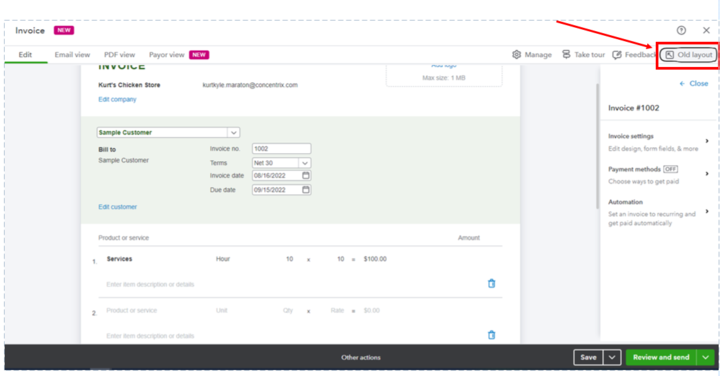
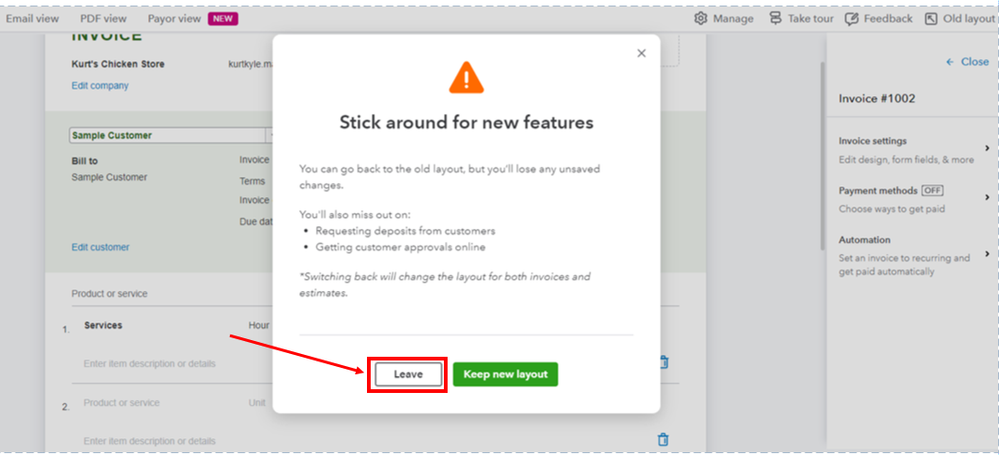
This could also be a browser-related issue, as this can cause sudden changes in the format and other odd behavior in the program. To fix this, use a private browser to access your QuickBooks account. This doesn't retain local files or cache so this is a good start.
Use these keyboard shortcuts:
- For Firefox, press Ctrl + Shift + P
- For Chrome, press Ctrl + Shift + N
- For Safari, hold down Command + Shift + N
If this works, you’ll need to clear your browser’s cache and cookies to remove the history. This way, you can start with a clean slate. You can also switch to other browsers as alternatives.
Also, ensure to have an updated Adobe Reader/Acrobat. Printing problems in QuickBooks Online can be resolved by updating Adobe Reader/Acrobat: How to update, repair, or re-install Adobe Reader/Acrobat.
If the issue persists, I recommend checking your print settings. We proceed in this article to get additional solutions about the printing issues in QuickBooks Online (QBO): Fix QuickBooks Online printing issues on browsers for Windows.
You’ll want to visit these resources for more guidance with personalizing and add specific data to your sales forms or receiving invoice payments in the program:
Visit and update us here if you have any other questions about printing invoices or any other sales forms. I'm always around here to be your guide. Take care!