I can help you with that, Cath_R.
QuickBooks Desktop lets you create custom templates for forms. You can customize these templates to control how they look and what information to include.
Here's how:
- Go to the Lists menu and select Templates.
- Under Templates, click New.
- Use the Basic Customization window to:
- Add your logo: Select the Use logo checkbox if you want your company logo to appear on your form.
- Change fonts and colors: This section lets you personalize fonts and colors for specific details used in the form, like company names, labels, and data.
- Change company & transaction information: You can select the contact information you want to appear on the invoice. You can also change any of this information by selecting Update Information.
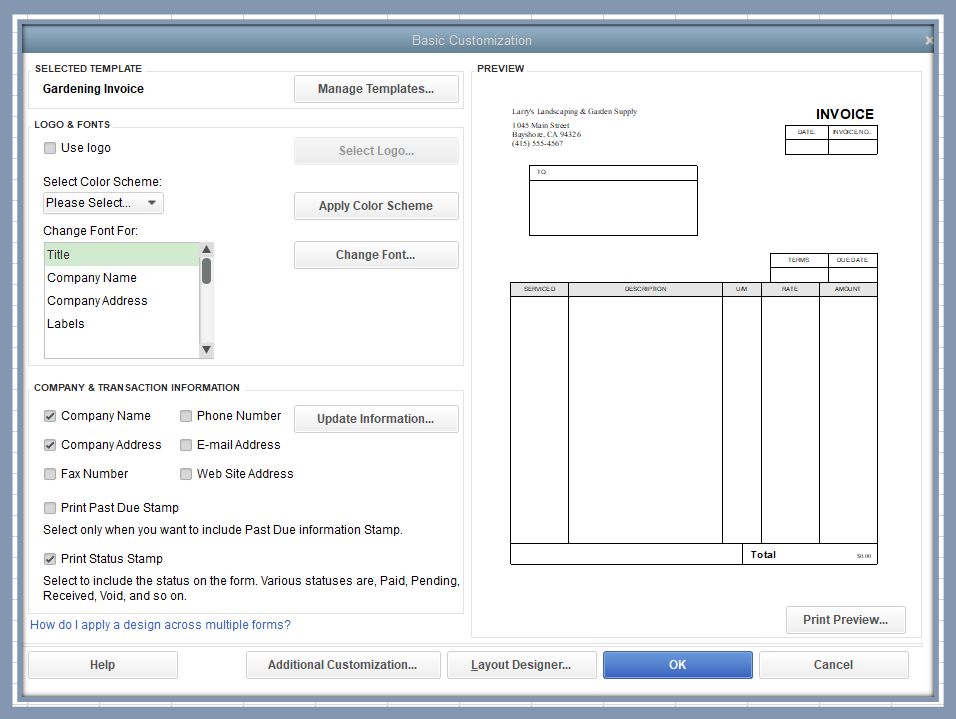
- Click Additional Customization to add or remove the items from the header, columns, or footer.
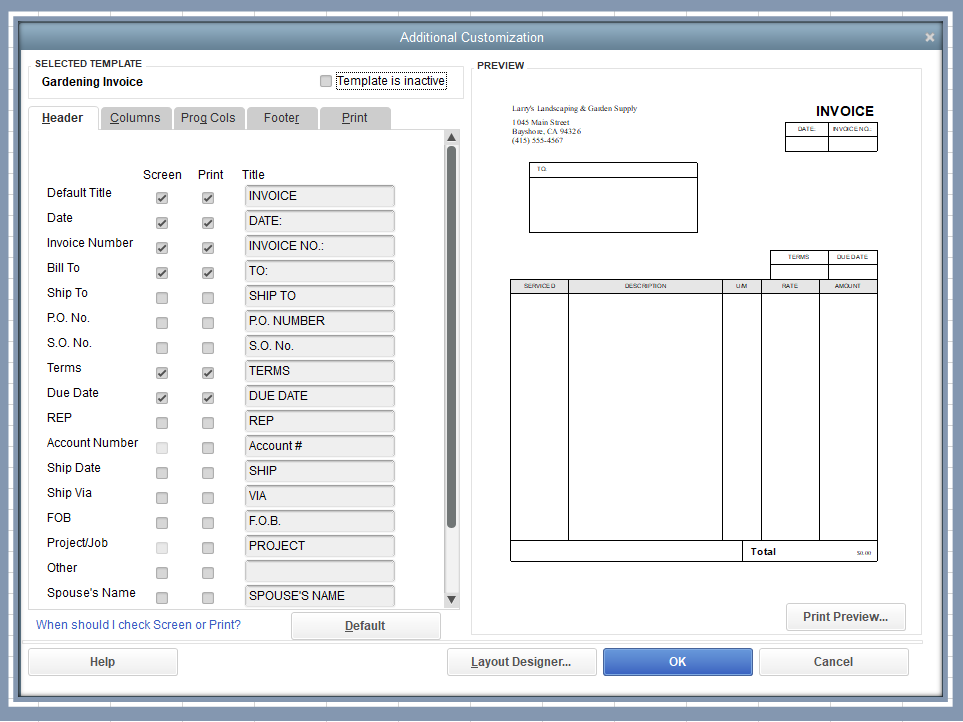
- Select Layout Designer to move or resize items on the form.
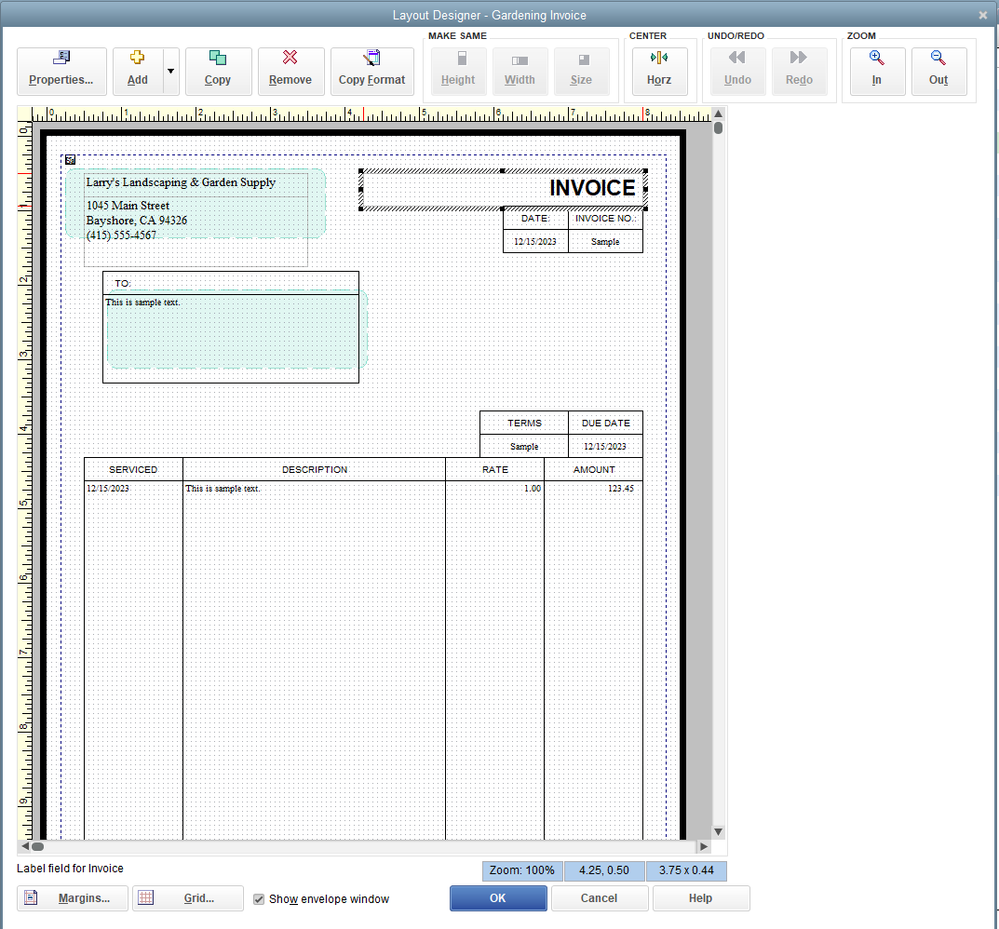
- Choose OK, then select Print Preview to see if everything looks good.
- Once done, select Close, then OK.
For more details, please see this article: Use and Customize Form Templates.
If you stumble into an issue while you use and customize templates, don't worry, you can check out this article for the troubleshooting steps: Fix Common Issues in the Sales Forms.
Please keep us posted if you need additional assistance creating custom templates in QuickBooks. We want to ensure the necessary details are added to the form.