I'm here to help and shed some light on your concerns, JoeDJr.
The ability to create a drop-down menu for the manufacturer's part number (MPN) is currently unavailable. You still have to input the product's name in the Item column for the code to appear in the MPN column ( sales order or purchase order).
Make sure that you've added MPN to your forms. This way, it will show on the entries.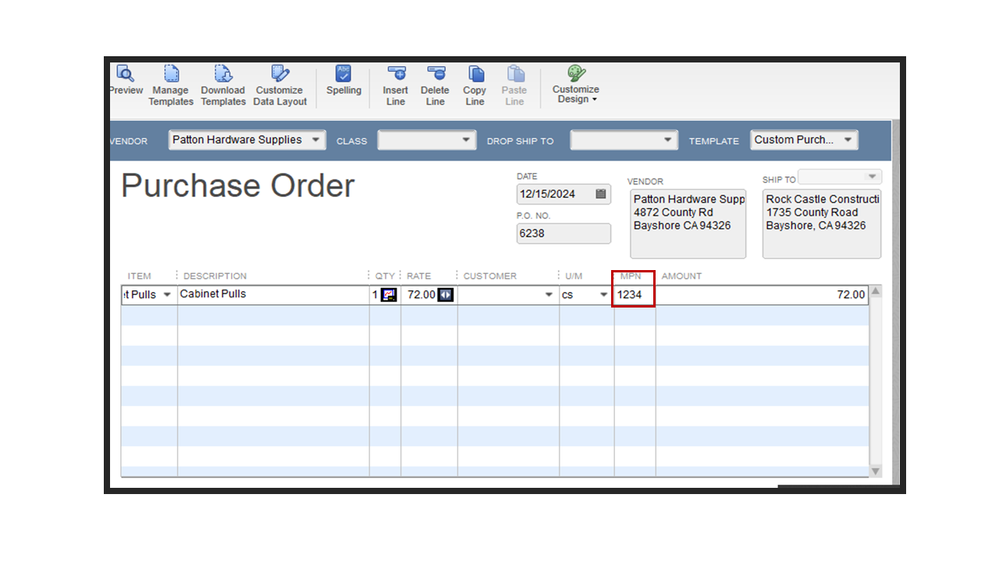
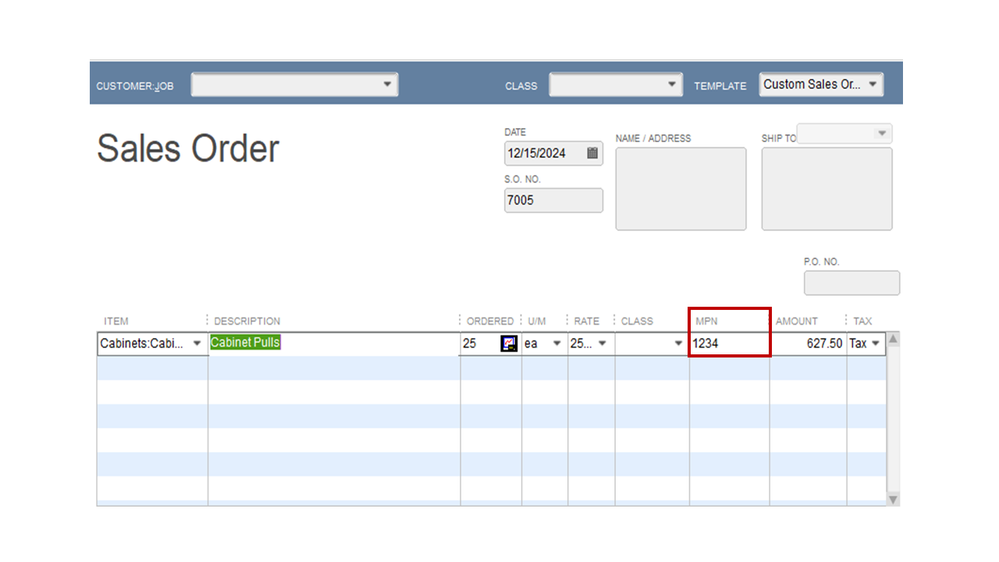
Here's how:
- Open the purchase order and head to the Formatting tab to select Customize Data Layout.
- In the Additional Customization screen, go to the Columns tab and tick the Screen and Print boxes for MFr Part Number.
- Click OK to apply the changes.
For your sales order:
- In the Sales Order screen, head to the Formatting tab to select Customize Data Layout.
- In the Additional Customization screen, go to the Columns tab and mark the Screen and Print boxes for MFr Part Number.
- Press the OK button.
This article covers topics about exporting or importing templates as well as changing the layout on your forms: Use and customize form.
Regarding the item name, I have to ask for more details. This way, I can provide the best resolution.
May I know if you're referring to the Item column that doesn't have the drop-down option? Did you add a custom field for the product or service name?
While waiting for your response, you can let our engineers know that incorporating a drop-down menu for custom fields is a great addition to QuickBooks Desktop (QBDT). They're taking into consideration design updates for upcoming releases.
To send feedback:
- Press the Help menu at the top bar to choose Send Feedback Online and Product Suggestions.
- In the QuickBooks Feedback window, click the Type of Feedback drop-down to select Product Suggestion.
- Pick the Product Area from the drop-down and your feedback in the Here is my suggestion box.
- Fill in the remaining fields.
- Click Send Feedback.
You can visit the QuickBooks Blog and Firm of the Future to see the latest news, product enhancements, and features rolled out by our product engineers.
If you need further details about managing your products and services, you can browse our online resources. There you can access topics on how to manage your accounting tasks as well as answers to questions about inventory.
Reach out to me again if you have any clarifications or questions about inventory or managing your items' part numbers. I'm always ready to assist you further.