Turn on suggestions
Auto-suggest helps you quickly narrow down your search results by suggesting possible matches as you type.
Showing results for
Connect with and learn from others in the QuickBooks Community.
Join nowI've been running into an issue that's been causing some minor annoyances. When opening account registers to enter transactions sometimes the font color defaults to red for the entry. I mean the date, payee, and account fields not the balance. This only happens occasionally but I haven't been able to intentionally repeat it. Am I somehow hitting a keyboard shortcut for this or something? The only way to get it back to the default black I've found is closing the register and reopening it.
I want to start by expressing my sincere empathy for the inconvenience you have experienced on the account register page, @cogrey. I understand how hard it can get when you're workflow is being disrupted. Rest assured, I am here to assist you today in resolving the unexpected color change of the date, payee, and account fields on account registers in QuickBooks Desktop.
In QuickBooks Desktop, there is an option that allows users to customize the color of the account register page. I have replicated this scenario on my end and successfully changed the color. See the screenshot for your reference:
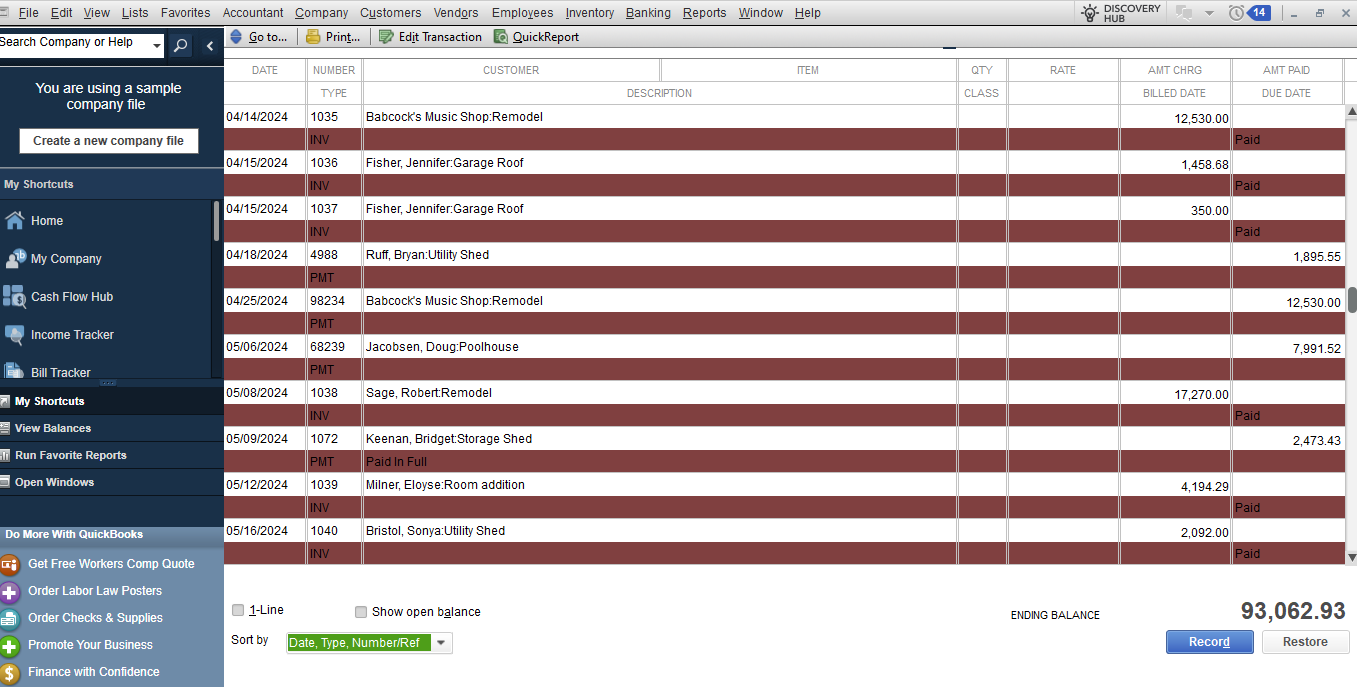
Since you mentioned that color change is only specific to date, payee, and account fields, I'd like to request a screenshot of your specific situation. This will help me better understand the issue from your perspective and enable me to provide you with the most accurate solution. Your cooperation in providing this screenshot would be greatly appreciated.
Additionally, program glitches are commonly caused by an issue with your company file's data. With that being said, I'd recommend running the Verify and Rebuild utility. This tool scans data issues within the company file and self-resolves them.
Beforehand, make sure your QuickBooks Desktop is up-to-date. This way, you always have its latest features and fixes.
Follow the steps below on how to verify data:
Next, here's how to rebuild data:
Additionally, I've included an article you can use anytime you'll find the need to filter, sort, or total reports by Class: Filter, sort or total reports by Class in QuickBooks Desktop.
Your satisfaction is of utmost importance to us, and we are committed to providing you with the support you need. If you have any further questions or concerns in managing your account register page in QuickBooks Desktop, please don't hesitate to reach out to me. Thank you for your patience and understanding. We appreciate your business and look forward to resolving this issue for you.
As I mentioned I can't repeat this error at will. It's just happening sometimes. It's just the text that's changing color. The screenshot I'm adding doesn't have the error in it, but it's the same page just the text changing color. Not the lines as demonstrated in your reply.
Thanks for the prompt response, @cogrey. I'll provide additional troubleshooting steps to help you fix the issue within your account register.
If you have the QuickBooks Desktop (QBDT) latest release and have performed the troubleshooting steps above but the issue persists, we can run Quick Fix my Program from the QuickBooks tools to repair your program. It's designed to fix issues with functionalities that aren't working.
Here’s how:
You can also check out this article for more troubleshooting steps that will help you fix this issue: Fix data damage on your QuickBooks Desktop company file.
However, if the issue continues, I suggest contacting our Technical Support Team since the Community is a public forum and we'll need to collect some personal information to pull up your account. They have the tools to look into your account and verify what caused this issue.
Additionally, you can check out this article to learn more about how to add account numbers, re-arrange the COA, and other related topics: Work with the chart of accounts in QuickBooks Desktop.
I'm always around to lend a hand if you need more help with managing your chart of accounts or anything else related to QuickBooks. Keep safe.
My register isn't broken. I'm just experiencing an error I can't explain that has nothing to do with the data in the fields. I've done the steps you listed but they all seem to be trying to correct an error I'm not having. Like I have mentioned before it's acting like there's a keyboard shortcut or something I'm unaware of. My numbers aren't changing, I'm not losing entries or fields. The font is just randomly changing from black to red when I open the registers.
I appreciate you for sharing additional info, cogrey. I'm here to ensure that we fix the font issue in your register.
When using QuickBooks Desktop (QBDT) with a newer high-resolution monitor, you may have to change your default settings. I'll provide you with step-by-step guidance on how to make these adjustments.
Once done, open QuickBooks and look at its work. If the issue persists, you can move on to Step 2 by following this article: Fix screen issues in QuickBooks Desktop.
It would be highly beneficial if you could provide us with a screenshot that specifically captures the error you encountered. This will assist us in pinpointing and identifying the root cause of the issue.
Additionally, you might ask for guidance from your IT to help you fix this.
Please keep us posted if you need additional assistance managing your register. We're always here to help you out.
I cannot remember how to change the register colors in desktop. I do not see how your message explains how to do it although it shows what it looks like after you do it. How does the screen image show me how to do it? I cannot find an answer to this question anywhere in the community. I can find it for Mac and Online versions, but I use the Accountant's Desktop version. I saw one response for the desktop that said, "open the register and then select edit". I do not have an edit button in my checking account register, just the one to edit a transaction, so that does not work. Can someone please remind me how I change the color of the registers?
Please disregard my question. Duh! I found it!


You have clicked a link to a site outside of the QuickBooks or ProFile Communities. By clicking "Continue", you will leave the community and be taken to that site instead.
