Turn on suggestions
Auto-suggest helps you quickly narrow down your search results by suggesting possible matches as you type.
Showing results for
Get 50% OFF QuickBooks for 3 months*
Buy nowHow can I add client notes in my AR Report for tracking collections?
To add client notes to your AR (Accounts Receivable) report in QuickBooks, you can customize the report to include them, though it's not part of the default setup. First, set up a custom field for client notes under your account settings. Once that's done, go to the AR report and click Customize. From there, you can add the custom field as a column, so client notes will show up alongside the other AR details.
If QuickBooks' customization options aren't enough, you might also want to look into third-party apps that integrate with QuickBooks and allow for more detailed reporting, including client notes.
The option to add a client's note directly while running an A/R report is not available, Teresa. However, you can use a couple of workarounds to track your collection notes.
You can add your notes directly to the customer's profile, then run a Customer Contact List report to see them. After that, you can export your A/R report to cross-reference it with the other report.
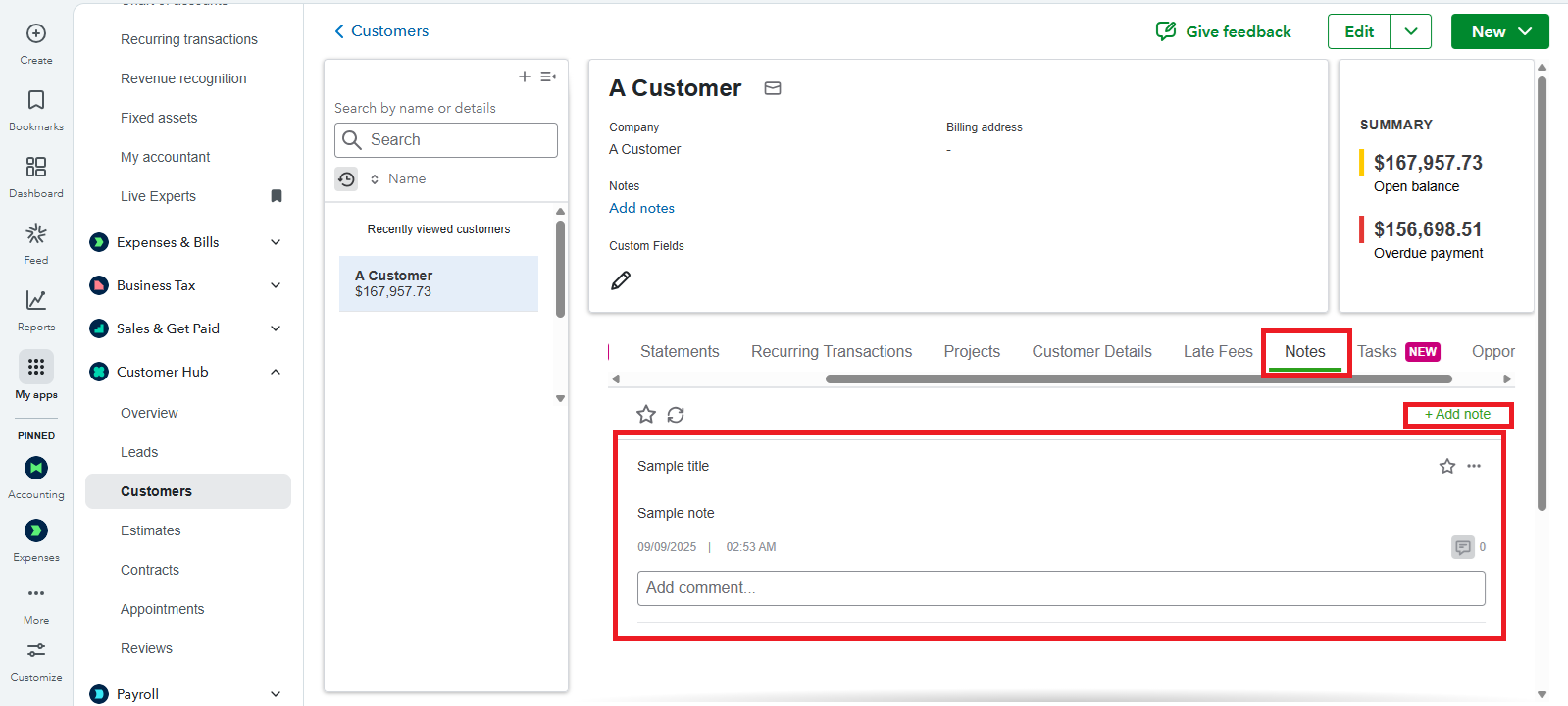
However, if your notes are specific to a single transaction, you can use the memo field on the invoice itself.
Here's how:
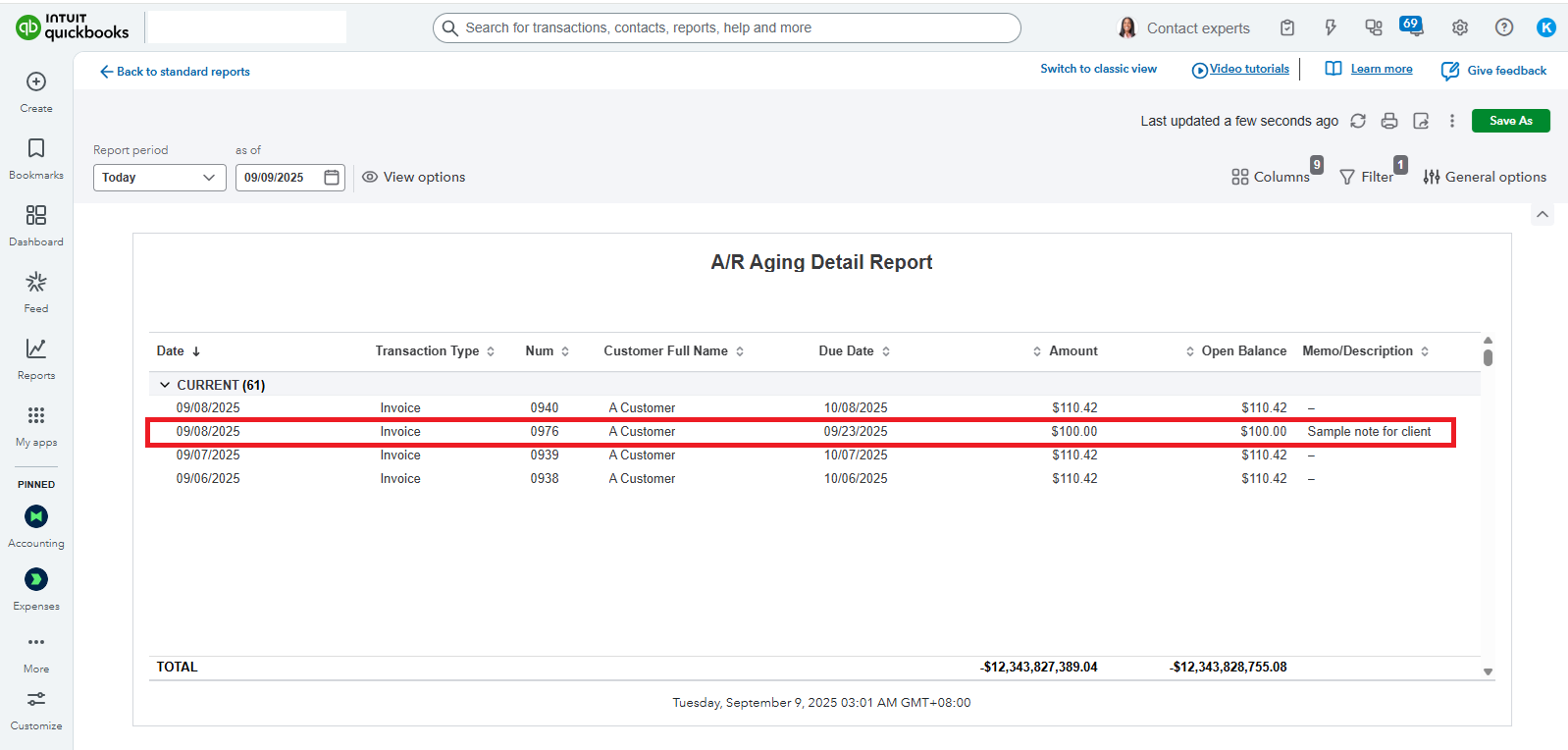
If you have other questions, feel free to comment them below.



You have clicked a link to a site outside of the QuickBooks or ProFile Communities. By clicking "Continue", you will leave the community and be taken to that site instead.
For more information visit our Security Center or to report suspicious websites you can contact us here