Turn on suggestions
Auto-suggest helps you quickly narrow down your search results by suggesting possible matches as you type.
Showing results for
Get 50% OFF QuickBooks for 3 months*
Buy nowI have a Sales Order. I need to transfer the Sales Order to an Invoice. When I transfer everything over and try to email it to a customer, nothing shows up except the qty, price or wording that I have changed on the invoice.
Greetings, @Jennifer. We are thrilled to have you join our Community space. Allow me to help you with your concern about emailing a customer, nothing shows up except the quantity, price, or wording that you have changed on the invoice.
If you want to choose a template for your invoice, follow these steps:
Here is a photo for you reference:
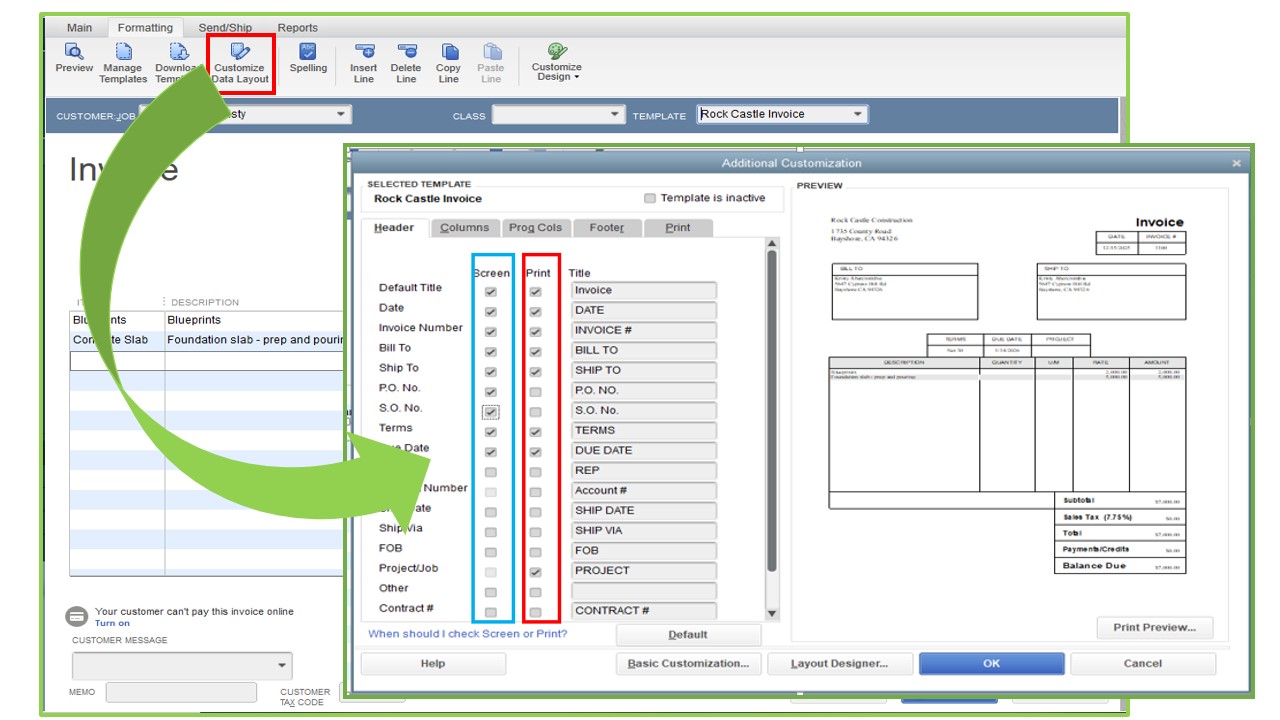
Additionally, here are some articles that you can read to help speed up the customization of email templates and use them to send messages from QuickBooks: Create custom email templates in QuickBooks Desktop
Let me know if you have any questions about what to include in your invoice template. I'm always here to help you.
Done, and does not work all of the time.
Some sales orders transfer and some do not.
Hey there, Jennifer.
I understand that you're facing issues with transferring your sales order to an invoice and how important it is to maintain consistency in your workflow.
To resolve this issue, I suggest you reach out to our support team. Here's how:
Additionally, here's an article outlining the complete list of workflows and other customer-related transactions that can be useful in the future: Get started with customer transaction workflows in QuickBooks Desktop.
Let us know if you have any other concerns apart from sales orders. The Community is always here to help you.



You have clicked a link to a site outside of the QuickBooks or ProFile Communities. By clicking "Continue", you will leave the community and be taken to that site instead.
For more information visit our Security Center or to report suspicious websites you can contact us here